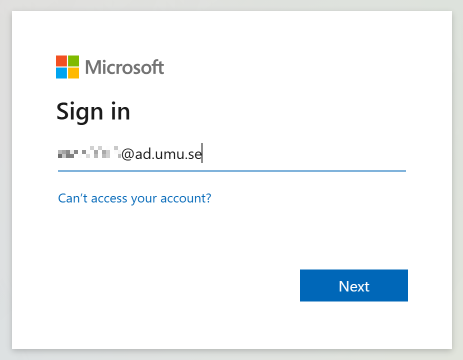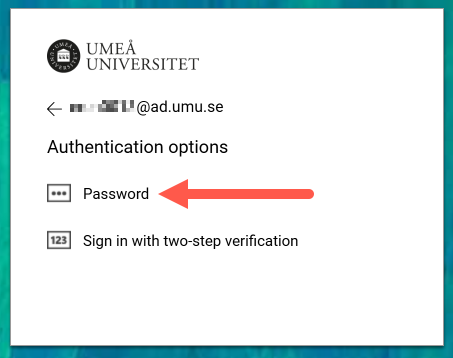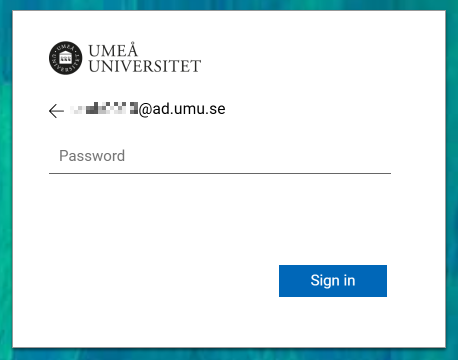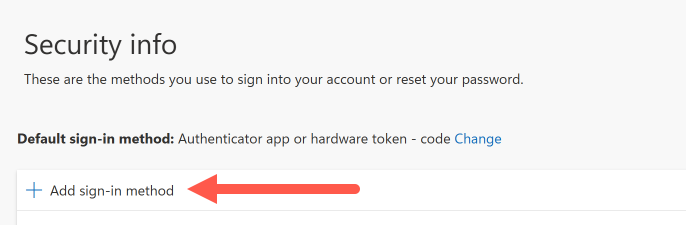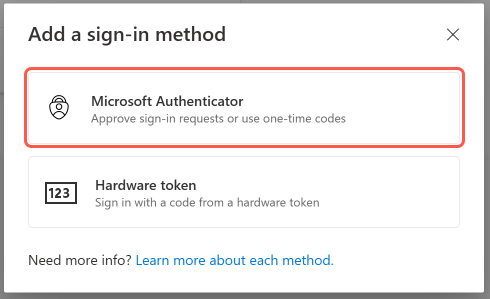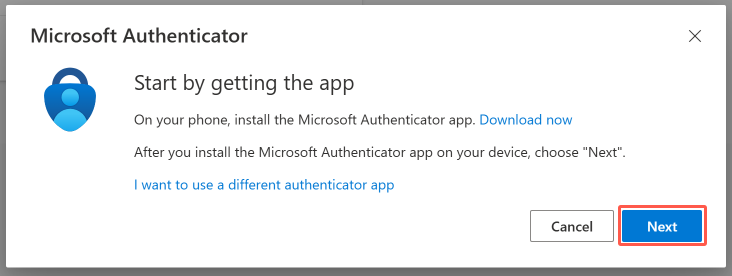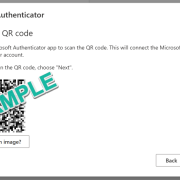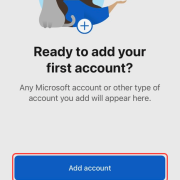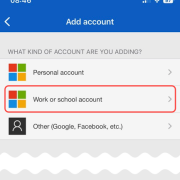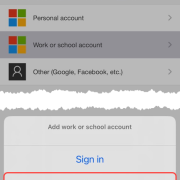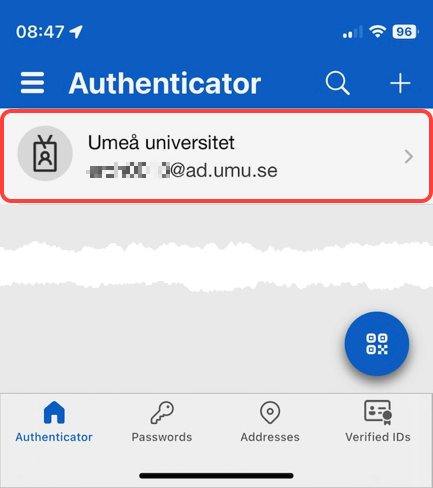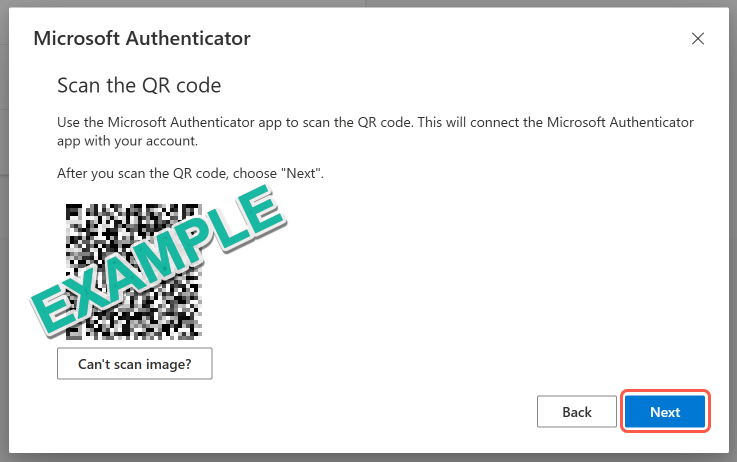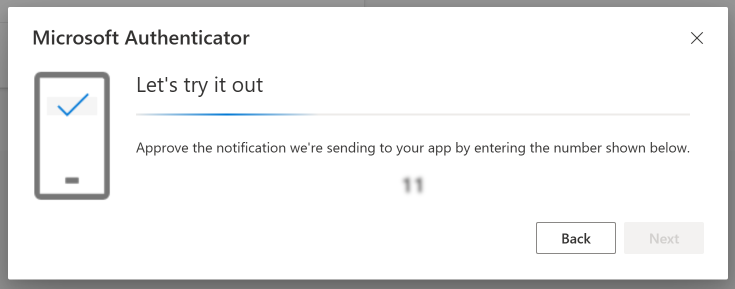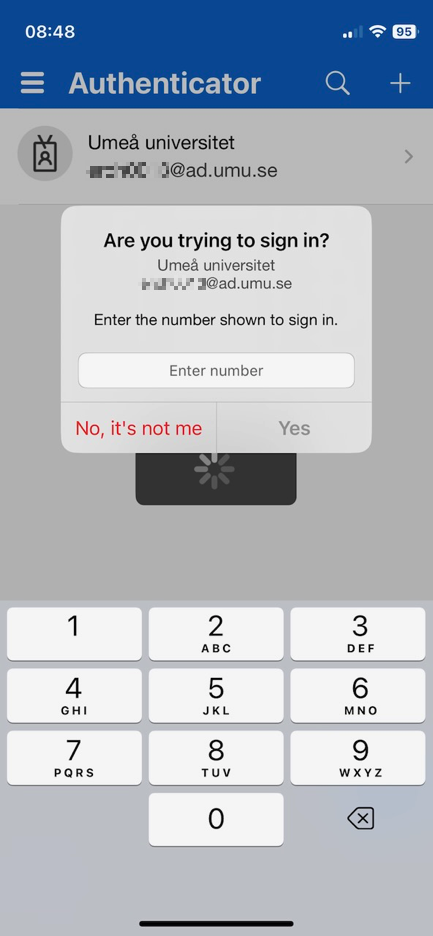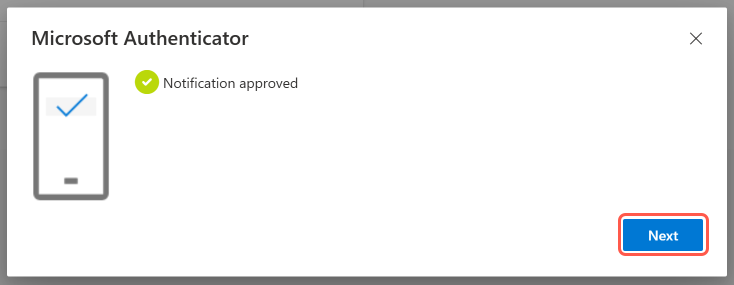Add MFA to an additional device
This manual describes how to add MFA to an additional mobile device, e.g. when changing mobile phones.
Please note that you need to have access to the device that has Microsoft Authenticator in order to add MFA to a new device using this manual.
If you no longer have the device where you activated MFA, you will need to Reset Microsoft MFA with one-time password.
Step 1
Start by going to the Security Information page (the page opens in a new tab/window)
Log in with Umu-id@ad.umu.se and click Next.
You will be redirected to the university login.
Step 2
Click on Password, then enter your password and click on Sign In.
You will then need to confirm the login using your current MFA device.
Step 3
On the Security Information page, click Add Sign-in method.
Step 4
When the Add a sign-in method box opens, click Microsoft Authenticator.
Step 5
If you haven’t downloaded the app on your new device, you need to do so now.
Once the app is installed, click Next.
Step 6
You will be prompted to set up your account, but here you can click Next directly.
Step 7
Now you will be presented with a QR code that you should scan with the app.
Depending on whether you have used the app for another account or not, there are several methods to do this.
If the app is brand new, you should see a button that says Scan QR code. Click on it and then agree to allow the app to use the camera and scan the QR code on your computer.
If you do not see this button, you will either need to click on a button that says Add account or on the white plus (+) you should see in the blue field at the top.
Then click on Work or School Account and then you should be able to click Scan QR code.
Then agree to allow the app to use the camera and scan the QR code on your computer.
Tip: Click on the images on the right to enlarge them and see examples.
Step 8
Once you scanned the code you should see an account in the app called Umeå Universitet and under it you should see your Umu-id@ad.umu.se
Step 9
When you see the account above in the app, click Next on your computer to test that two-step verification is working.
Step 10
A two-digit code will appear on your computer and a notification should appear on your new device.
Step 11
On your phone, enter the same two-digit code and confirm it.
Step 12
Once you have approved the code, you should see a green check mark on your computer indicating that everything went well and you are done.
Click Next to close.
You are now ready to use your new device for MFA when logging in to Umeå University.