Change or reset password on Umu-id
Option 1 – Using digital ID
This option works for both students and employees who are not using a Windows computer connected to the AD network. If you are employed and using a AD-connected Windows computer, please check option 2 below.
The digital ID methods that work are BankID and Freja eID+.
1. Go to the administration tool My Settings
2. Click on I have forgotten my Umu-ID and/or my password.
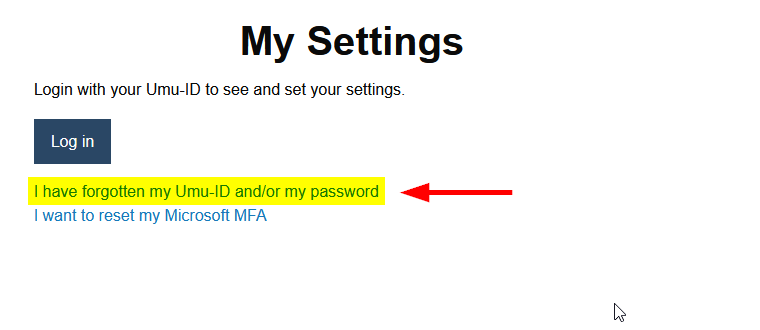
3. Click on With BankID or With Freja eID under Reset password and follow the instructions on the screen.
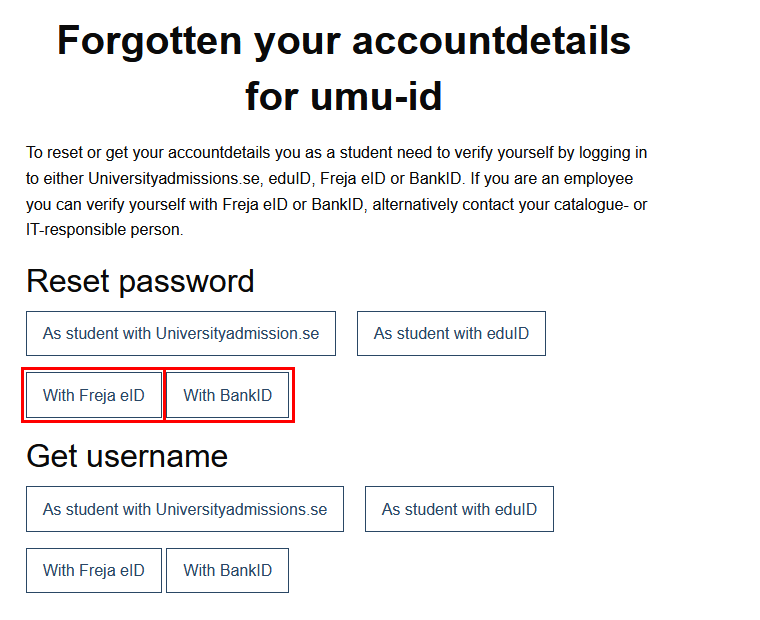
Note! Once you have changed your password, it is important that you update the password on your devices as old passwords used for automatic logins in e.g. mail can lock your account (15 minutes before it is automatically unlocked).
Option 2 – With your university computer (Windows)
If you log in with your Umu-id on an AD-connected university computer, you can change the password on a Windows computer by pressing CTRL-ALT-DEL on the keyboard.
It is recommended that the network cable is connected to the computer/docking station while doing this, to avoid possible password sync issues.
NOTE! VPN must be used if you are doing this from home.
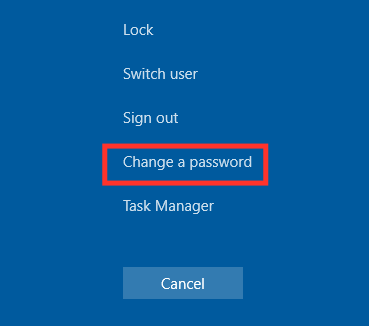
Note! Once you have changed your password, it is important that you update the password on your devices as old passwords used for automatic logins in e.g. mail can lock your account (15 minutes before it is automatically unlocked).
