How to find and install Whiteboard
Whiteboard is available in different versions; a web app, a desktop app for Windows and a mobile app for iOS.
Find the Whiteboard Web App
To access Whiteboard on the Web:
- Go to the university website for Office 365
- Log in with your Umu ID and password
- You will find an icon for Whiteboard in the bottom left column.
Option 1 to download Whiteboard to Windows
- Open the Software Center on your computer.
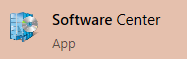
- Locate Microsoft Whiteboard in the list of applications.
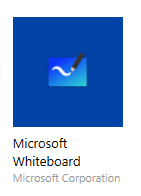
- Click the Microsoft Whiteboard icon.
- Then click ‘Install’ .
Option 2 to download Whiteboard to Windows
- Open the Microsoft Store on your computer.
- Use the search function to find the Microsoft Whiteboard.

- Once you’ve found the app, select ‘Get‘
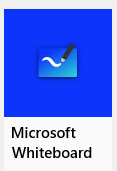
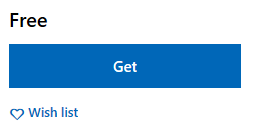
- If you get a dialogue box asking you to log in, select ‘No‘.
- Your Microsoft Whiteboard download and installation should now start. It may take some time to install.
- Microsoft Whiteboard is now ready to use on your computer!
- When you open the app for the first time, you may be asked to log in. Then log in with: umuid@ad.umu.se + Umui-id password.
