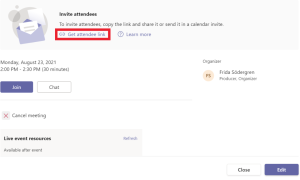Book a live event in Teams
- Open the calendar and select the arrow to the right of New meeting. Then select Live event.
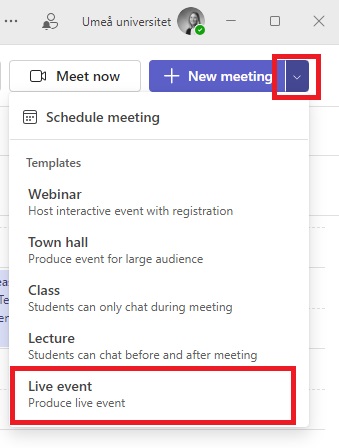
- To the left you can add a title, a location, a date, time and a description of what the event is about.
- To the right you can invite people to the event group. The eventgroup consists of the organizer, producers and presenters. The organizer can choose to be a producer or presenter during the event.
Organizer – Schedules the event and sets up permissions for the event group and the participants.
Producer – Makes sure that the participants can view the event without any problem and starting and ending the event.
Presenter – Shares audio, video, screen and also answering questions. - When you’re done, select Next.
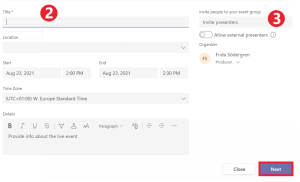
- Now you choose the permissions for the event. You can either choose that only specified people can watch the live event, or that the entire organization can watch it. Both options require sign-in with Umu-id.
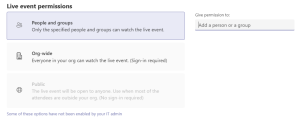
- Then you choose how to produce the event. You can either choose to produce it through Teams by sharing content from presenters webcams and screens, or to use an external app or device.
- Select Schedule when you’ve chosen how to produce.
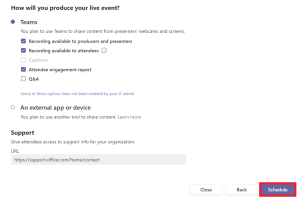
- A new window will open where you can invite attendees by selecting Get attendee link.