Make shared annotations on a shared screen in a Teams meeting
This guide describes how you can make joint annotations, with the participants in your Teams meeting, on a shared screen. In that way you can work together on a digital Whiteboard.
Join a Teams meeting
- Join or start s Teams meeting.
- Choose Share, in the upper menu bar, to share your screen.
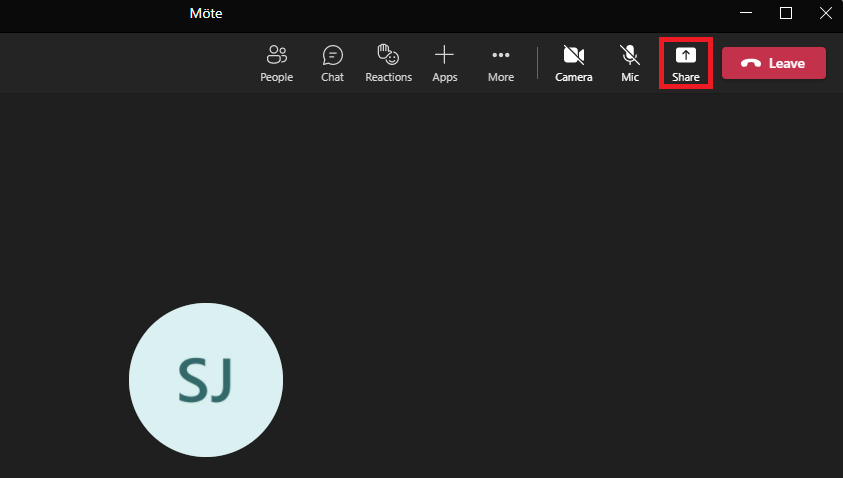
- A new window will now show, choose Screen, to be able to share your annotations.
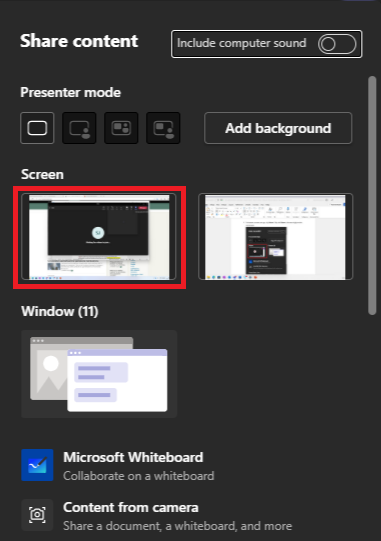
- Your screen is now shared. At the top of your screen, there is a menu bar with different options. Choose the Pen to the right side of Give control, to start your annotations.

- Choose Everyone can annotate and make changes, to allow all the participants in the meeting to annotate on the screen.
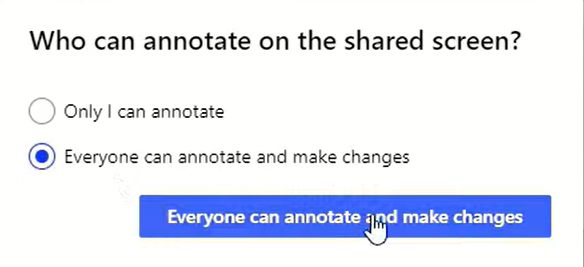
- Everyone can now annotate on the screen, and you can draw by dragging the mouse pointer across the screen. Use the upper menu to change the pencil, add reactions, or post-it notes.

