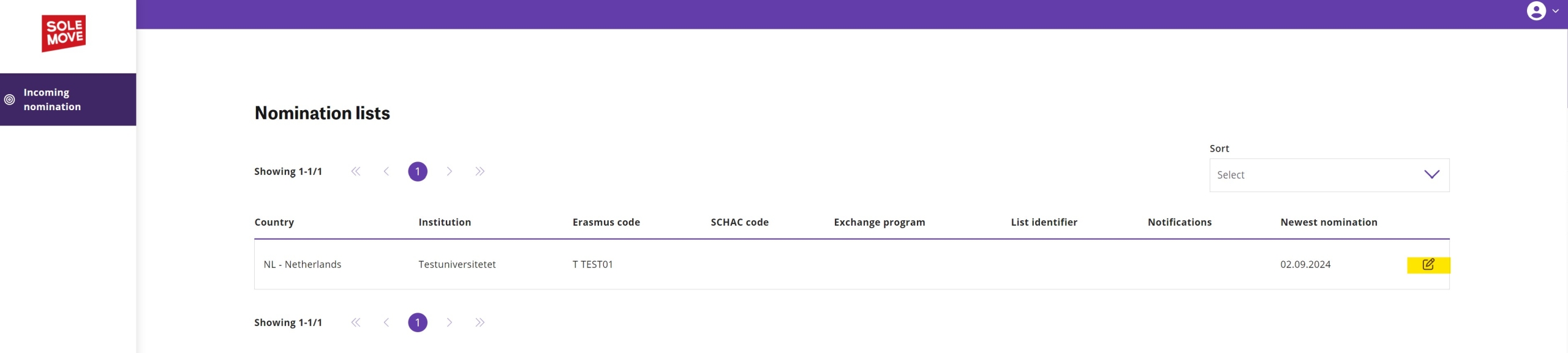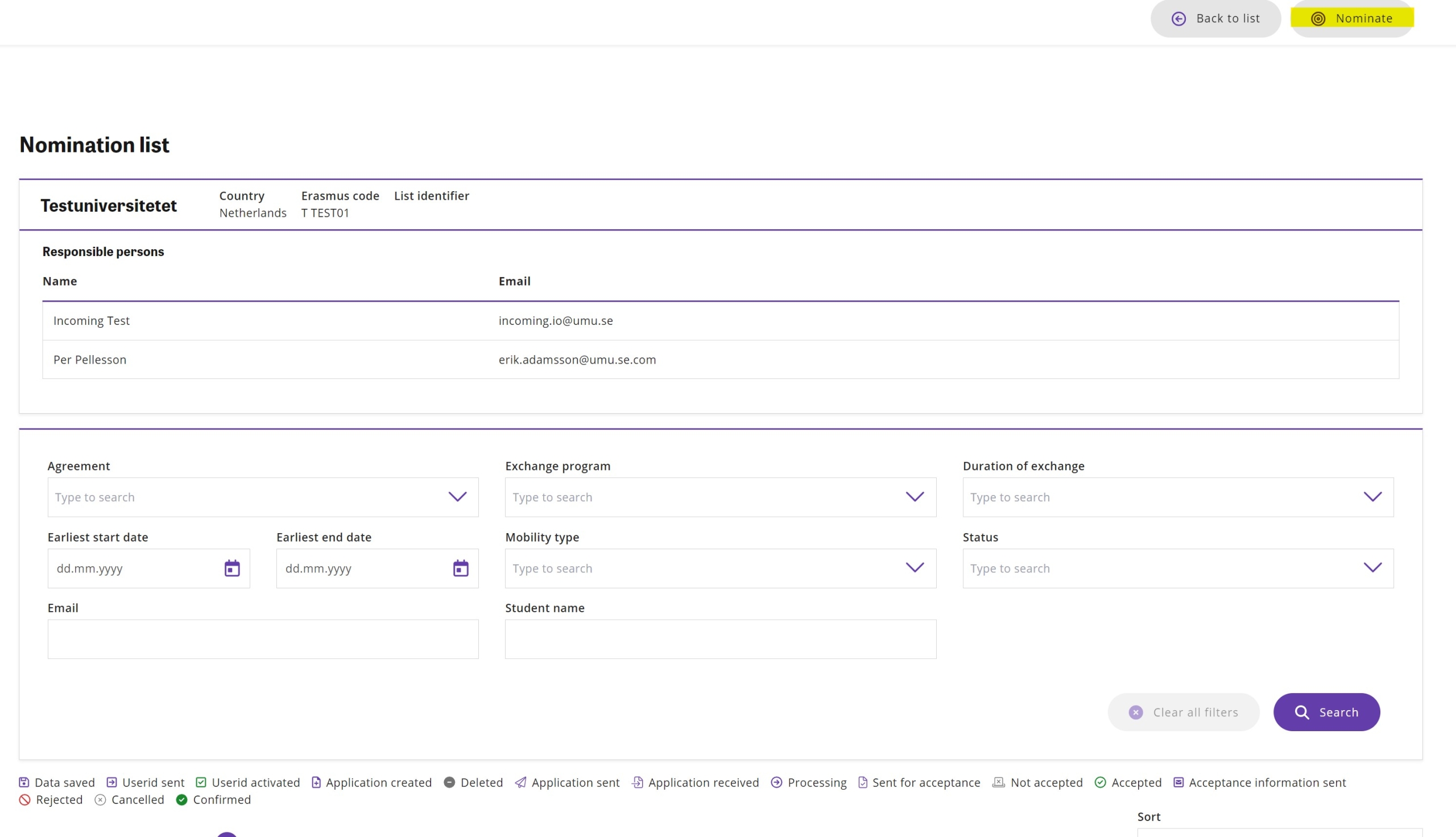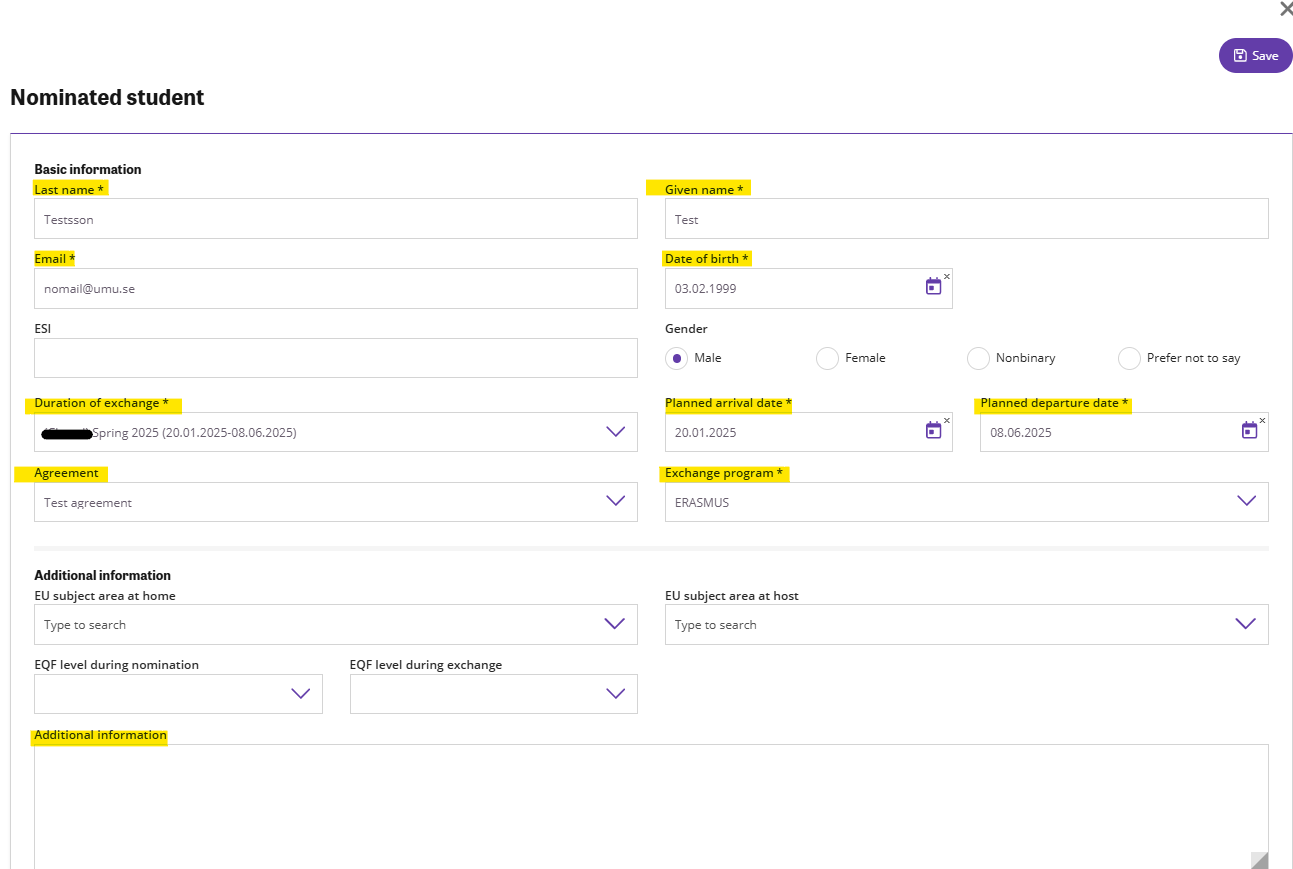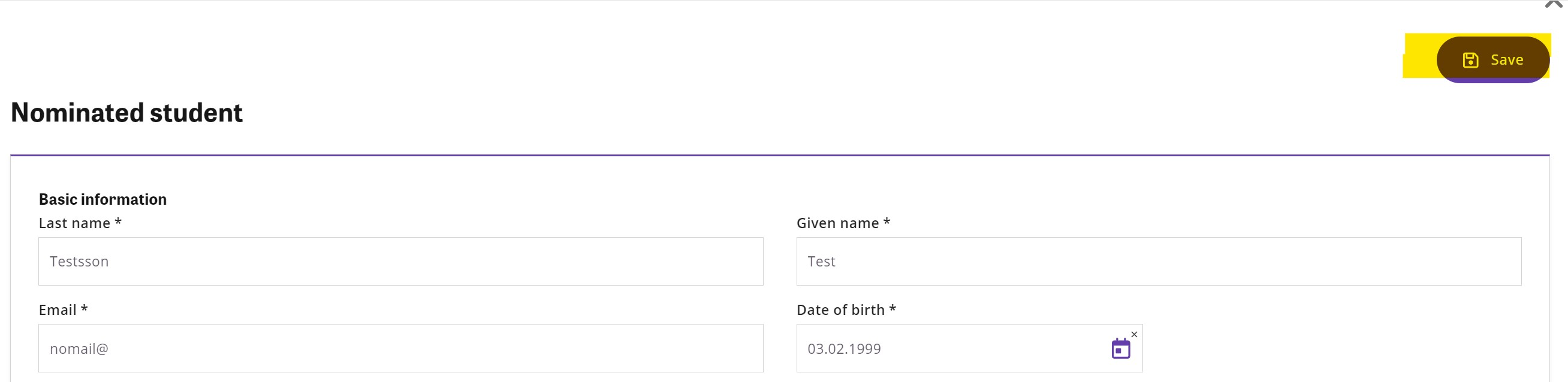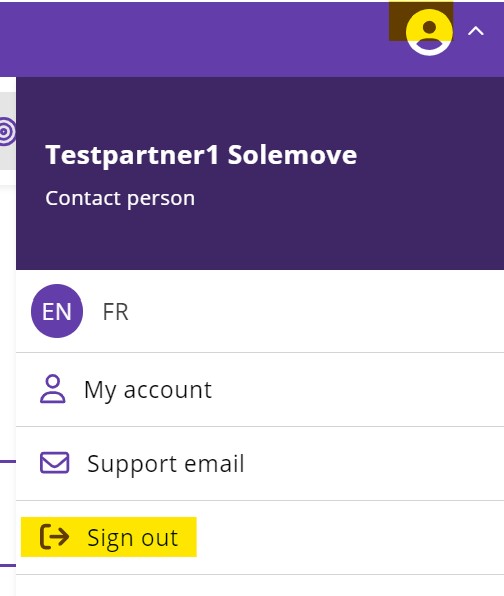Nomination instructions for partner universities
Umeå University manages nominations for incoming exchange students in Solemove. To nominate students, you need to have a user id and a link to the nomination form. If you have not already received this, contact the department which you have signed the exchange agreement with.
Login instructions
- Visit the Solemove login site. Please make sure to only open Solemove in one tab.
- Choose Umeå University in the drop-down menu
- Remember to use “local id” when you log in to the system.
- When you have logged in: set a password and activate your user account.
Forgot your password?
Should you not remember your login details, please click ‘Forgot password’ and type in your e-mail address. If you have entered an valid e-mail address you will receive an e-mail with reactivation information.
Nomination instructions
1. To make a new nomination, select the Edit icon.
2. You can now see earlier nominated applicants and create a new nomination.
3. Nominate a new student by selecting Nominate. A pop-up window will open.
4. Provide information regarding the student. Please note that some fields are mandatory.
- Last name
- Given name
- Date of birth
- Duration of exchange, select the semester in question. “Other” is exclusively for students applying to the course Clinical Studies for Exchange Students – Nursing, Diagnostic Radiology Nursing, Specialist Nursing or Midwifery, 3 credits.
- Exchange program
- Agreement, select the agreement in question. If an option does not pop up, please write the name of the agreement under ’Additional information’. Important for your students to be nominated on the correct agreement.
5. Make sure you click ‘Save‘ to save the nomination. A notification ‘Data saved’ will appear in the upper right corner, which means the nomination has been submitted.
6. For more nominations repeat steps 3 to 5.
7. Note, you can only edit the nomination information if the status is Data saved. Once the nomination has been accepted you can no longer edit the information. You can also see the status of the student’s nomination when you log in to the system.
If the student you are nominating needs any additional, study related assistance, you should report this once the student has been admitted to Umeå University.
More information about how to apply for disability services at Umeå University can be found here: Study with disabilities (umu.se)”
8. To sign out from the system select the User icon top of the page and then select Sign out.