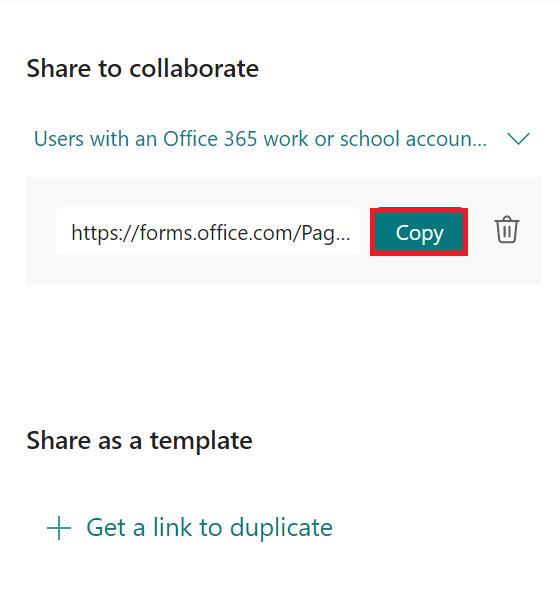Share a form as a template in Forms
In this manual, we will show you how to share a form (survey) or a questionnaire (test, quiz) as a template. The purpose of sharing a form as a template is that you can share the form to a colleague or yourself to start from (a template). If you want to share a form to collaborate with a friend, see this manual: Share a form or quiz to collaborate in Forms
- Open the form or quiz you want to share as a template.
- Click on the three dots in the right corner, and select collaborate or duplicate.
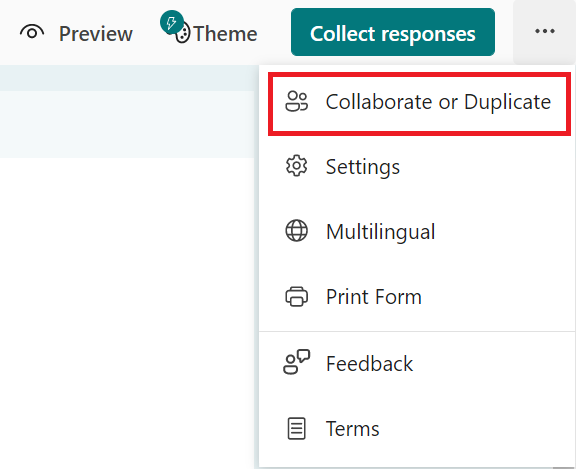
3. Click on the + sign below share to collaborate.
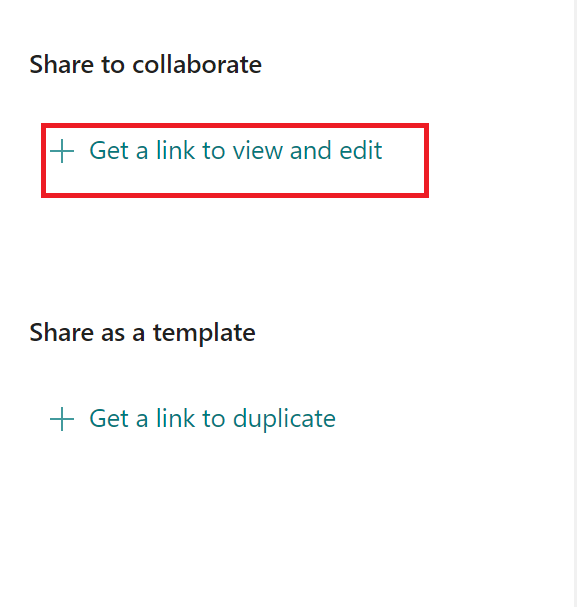
4. Click on the arrow to view the options of who you can collaborate with.
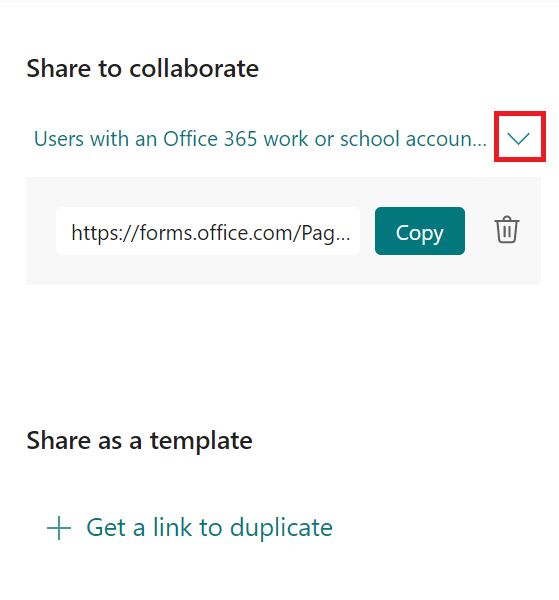
5. Choose who you want to collaborate with by selecting the arrow to make sure the right person has access to view and edit through the link.
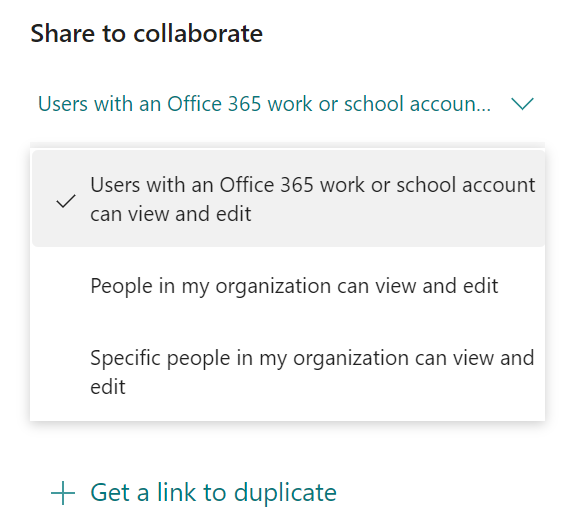
6.
- Select Users with a work or school account for Office 365 can view and edit to share with everyone (regardless of organization) with office 365 work or school account.
- Select People in my organization can view and edit if you want to share with colleagues at Umeå University.
- Select Specific people in my organization can view and edit if you want to share with a specific person at Umeå University.A list will come up where you enter the email address.
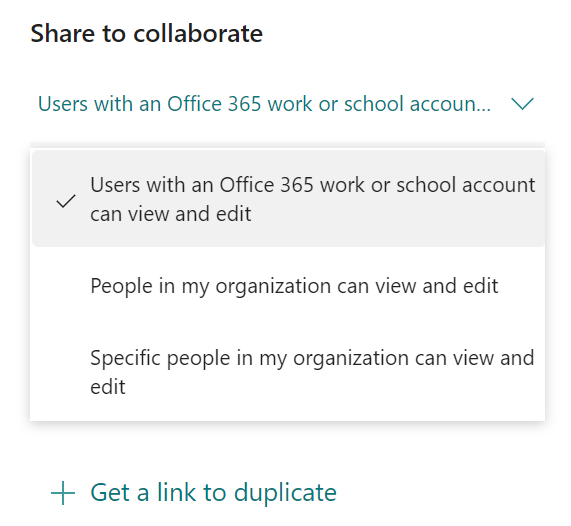
6. If you’re done, click Copy and then send the link to the person you wish to collaborate with.
7. If you’re unsure, kick the arrow again to correct the sharing settings.