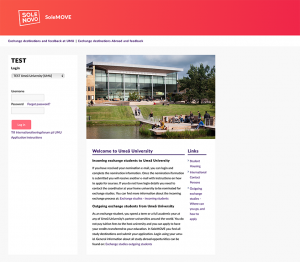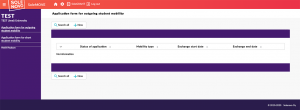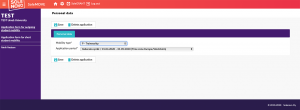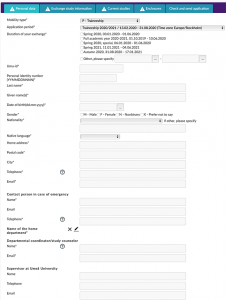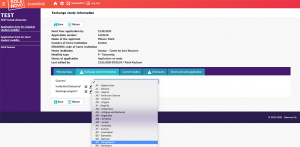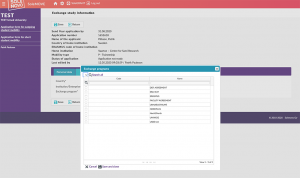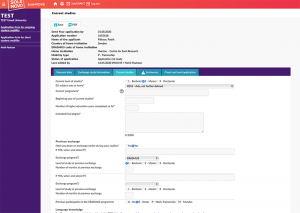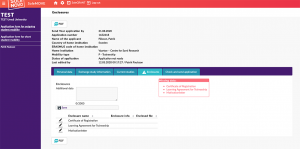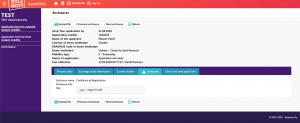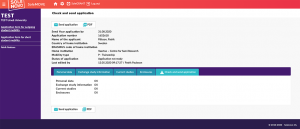Application for Erasmus traineeship
In this manual you can find information about how to fill in the application for Erasmus traineeship in SoleMove.
Log in to your account
- Go to: Solemove start page
- Choose Umeå University from the dropdown list.
- Login using your umu-id.
Create an application
- Go to Application form for outgoing student mobility in the menu.
- Click ‘New’.
- Choose Mobility type: P – Traineeship
- Choose your Application period
- Click ‘Save’.
Enter personal data
- Enter your personal information.
- Fields marked with an * are mandatory.
- Click ‘Save’.
Exchange study information
- Enter the country which you are traveling to.
- Click on the pen next to Institution/enterprise and choose from the supplied list.
If you can not find your traineeship institution/enterprise in the list, follow the instructions below to add a new organisation.
- Click on the pen next to Exchange program to choose program from the list.
Add new organisation
- When you have the window institutions/enterprises open, click ‘New’.
- Fill in the information regarding your traineeship organisation/enterprise.
- Fields marked with an * are mandatory.
- Press ‘Save’.
Current studies
- Enter information about your current studies.
- Fields marked with an * are mandatory.
Enclosures
For this part of the application you need to attach two document to your application:
- Certificate of registration – a document from the system Ladok which states which course you are registered to.
- Motivation letter – available via this link: Link to Motivation Letter.
- Learning Agreement – available via this link: Link to the Learning Agreement.
Read the information carefully and fill in all the requested fields. Save the documents to your computer or cloud storage.
- Click the pen next to each of the three document names (Certificate of Registration, Learning Agreement for Traineeship and Motivationletter) to upload and attach the specified document to your application.
- Don’t forget to click the button Upload file!
- All documents must be attached before you can proceed with your application.
- Click ‘Save’.
Check and send your application
If the Personal data, Exchange study information, Current studies and Enclosures are marked OK, you can press Send application.
Once the application is sent, it is not possible to edit it. You will receive a confirmation e-mail with …