Book a computer for a digital examination
During a digital examination in the writing hall, you have the option to book a computer to borrow.
A loaned computer makes it smooth and convenient for you to take a digital examination in our writing halls. The computer will be prepared for you in the examination hall. You will be directed to your seat by the invigilator after the identification check when entering the hall.
View your placed bookings on the page “My computer booknings“.
You can book the computer no sooner than 30 days and no later than 5 days before the exam.
To be able to book a loaned computer, you need:
- The date and time of your scheduled examination
- The course code for the course your examination.
In this guide, we will describe how to find the information needed to book a computer to borrow, as well as how to make the booking.
Step 1 - Find the course code for the course your examination
Step 1 – Finding the course code
Log in to the student web portal using your Umu ID.
Scroll down the page until you see Active courses and note your Course Code:
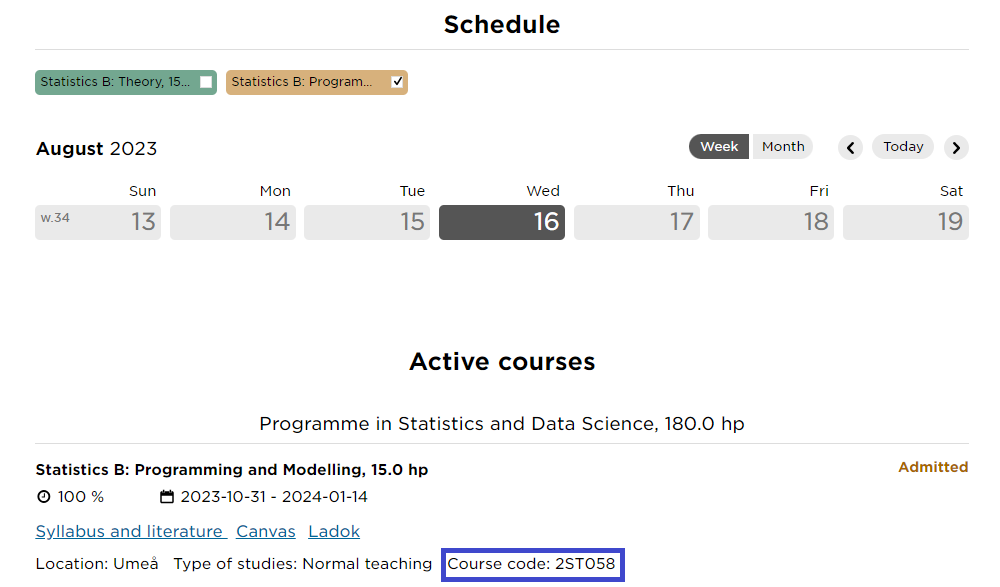
Proceed to step 2 below.
Step 2 - Find examination information.
Step 2 – Find examination information.
Date and time for the examination can most easily be found in your course schedule.
An alternative is to search for it through a list of all scheduled examination sessions.
You can filter the list through the button in the upper right part of the page.
Then, enter your course code in the “Course event” field.
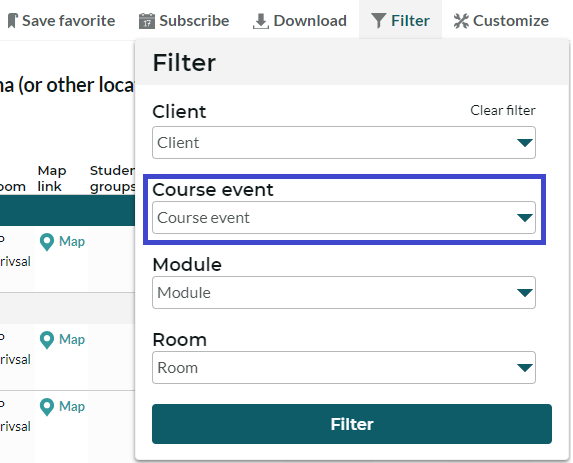
Note down the date and time of the examination and proceed to step 3.
Step 3 - Book a computer for the digital examination
Step 3 – Book a computer for the digital examination
Log in with your Umu ID on TimeEdit booking for students.
Click on “Book computer for digital exam” (direct link)
Select your examination date by clicking on the calendar (1).
Start booking the computer by choosing a suitable start time (2).

In the booking window, you enter:
- Start and end time for the examination.
- Booking type should be “Book computer.”
- Equipment – Choose an available option.
- Course event – Search for the course code a option with the correct course code.
If you are registered for the examination, check this.
Complete your booking by clicking on “Reserve”.
A window with information about your bookning is shown. Click on “Send email” if you would like an email with this info.
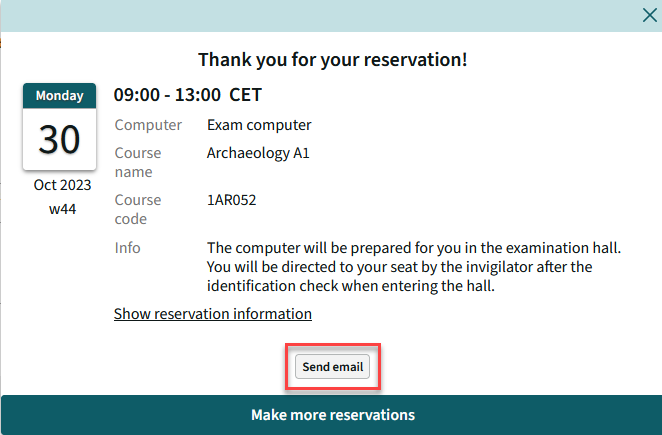
You can also find your bookning under the bookning calendar and on the page “My computer booknings“.
Step 4 - I can’t book a computer, what do I do?
If the booking is still open, then contact TimeEdit support at timeedit.support@umu.se.
If the booking is closed, you can hope that there are still computers left on the exam day.
Make sure to get to the exam hall well in advance and let the invigilator know that you need a computer even if you haven’t booked, and they will try to help you.
