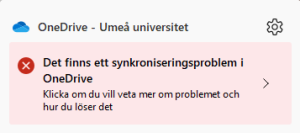Check your OneDrive
OneDrive needs to be checked periodically.
There is no monitoring, the user needs to check this himself.
Check that OneDrive is running and that you are logged in.
If OneDrive is running, you should then see an icon in the taskbar, the icon looks like a cloud.
The Windows icon looks like this:
The Mac icon looks like this:
Click on the icon and a box will open, there you will see if you are not logged in, you will then see a button with “log in”.
It is important that you check that the icons look like this and that you are logged in. Check this periodically.
If the icon has a red cross, something is wrong.
You then need to fix this error as soon as possible, as it can prevent files from synchronizing. The error is usually due to the fact that some files cannot be synchronized. Click on the OneDrive icon and you will see the error.
Ni kan då åtgärda felet, genom att klicka på meddelandet.
Ni kan även se det röda krysset på enskilda mappar och filer i Utforskaren / Finder.
När ni klickar på meddelandet så ser ni vad felet är och hur ni kan lösa det.
You should also check your files in the cloud. To do that, you go to https://m365.umu.se, log in, click on OneDrive and then My Files.
Then you see your files on OneDrive, they should be the same files that you see in your OneDrive folder in the explorer / finder.
You can also try saving a file in your OneDrive folder on the computer and check that it comes over to the OneDrive web interface.
Make regular checks that OneDrive is running and that there are no sync errors.
This message is good.