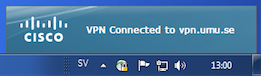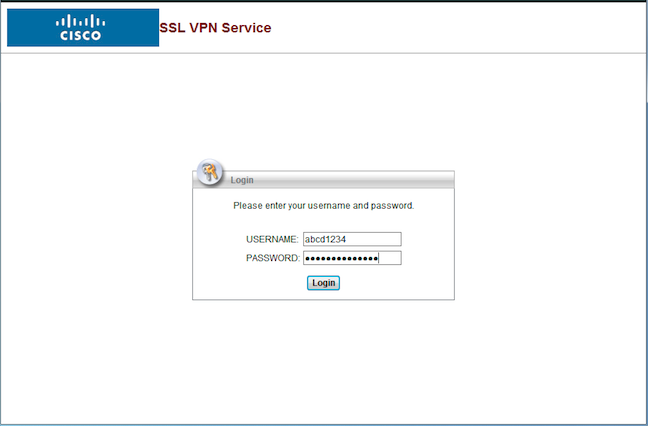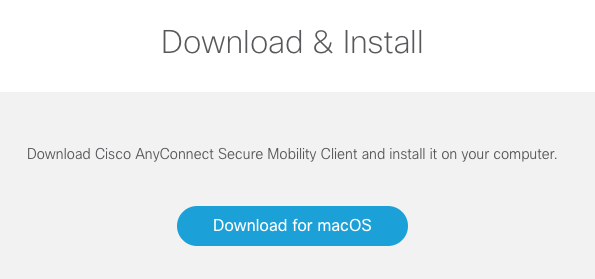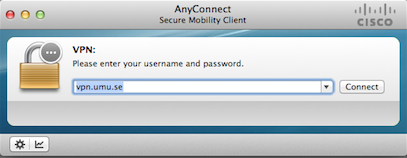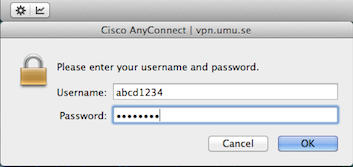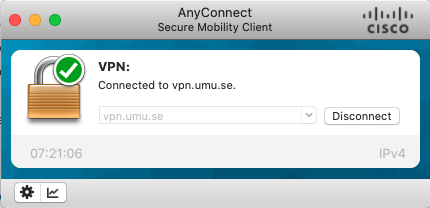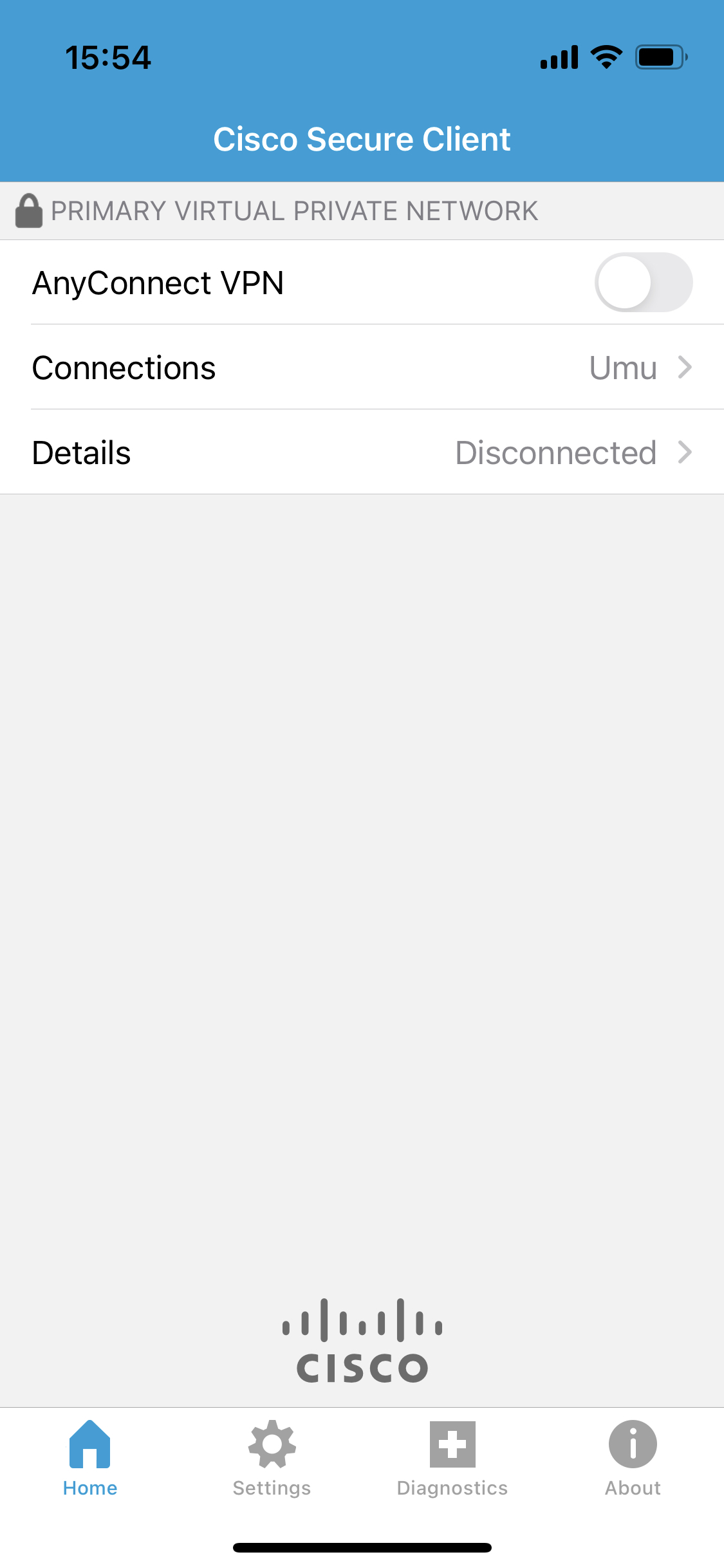Install VPN client
Manuals that describe how to install the VPN client on different systems/devices. Select yours below for instructions.
This guide assumes that you have a VPN account at Umeå University. If you do not have one, you can order it at https://administrationsverktyg.umu.se/Vpn
To install the client on a computer with Windows do the following:
Open a web browser and surf to https://vpn.umu.se
1. Log in with your login for your VPN-account (Umu-id or VPN-user).
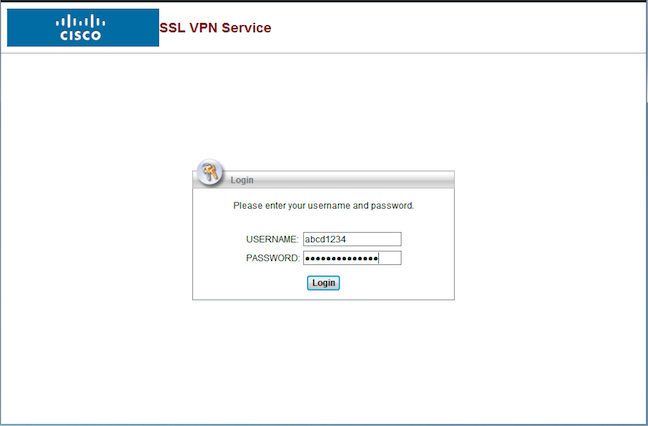
2. The page verifies the operating system. It can take a few minutes.
3. Click on the link “Download for Windows” to download the client to your computer.
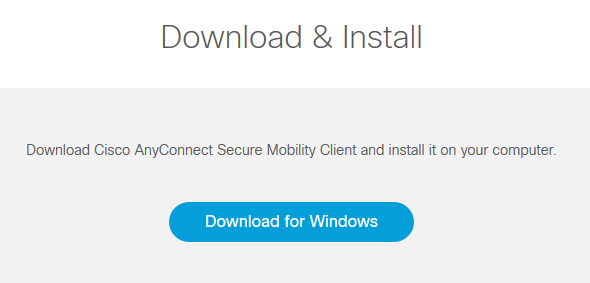
4. Open the file you downloaded and click Next to start the installation.
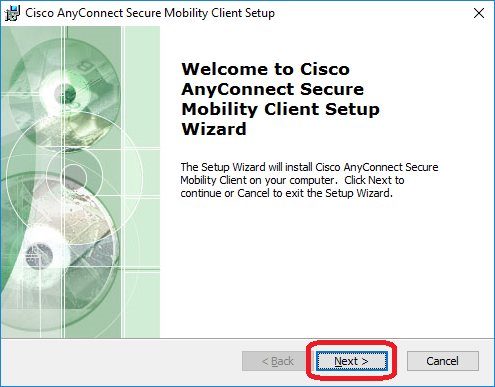
5. Finished!
Set up the client with the correct information
When the installation is finished you need to input the correct information.
1. Open the start menu on your computer and find the program Cisco AnyConnect Secure Mobility Client
2. Start the program
3. Write in vpn.umu.se in the window that opens and then choose Connect
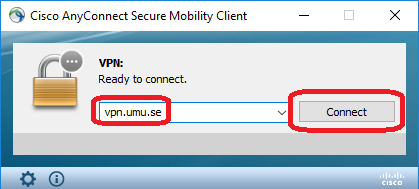
4. If you receive a question regarding your login credentials, fill in your VPN-account (Umu-id or vpn-user) and click OK
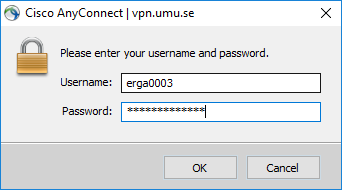
5. Finished! When you are connected via VPN the picture will look like this: