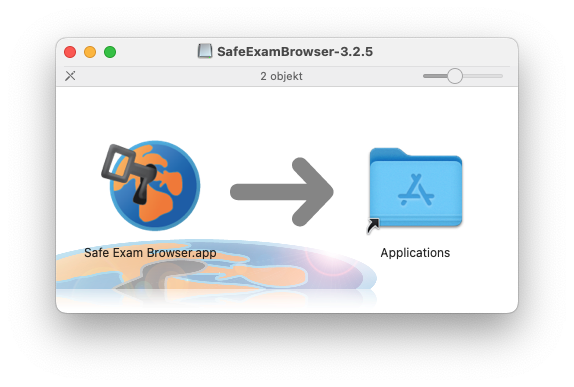Mac OS: Install Safe Exam Browser
This guide describes how to install Safe Exam Browser on a Mac OS computer.
Safe Exam Browser is a secure browser used with the implementation of digital exams in Inspera. The secure browser locks your computer so that only the exam content and any permitted resources can be displayed at the time of the exam.
On the page “E-examination on campus with Inspera” on the student website, there is more information on how a digital exams with Inspera is done.
-
- Open your browser and go to the URL https://umu.inspera.com/
- Click on “Log in with Umu-id”
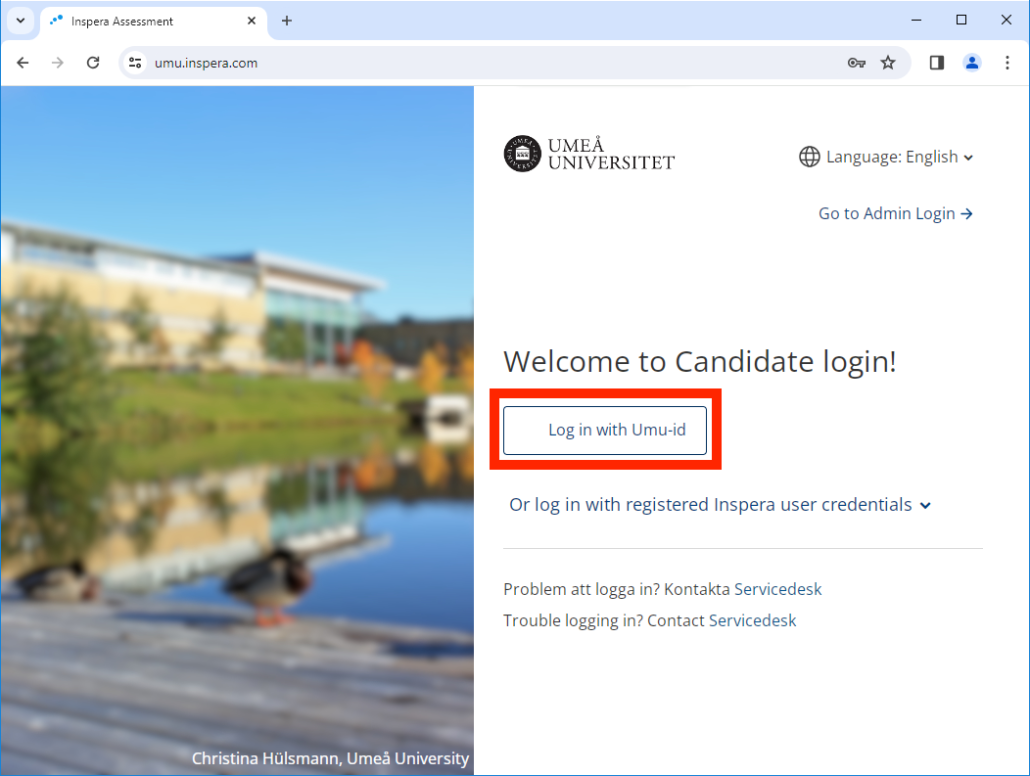
- Click on “Demo tests” and then click on “Click here to get ready” to proceed to the Safe Exam Browser download link.
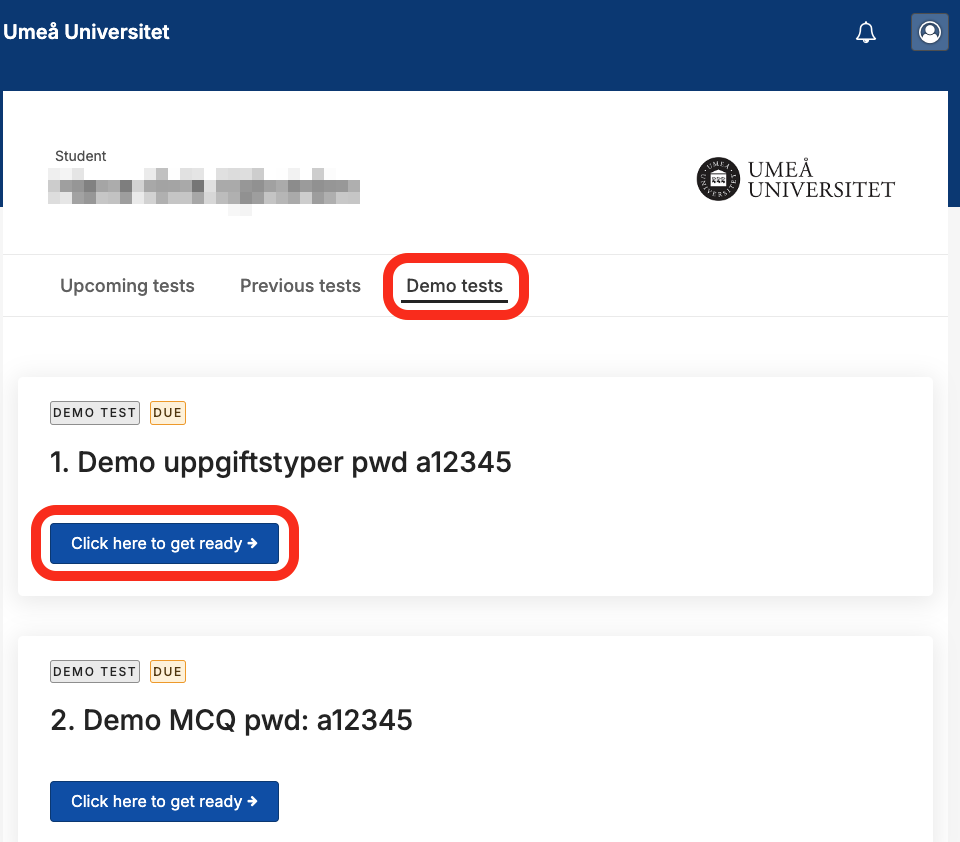
- Scroll down the page and click the “Download” button.
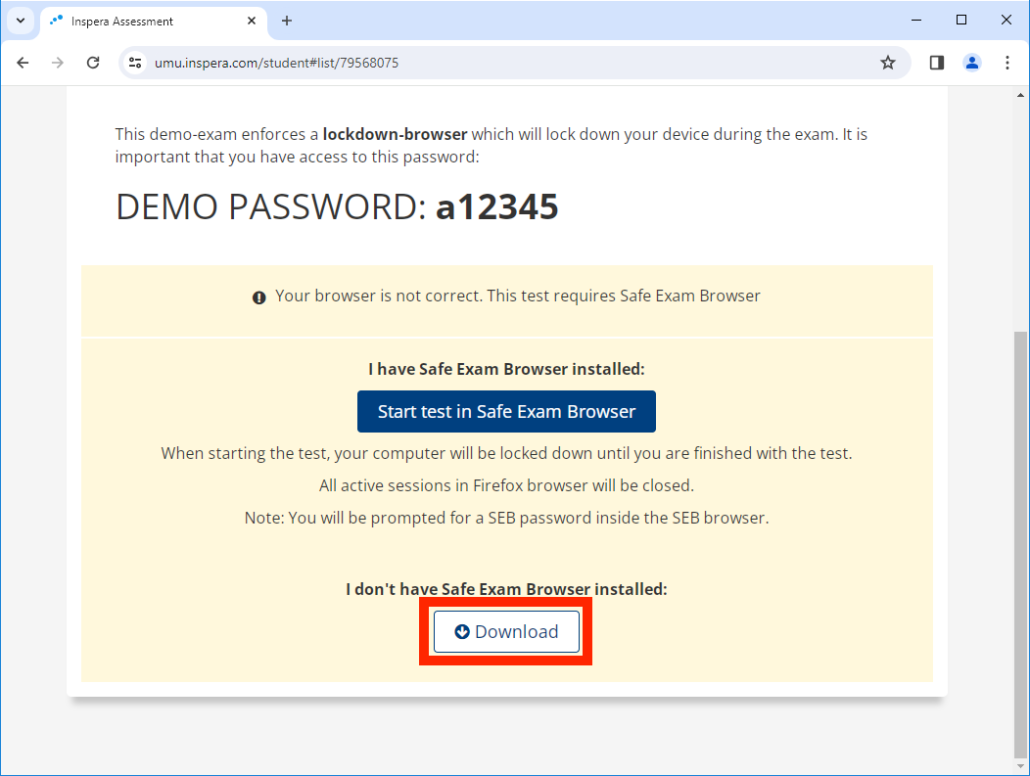
- Click on the button “macOS” to download Safe Exam Browser.
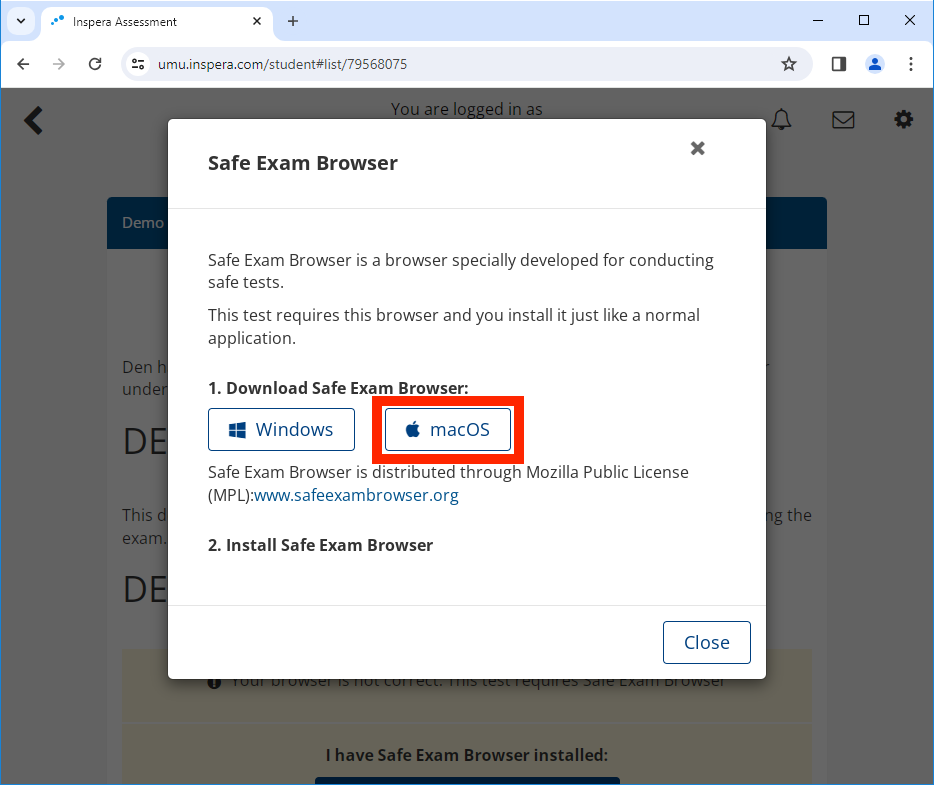
- Open Finder and go to your Downloads folder. Double click the Safe Exam Browser installation file to start the installation.
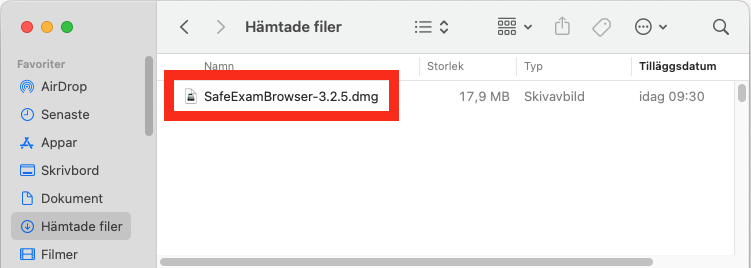
- Click and drag the Safe Exam Browser app to your Applications folder to install the program.
When this step is completed, the installation of the program is complete.