Reset MFA with one-time password
This manual describes how you reset MFA with the one-time password you got from Servicedesk or via BankID or Freja eID by visiting My Settings.
NOTE!
You should perform this guide in a private window (Firefox and Safari) of the browser.
It can also be called Incognito window (Chrome) and InPrivate window (Microsoft Edge).
See the manual Open a private browser window if you are not sure how to open a private window.
- Go to https://aka.ms/mysecurityinfo.
- Write your Umu-id adress.
- Write the one-time password you got from Servicedesk.
- Now you see what units your MFA is activated on. If you’ve lost a unit, click on Delete. Then you click on Add method to register a new unit.
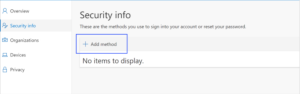
- Now you can choose which method you want to use for your new unit. Then click Add.
- You will now be asked to download Microsoft authenticator to your phone. Download the app and click Next.
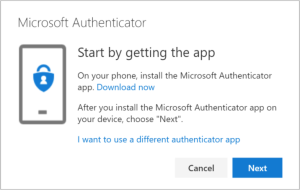
- Follow the instructions in the app to set up you account. Choose between Work account or school account.
- Scan the QR-code that shows on the computer with your app.
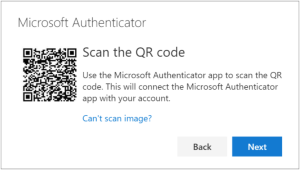
- You will now be asked to log in. You will se two numbers on your computer, write these on your app.
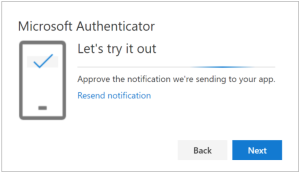
- Click Yes. Now you’re done.

