Windows: Install Safe Exam Browser
This guide describes how to install Safe Exam Browser on a computer running Windows operating system.
Safe Exam Browser is a secure browser used in the implementation of the digital exams in Inspera. The secure browser locks your computer so that only the exam content and any permitted resources can be displayed at the time of the exam.
On the page “E-examination on campus with Inspera” on the student website, there is more information on how a digital exam is done.
-
- Open your browser and go to the URL https://umu.inspera.com/
- Click on “Log in with Umu-id”
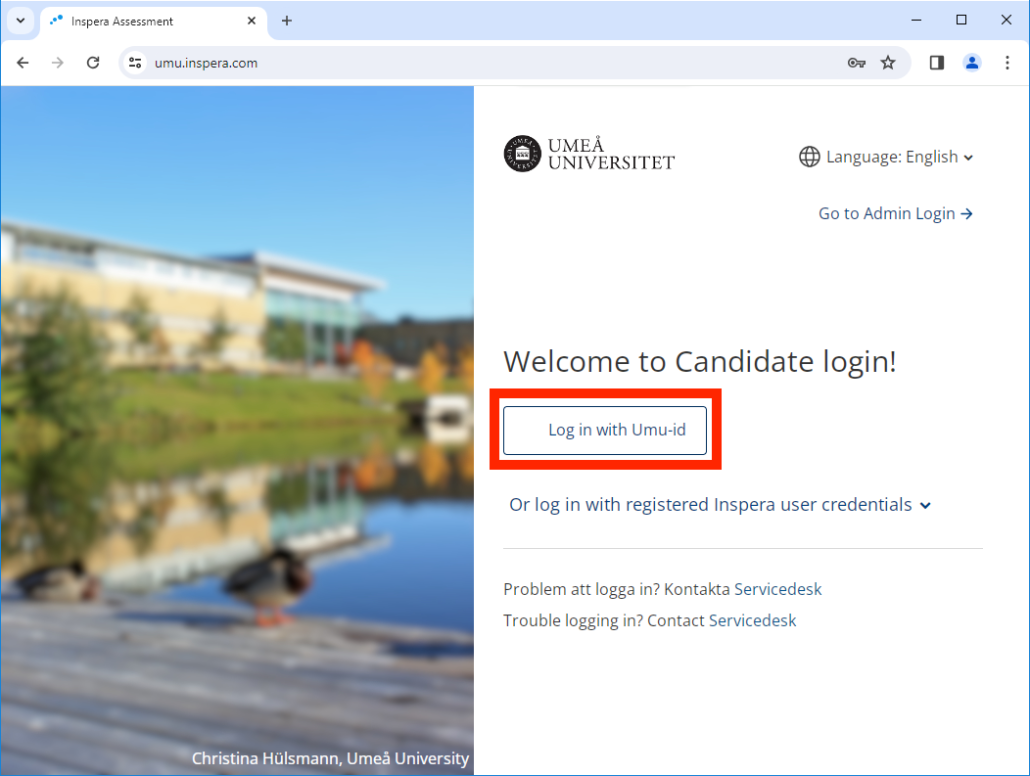
- Click on “Demo tests” and then click on “Click here to get ready” to proceed to the Safe Exam Browser download link.
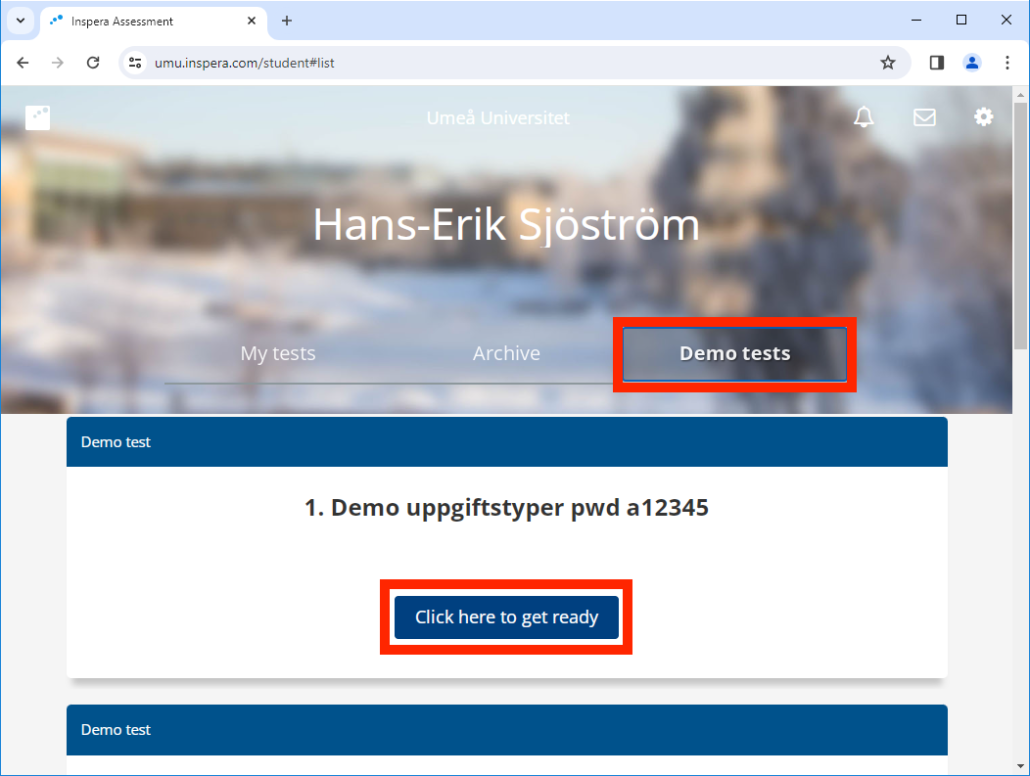
- Scroll down the page and click the “Download” button.
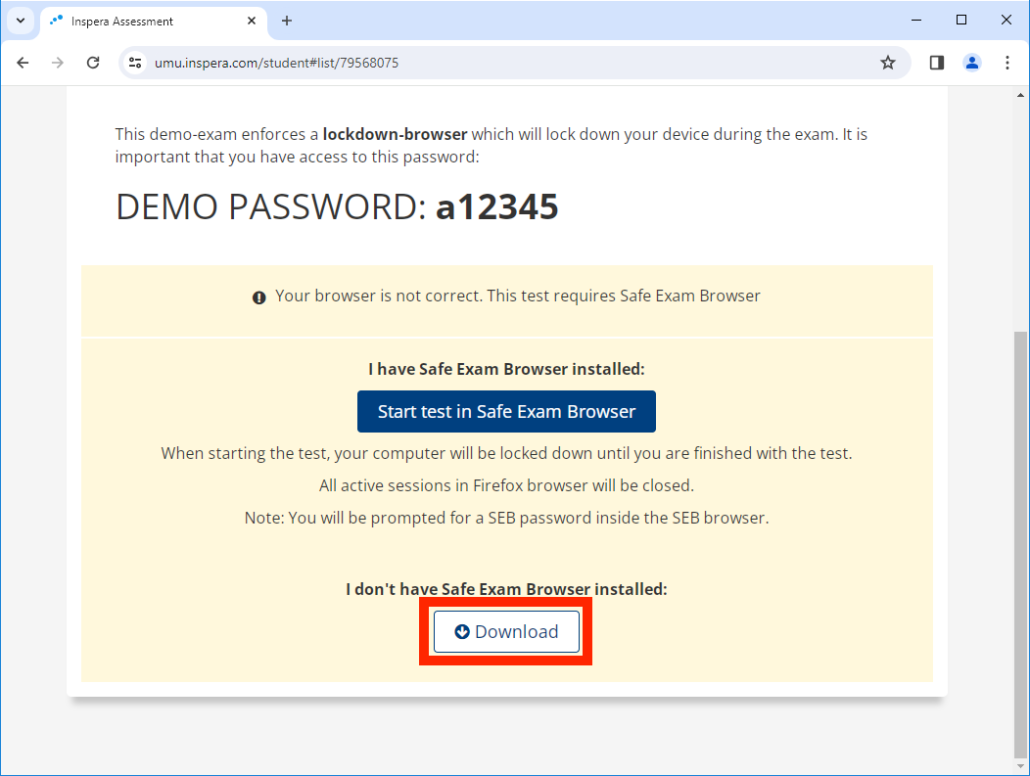
- Click on the button “Windows” to download Safe Exam Browser.
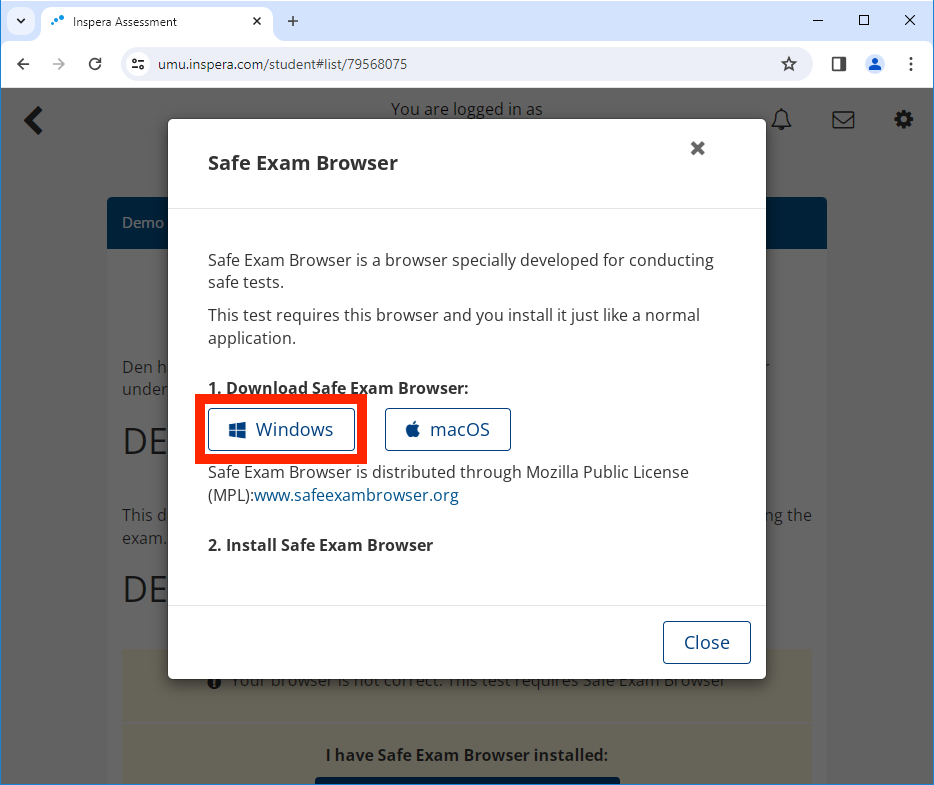
- Once the download is complete, go to the Downloads folder in File Explorer and double-click the installer file.
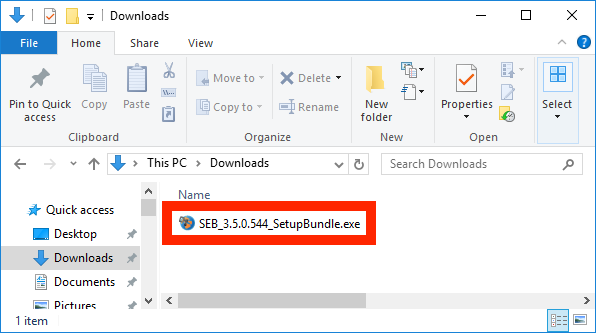
- Click on the “Install” button to start the installation.
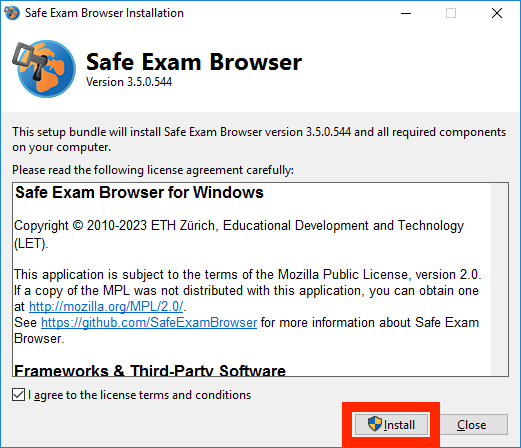
- Click the “Close” button to close the installer when the installation is complete.
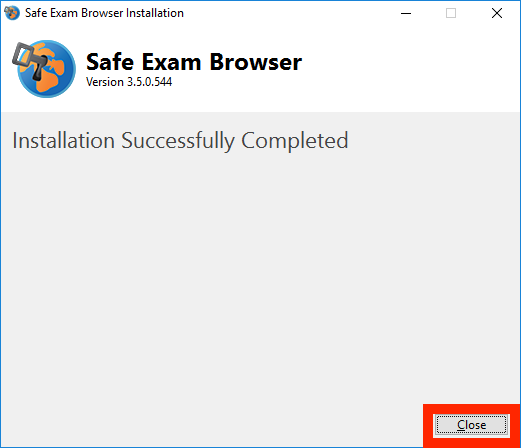
- Now the installation of the Safe Exam Browser program is complete.
Remember that the program should never be started independently, but is always opened by starting an exam via a standard web browser, after logging in to Inspera https://umu.inspera.com/
