Accept apply for guest account
When an external person applies for a guest account, they must name a host. The host needs to confirm the apply, and then send it to the head of department so they can accept or deny. This manual shows how the host do to confirm the apply, and also how the head of department accept or denies the applies. At the end of the manual, we also show you how to extend the guest accounts access.
The host – confirm the apply
When someone has applies for a guest account and makes you the host, you will receive an e-mail.
- Go to your mail inbox and look for an e-mail that says Apply for guest account.
- Click on the link in the e-mail and login with your Umu-id.
- Click on Administrate.
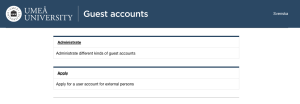
- You will now see a list of all the names that applied for a guest account and named you as their host. Click on the name of the one who has applied.
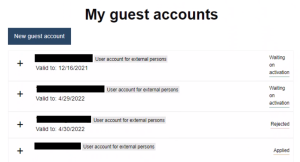
- Write Organization, for how long time the guest should have a guest account, and the Reason why they need an account.
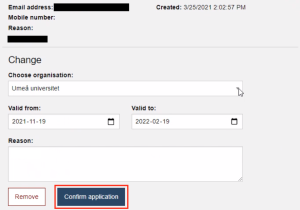
- Then click Confirm apply.
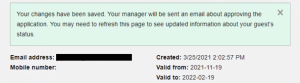
You can also do the apply for the external person
- Go to https://administrationsverktyg.umu.se/Gastkonton/
- Click on Administrate and log in with your Umu-id. Click on Create a guest account. If you’re already logged in, you can click on Create a guest account directly.
- Fill in User account for external persons and write the external persons information. When you’re done, click Add.
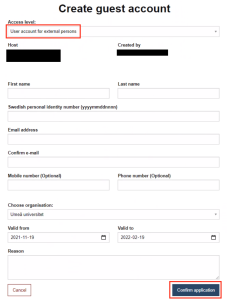
The head of department will receive an e-mail that an apply has been sent. Once the head of department has accepted the apply, the external person must activate the account themselves.
The head of departments approval
- Go to your e-mail inbox and click on the mail that says Manage new apply.
- Click on the link in the email and log in with you Umu-id.
- You’ll now see a list of everyone that waits for an approval.
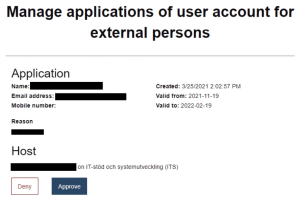
- You can choose to either Accept or Deny.
If you choose to accept, both the external person and the host will receive an e-mail that says the apply is accepted. If you choose to deny, you must write a reason for why you choose to deny and only the host will receive the information. - Click on Accept to accept the apply for a guest account, and Deny if you don’t want the guest account to be created.
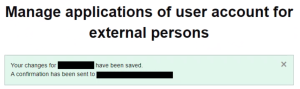
Extend the guests access
Previously, as a host, you could extend the validity period of a guest account. Now, this is managed by the Directory Co-ordinator at your institution or unit.
