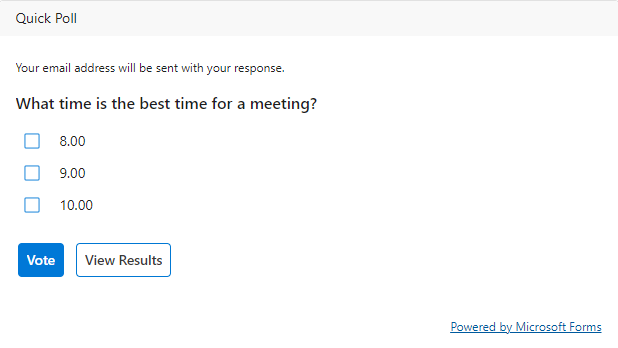Create a vote in your e-mail in Outlook with Microsoft Forms
In this guide we describe, with the help of Forms, how to create a vote directly in you email from Outlook.
- Start by creating a new e-mail. You do this by clicking on New Email.

- Write you email as usual.
- Go to Insert, and then choose Poll.
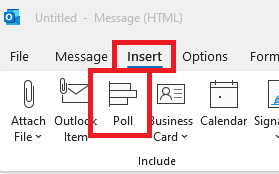
- To the right in your window, a field is now inserted where you write your question, and the options the receiver can choose between. Choose Multiple answers if they are allowed to choose multiple options.
- When you are happy with your question, you click on Next.
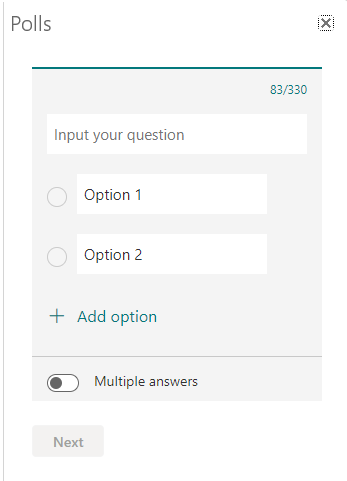
- In this step you see how the vote will look in the email. If you are ready, you choose Add to email. If you want to make changes, choose Edit.
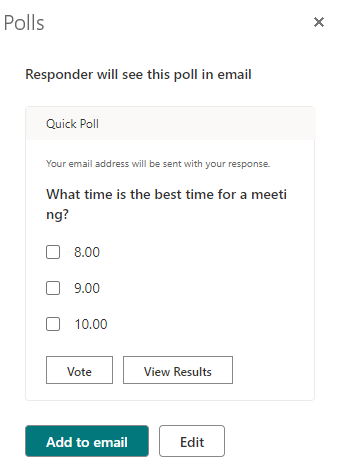
- When you have added the vote to the email, the question, and a link to the form is going to show. Now you can send your vote in the email.
- When the receiver has gotten your email, they can answer the question directly in the email. The result can easily be found with your other forms in Microsoft Forms (forms.office.com) or directly in Outlook if you put yourself as a copy. Then choose View result.