Create a response template with the help of quick parts in Outlook
In this guide we describe how to create response templates with the help of Quick Parts in Outlook, that can be inserted directly into your emails.
- Create a new email. You do this by choosing New Email in your inbox.

- Write your email as usual.
- Mark the text in the email that you want to use in your response template.
- Go to Insert in the upper menu bar, and then click on Quick Parts.
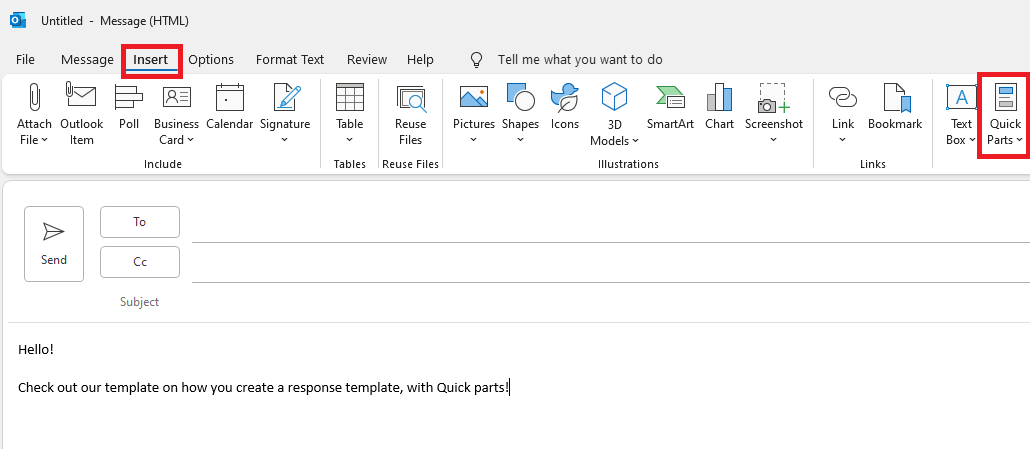
- When you have chosen Quick Parts, you then click on Save selection to Quick Part gallery…
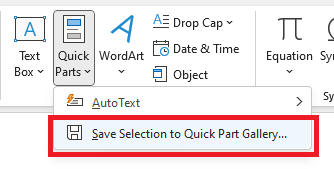
- Now you choose a name for your response template. This is the name you use later, when using your response template. Leave the remaining boxes unchanged.
- Click OK when you have chosen your name.
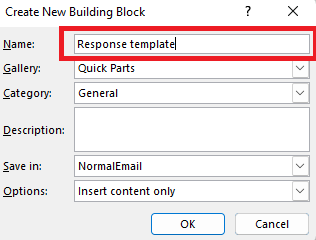
- Now your have created your response template, and it is ready to be used.
To use your response template, you write the name of the template in the email and click enter to insert your respond, or go to Quick Parts and insert your template from there.
