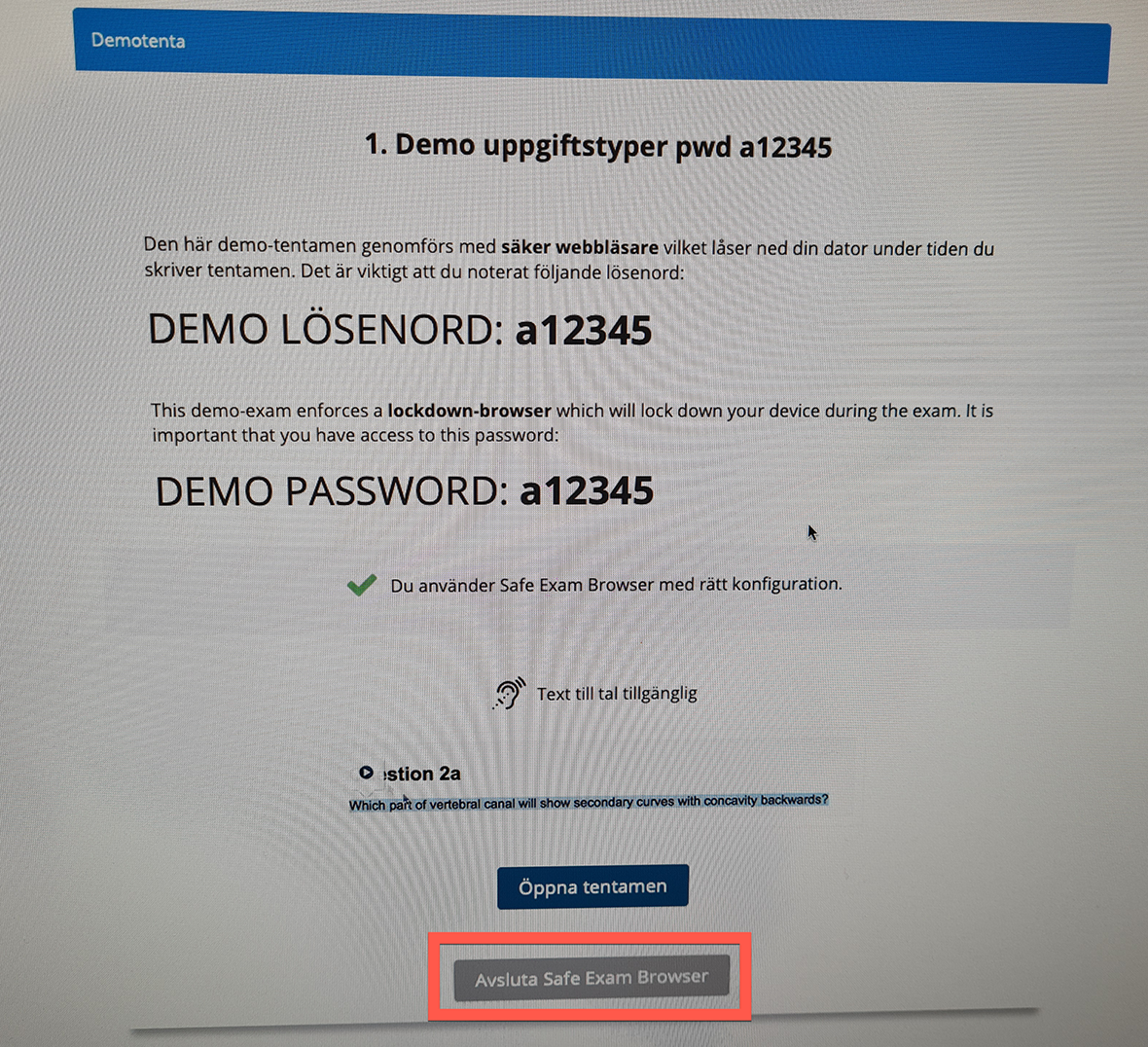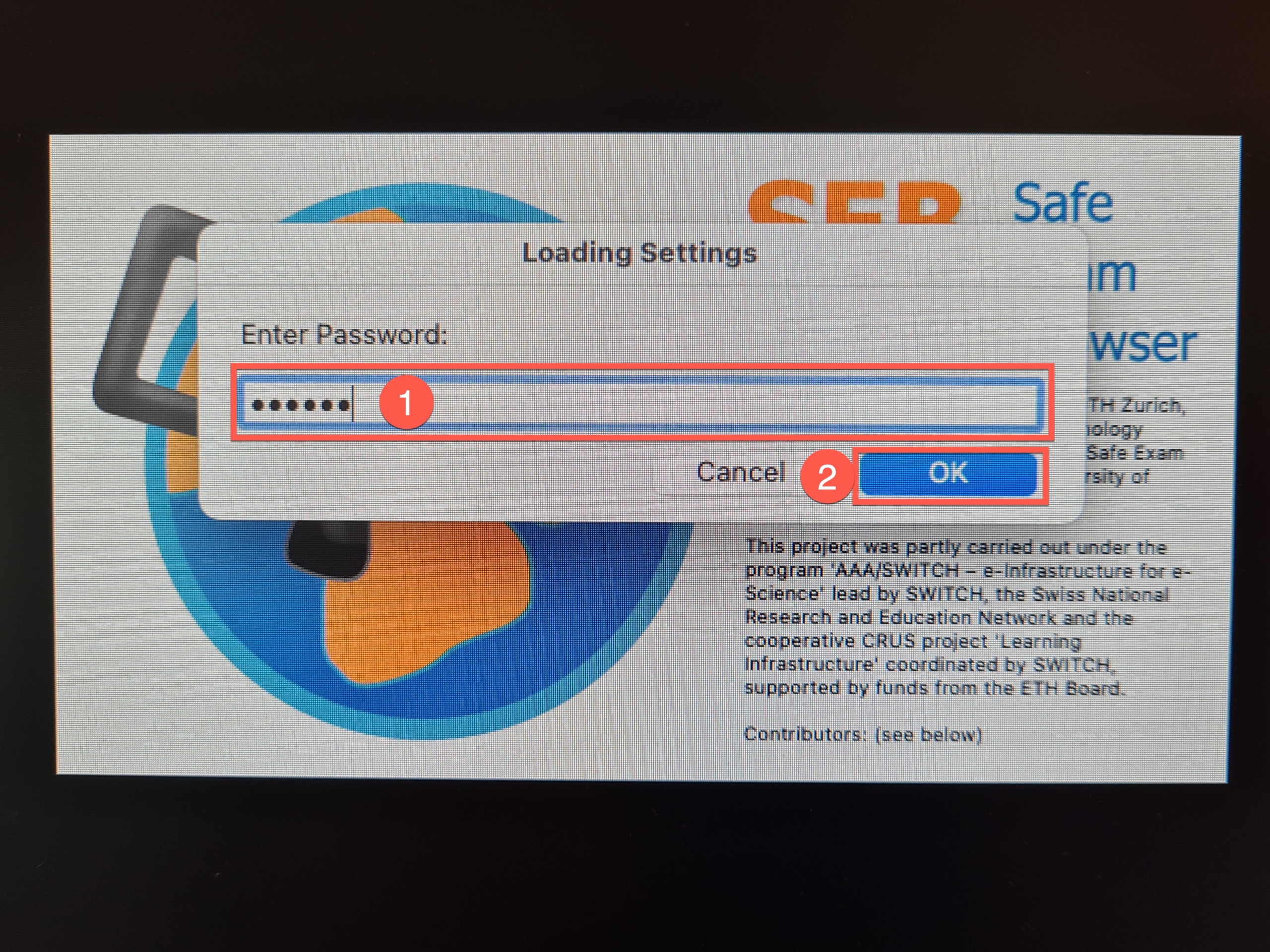Inspera – Take a demo exam
This guide describes how to take a demo exam in Inspera to ensure that your computer works with the Safe Browser Safe Exam Browser.
- Open a standard browser (Chrome, Edge, Firefox, Safari, or similar).
- Go to the address https://umu.inspera.com/ and log in using your Umu-id.

- Click on “Demotenta”

Demotentamen
- Then click on “Click here to get ready”.

Click here to get ready
- Now note that the password for the locked demo exam is “a12345” (1). The same password is also used to unlock the demo exam and exit the secure browser.
- If Safe Exam Browser is already installed:
Click on “Open exam in Safe Exam Browser” (2).
- If Safe Exam Browser is already installed:

-
- If Safe Exam Browser is not already installed, it is possible to do this by clicking on “Download”. Links to download are also available on the right of this page.

- If Safe Exam Browser is not already installed, it is possible to do this by clicking on “Download”. Links to download are also available on the right of this page.
- Enter the password for a12345 Safe Exam Browser (1), and then click OK (2).
- Here is information about the demo exam being conducted in a secure browser. Click on the “Open exam” button.
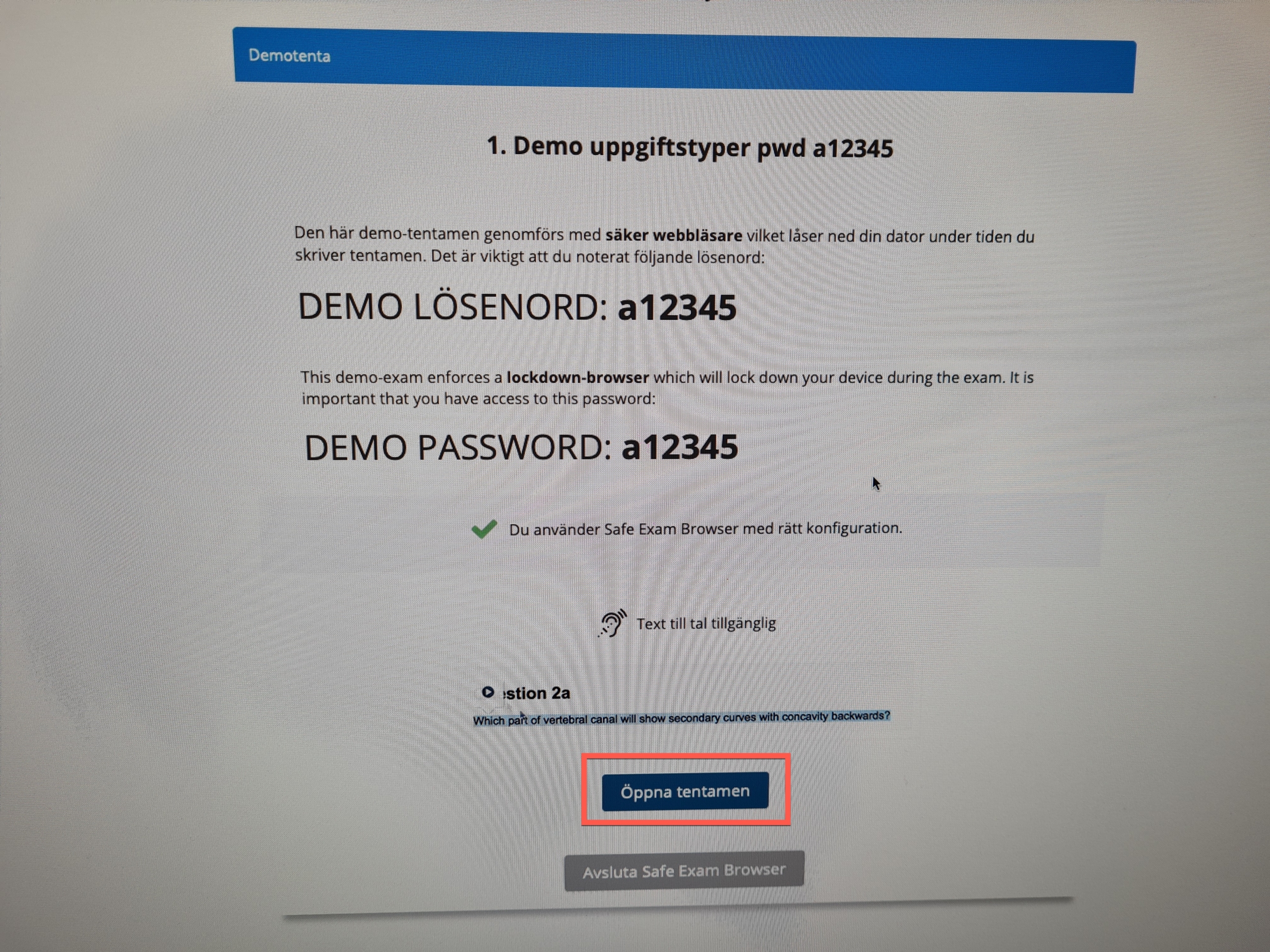
- Click through the different question types and try to answer some of them. Navigate
forward and backward with the arrows at the bottom right (1). Click the button (2) to
go to submission.
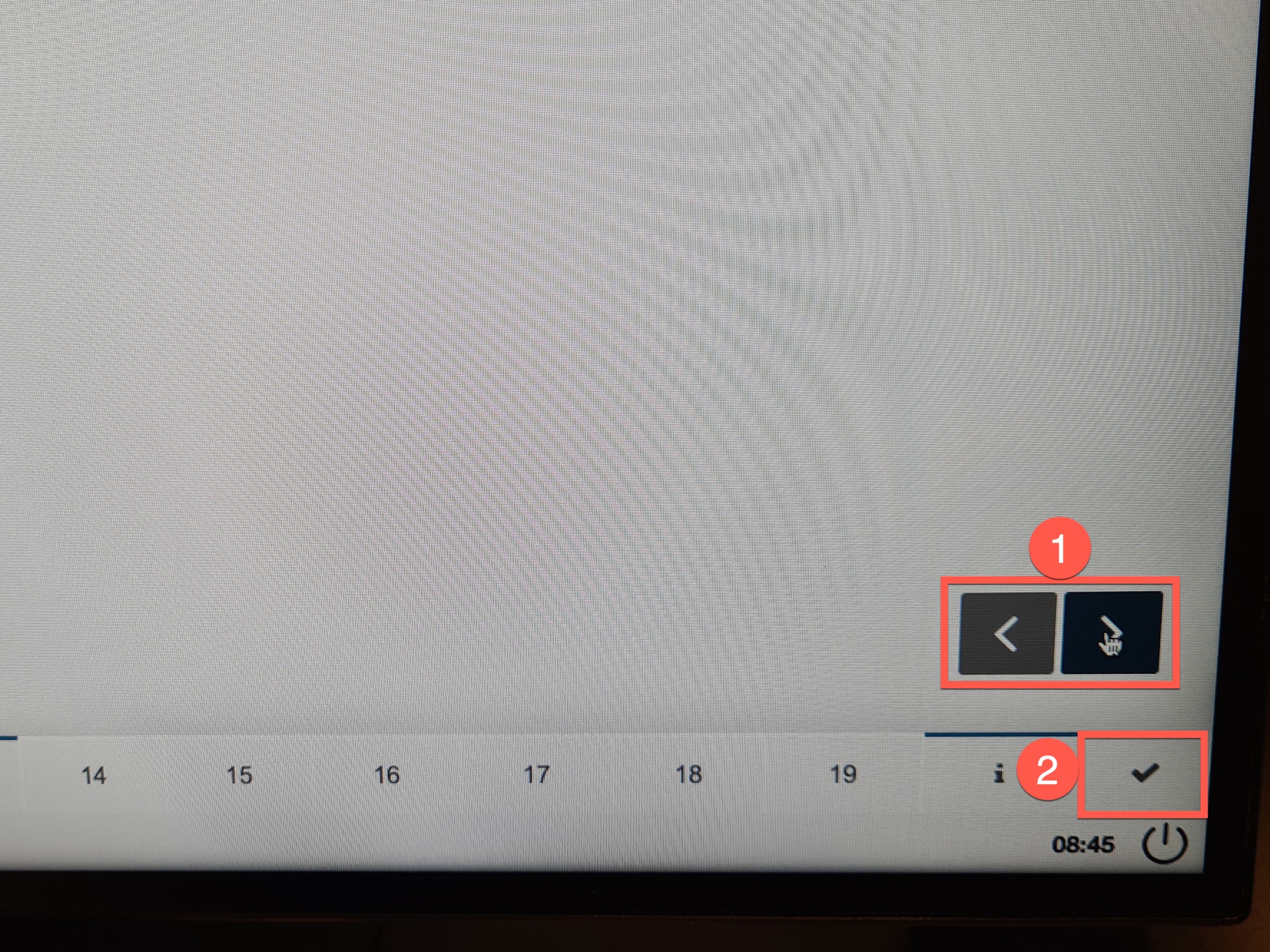
- Here is a summary of all the questions and how many of them you have
answered (1). Click on ”Submit” (2) to submit the demo exam. No answers are saved
because the demo exam is only set up to give the opportunity to test Inspera on your
own computer.
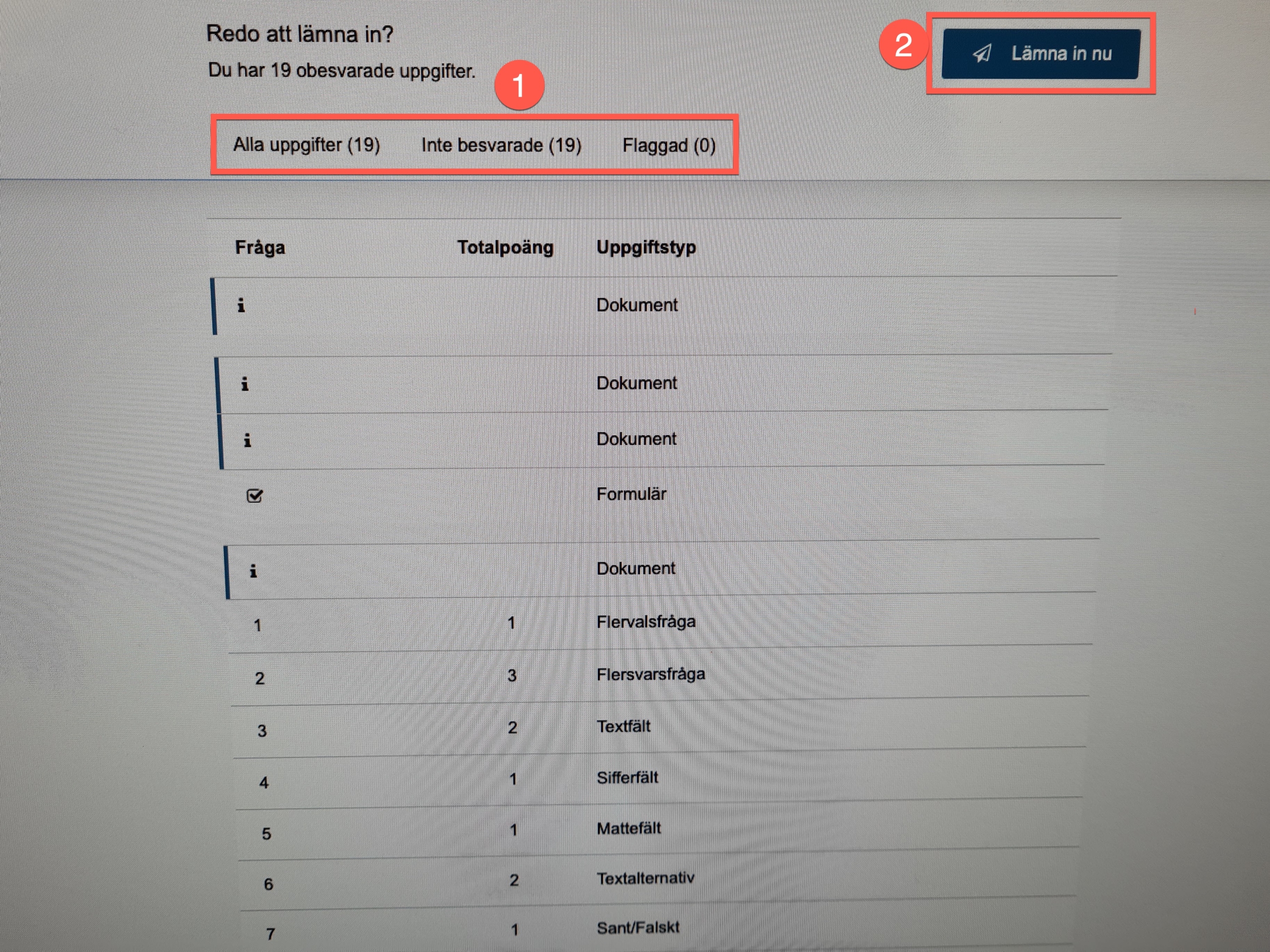
- Now you have completed the demo exam with a secure browser and submitted it. Click
“Exit Safe Exam Browser” to exit the secure browser.