Send and collect responses with your form in Forms
Send and collect responses
When you are done with the form and ready to collect responses, do this.
- Click Collect Responses
- Start by choosing who should be able to respond to your form. (For more settings see: Adjusting the settings in Forms). There are three different options:
* Everyone Can Answer – use if you want everyone to be able to answer your form/test. This option ensures that all participants are anonymous and does not require a login.
* Only people in Umeå University can reply – use if you want everyone with an Umu ID to be able to reply. This includes both students and employees.
* Specific people in Umeå University can answer – use if you want to select some specific people or a group to answer. Umu ID is required for this option.
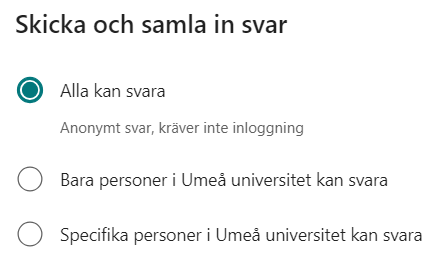
Select distribution method
Step 2 is about choosing how you want to share your form. You can share your form in three different ways. Via invitation to a team or email, QR code and embed code.
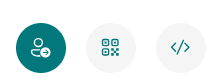
Share with link
- Click the Invitation to share via link. (default setting). With this you can directly write a message that is sent out together with the link either to a team or via e-mail.
- You can also choose to copy the link and paste it where you want the respondents to be able to access the form.
Share with QR code
- Click the QR icon to share via QR code.
- Click Download to download the QR code as an image. (e.g. paste into PowerPoint).
Share with embed code
- Click the embed icon to share forms by embedding on a website (eg Canvas).
- Click Copy to copy the embed code.
