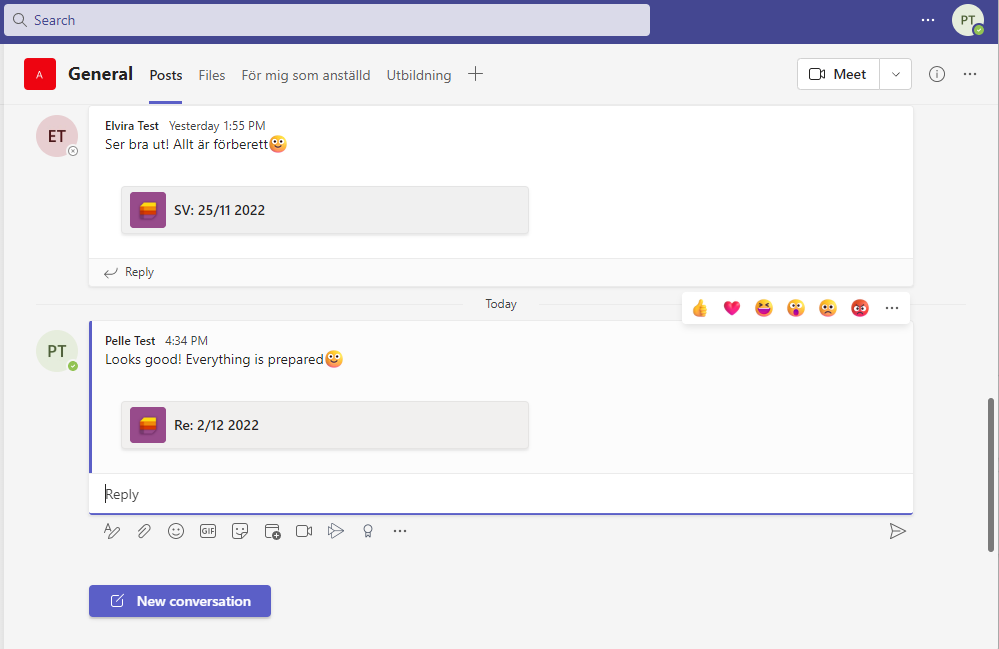Create conversations in Microsoft Lists
In this guide we describe how to start conversations in Lists, through Teams. In that way you can create threads that are connected to specific lists.
Start conversations in Lists through Teams
- Go to the Teams channel the list you want to start a conversation about exists.
- Choose the row in the list you want to start conversation about, then click on the three dots and choose Open, or click on Comment directly in the upper menu bar.
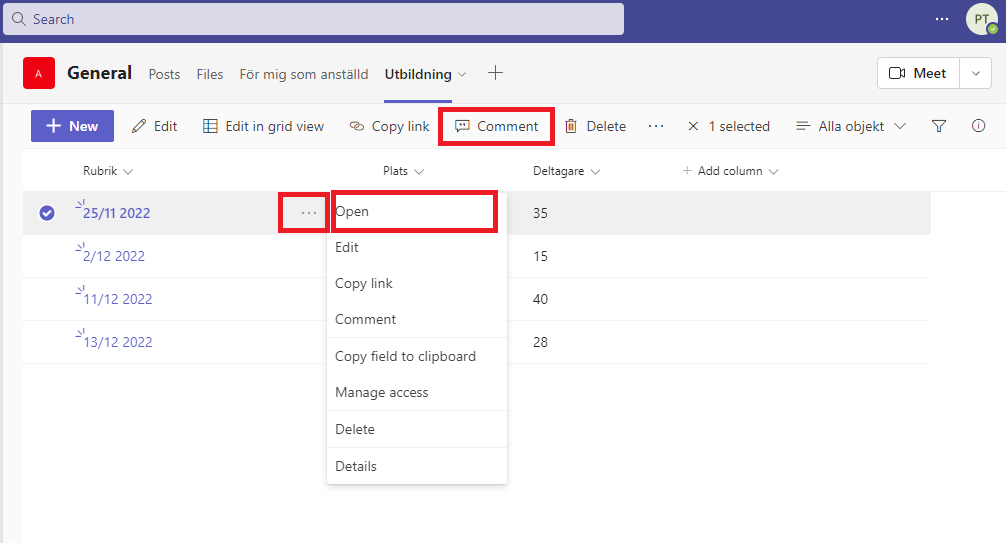
- In this view you find more information about the row in the list, choose Conversation in the menu bar to start a conversation.
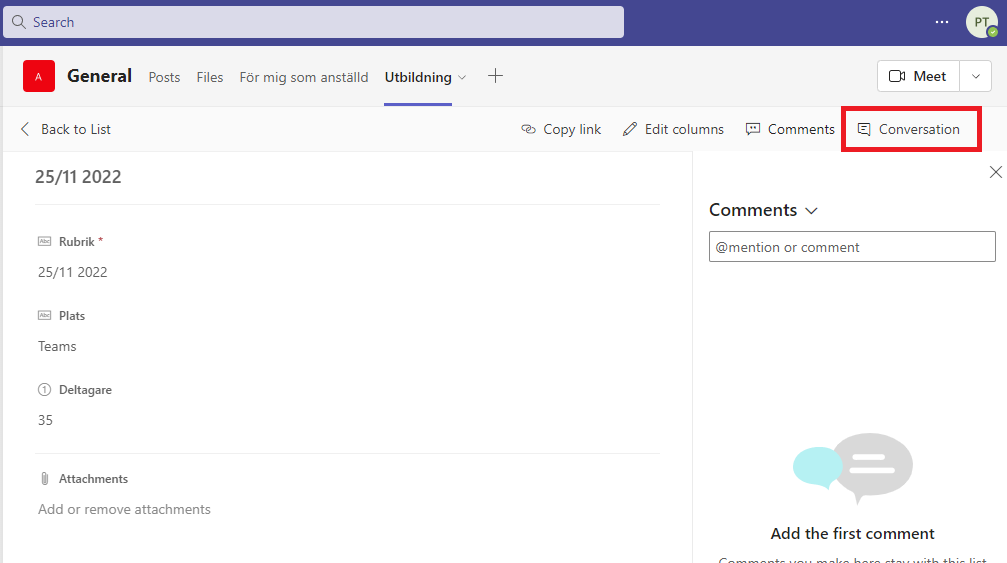
- The chat function is now inserted to the right. Here you can write messages and tag persons you want to mention.
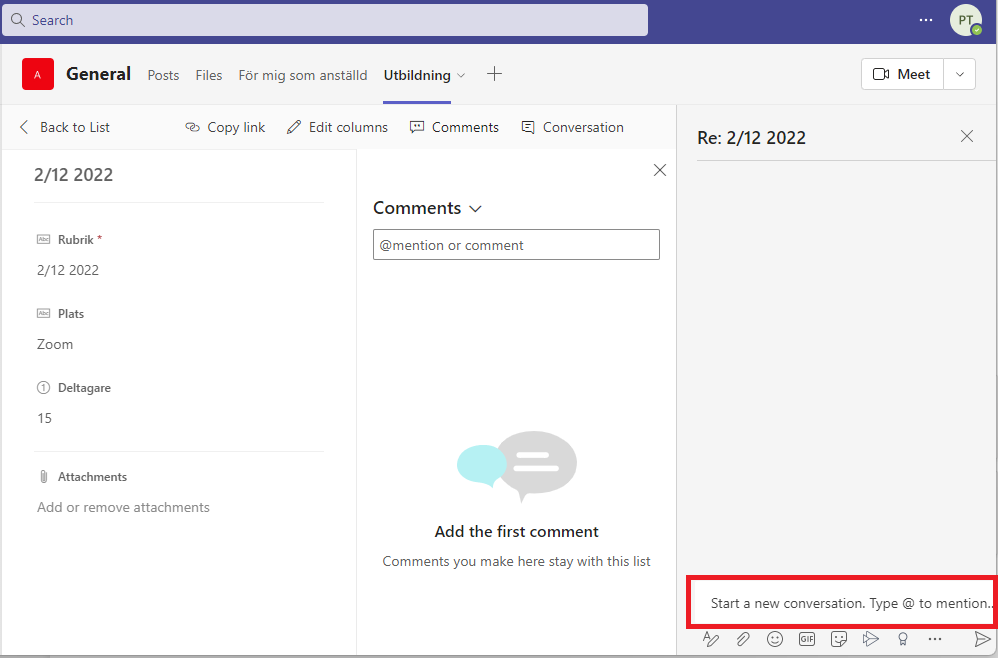
- When you start a conversation, it is also showing in the main channel and can be seen by the members in the channel.
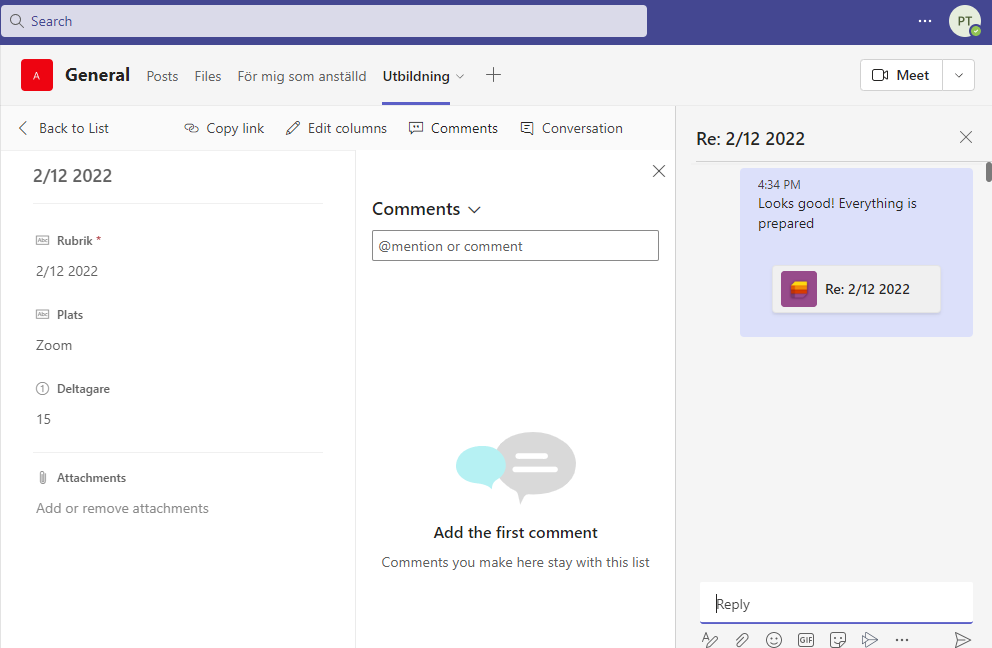
- In the main channel, others can reply in the conversation, by clicking Reply under the post.