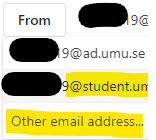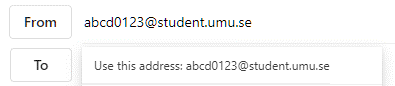Send from alias in your e-mail in Microsoft 365
- Create new mail
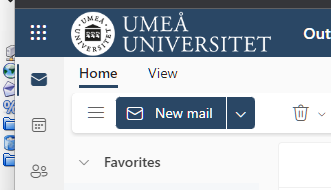
- Choose Options.
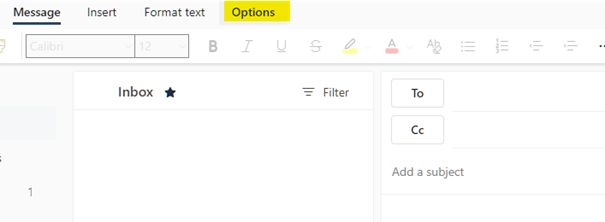
- Choose Show from, this field is then added.
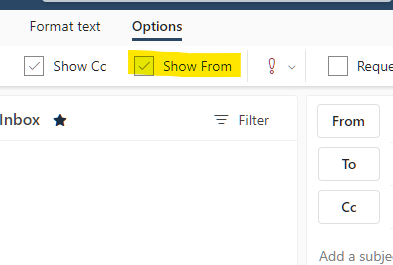
- Click on From in the mail.If it is your first time doing this, you need to state you student e-mail adress. Choose From, and then choose another e-mail adress and state your studentmail in the format: umuid@student.umu.se.Next time the mail adress is going to be avaliable as an option when clicking on From.