Create a new site in a current SharePoint webpage
This manual describe how to create a new site in a current SharePoint webpage.
- Go to the SharePoint webpage where you want to create a new site.
- Click on +New and then site.
- Choose a form and then Create site.
Build your SharePoint site
Here we show you how to build your SharePoint site and how to adjust header, sections and webb.
Adjust header
- Mark the text header to edit it.
- Hover your mouse on the header and four choices will show.
- Choose the first icon (a pen) if you want to edit the header. Choose picture to choose a new picture. You can also choose a new focus for the picture.
- Choose the second icon (picture) to change picture on the header.
- Choose the third icon (focus) to adjust the focus of the picture in the header.
- Choose the fourth icon (return) to restore to the standard format of the header.
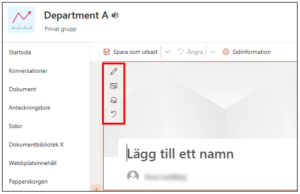
Adjust your layout
- Go to the vertical menu to the left on SharePoint.
- Click on the plus if you want to add a section and choose the layout you want. You can create more avsnitts, you do that by click on the + under the created avsnitt.
Add to Webb parts
- Click on + within the created section and choose Web parts.

- There are more web parts to choose among, for example text, picture, files, videos. Search for a part in the search bar or scroll down to see what parts you want to choose.
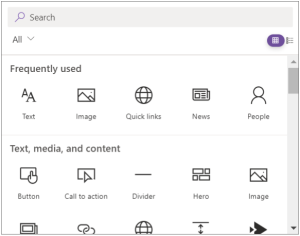
- When you’ve chosen a web part you can edit or adjust if how you want.
- In the left menu:
- Choose the first icon (pen) to edit the web part.
- Choose the second icon (navigation) to move web parts by drag and drop.
- Choose the third icon (duplication) to copy a web part.
- Choose the fourth icon (trashcan) to delete a web part.
5. In the right horisontal menu:
- Choose the first icon to adjust size on the web part.
- Choose the second icon to crop the web part.
- Choose the third icon to adjust length and width.
- Choose the fourth icon to adjust the place of the web parts.
- Choose the fifth icon to restore a web part to how it looked from the beginning.
- Choose the sixth icon to save a web part.
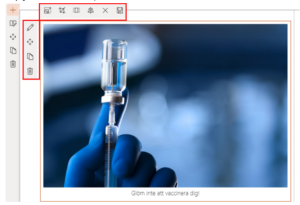
When your done with your site choose Publish or Save as draft if your now ready to publish yet. If you want to keep edit, click Edit.
