Copy, delete or move a form or quiz in Forms
In this manual we decribe how you copy, delete or move a form or quiz.
- Go to www.m365.umu.se. Sign in with your Umu-ID.
- Select Forms in the left menu. If you cannot see it there, select All applications and then Forms.
- You have now entered your own Forms portal. Select All my forms below your recently opened forms.
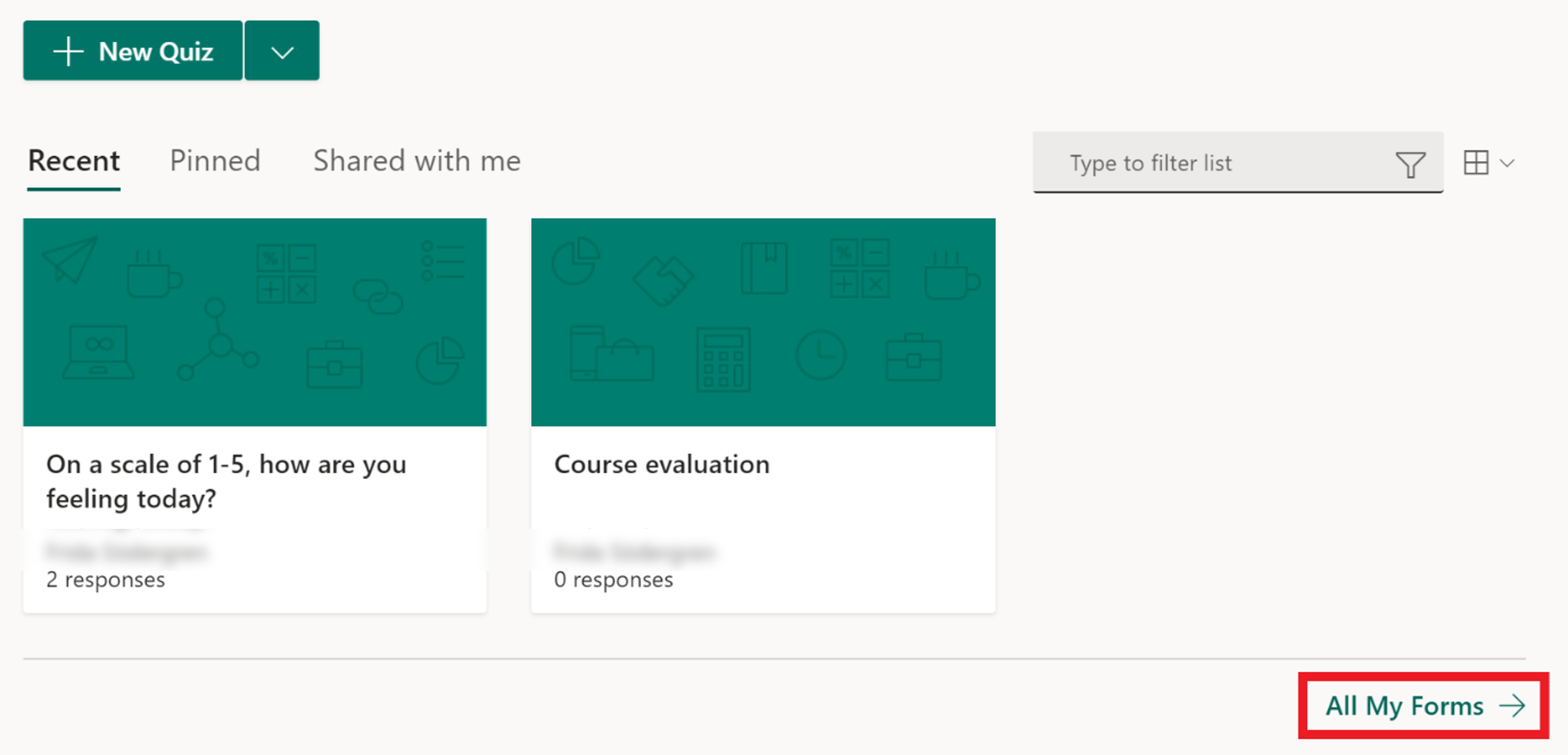
Copy form
- Chose the form you want to copy, place the pointer on it, and select the three dots and then Copy.
- A copy of the form will be created among your saved forms.
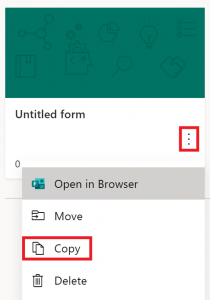
Delete form
- Chose the form you want to delete, place the pointer on it, and select the three dots then Delete.
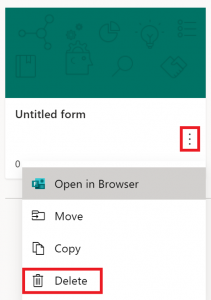
- When you have deleted a form it will be moved to the recycle bin and can be found there.
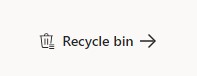
- In the recycle bin you can restore the form och delete it completely. Click on the three dots of the form you want to delete/restore to do this.
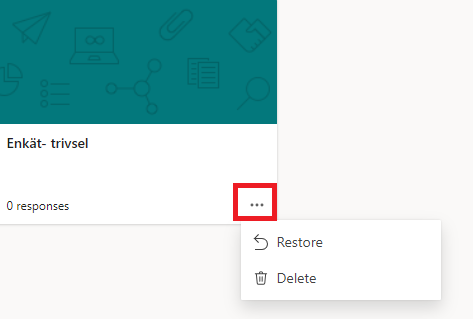
Move form
- Chose the form you want to move, place the pointer on it, and select the three dots and then Move.
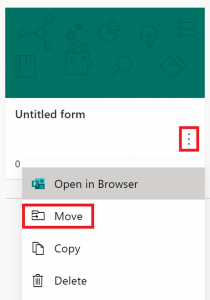
- A menu will open, and you will see the groups (teams) you can move your form to. Choose a group and then Move.
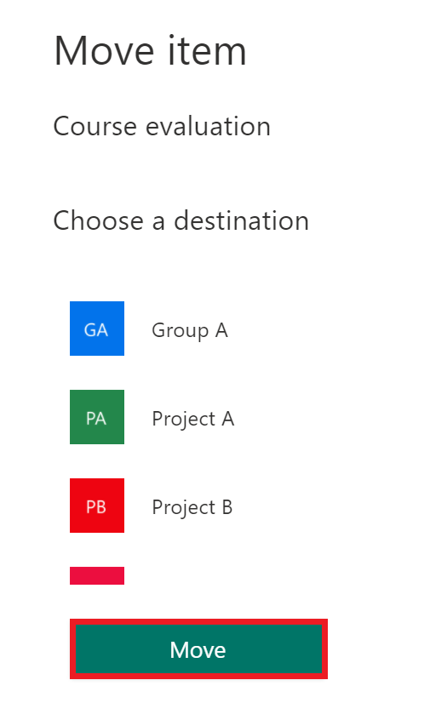
- You have now moved the form from your personal Forms portal to the group’s portal. A notification will tell you where the form has been moved to.
- Select the group name (in this case Project A) to enter the group’s Forms portal.

- Here you can see members of the group and all forms that are shared in the group.
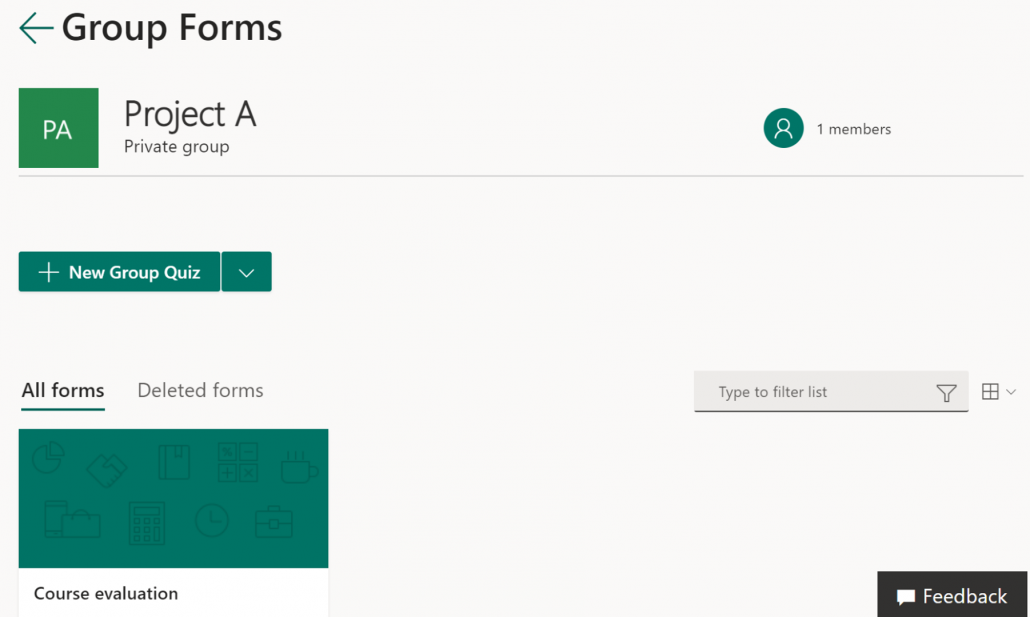
For more information about group forms, see manual: Create and mange group forms
