Find, create, and delete team sites in SharePoint
This manual describes how to find, create and delete team sites in SharePoint. Note, if you have a Team in Microsoft Teams, you and your team members already have a team site in SharePoint. Team Site=Team
Find SharePoint teams sites
- Open your browser and go to the address www.m365.umu.se
- Find your way to the panel on the left with all applications. Click at the bottom More applications.
- Choose SharePoint
- In the menu on the left, click the globe (My Sites). In the list, you’ll see your Team sites.
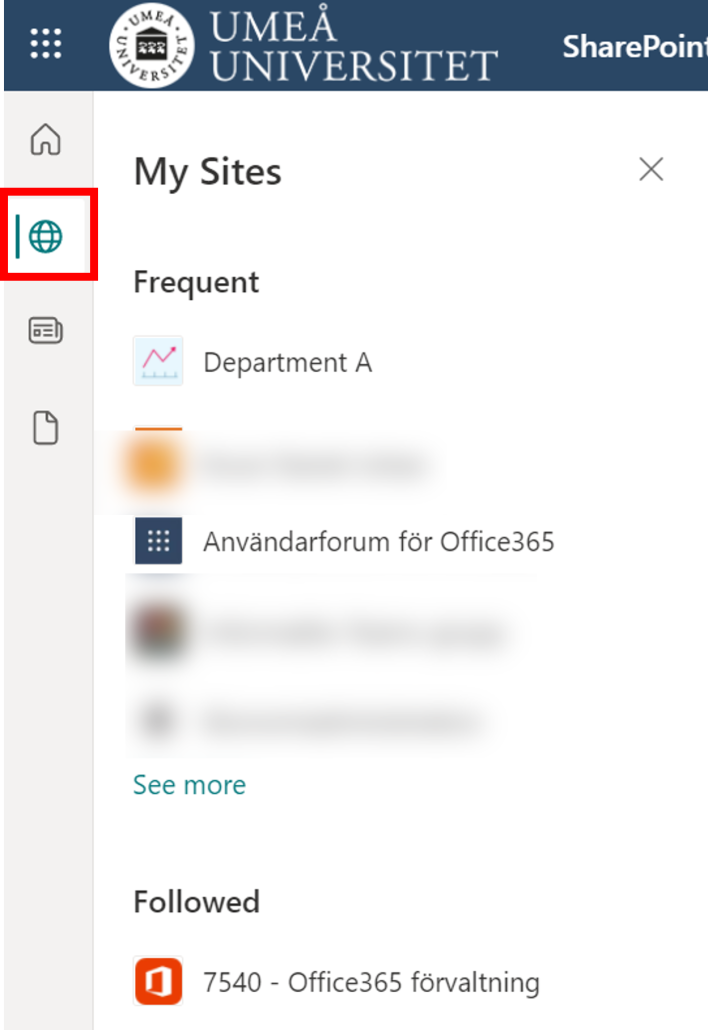
Create Team site in SharePoint
- In the left upper-corner click on the house icon, and than click + Create Site.

- There are two different types of websites you can create. If the purpose is to create a collaboration area for, for example, a workgroup or project, select Team Site.
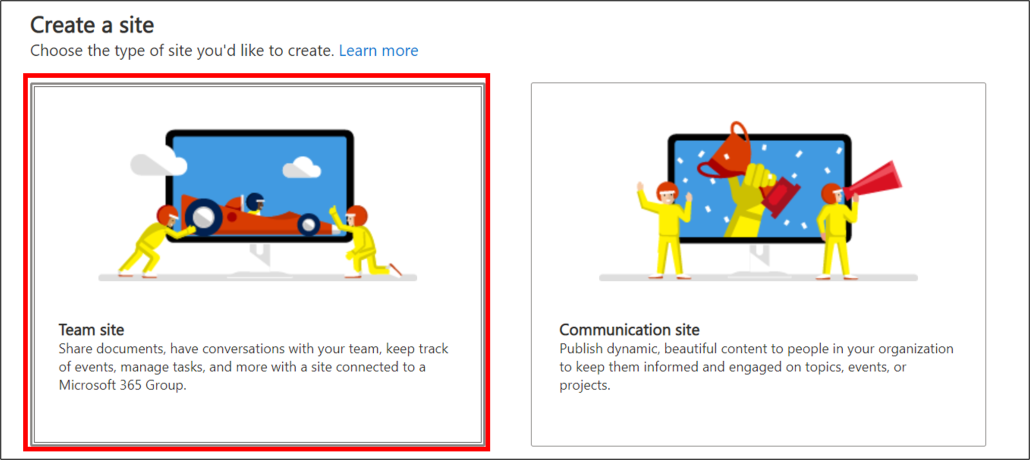
- Next, enter the name and description for the team site. Here you also choose whether the site should be private or public and at the bottom which language should be the primary.
- Please note that in a private group, you invite the people who will be involved in working on the site. In a public group, everyone at Umeå University can visit the document website. This means that all affiliates, employees and students can connect to public websites without invitation.
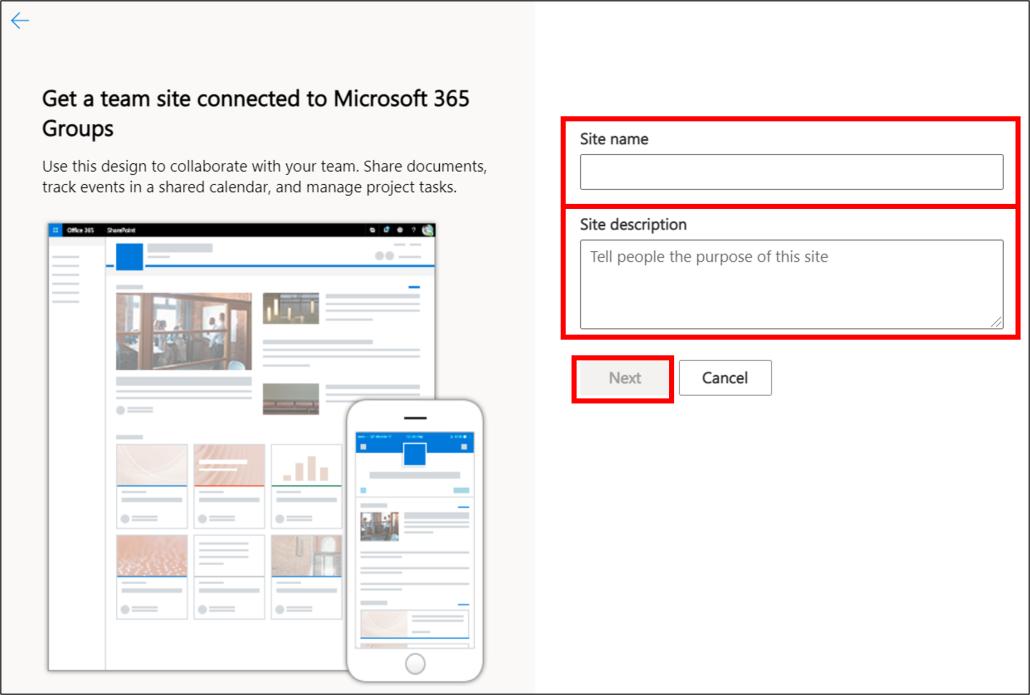
- Invite members and add any additional owners to your team site. You also have the option to do this later.
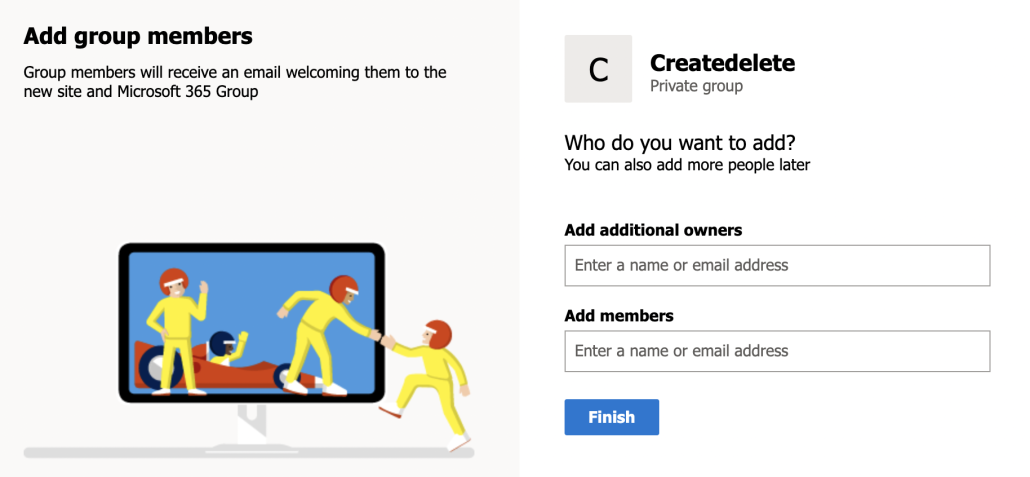
- Your Team site is created.
Delete team site
- Go to the site you want to delete. Click the gear wheel in the right corner and select Site information.
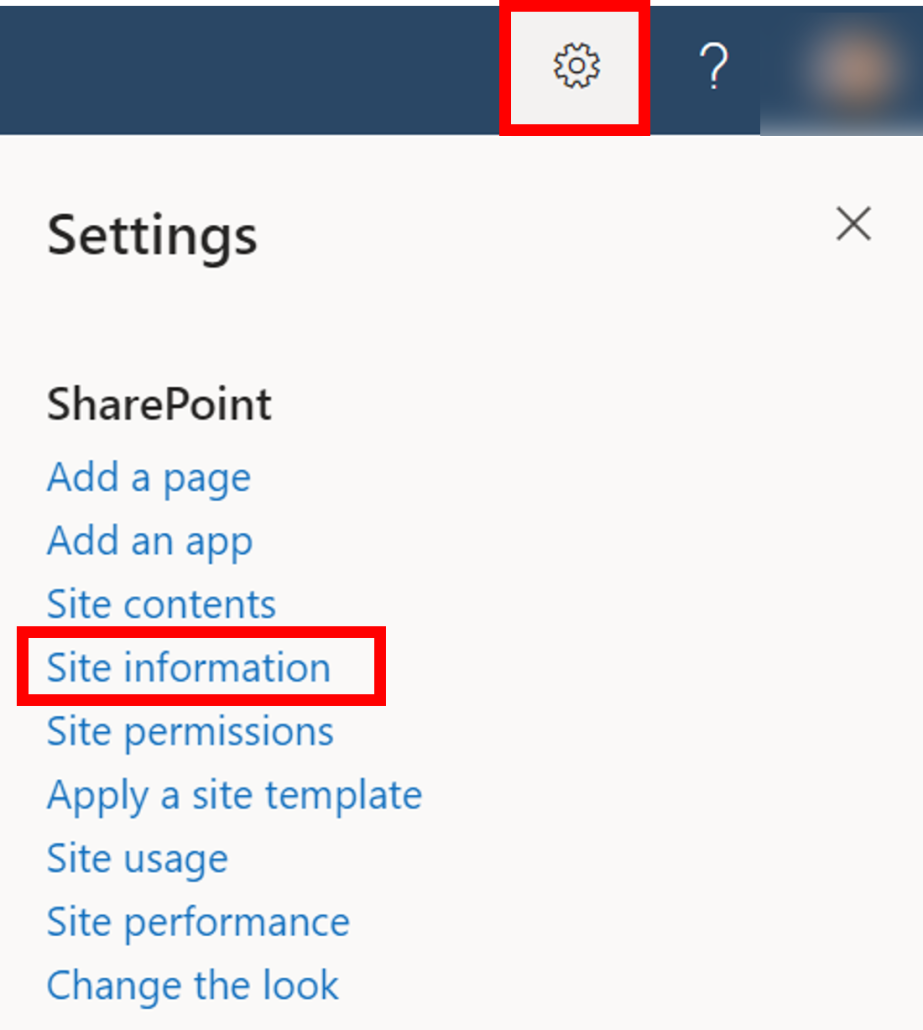
- A dialog box on the right appears. Select Delete Site.
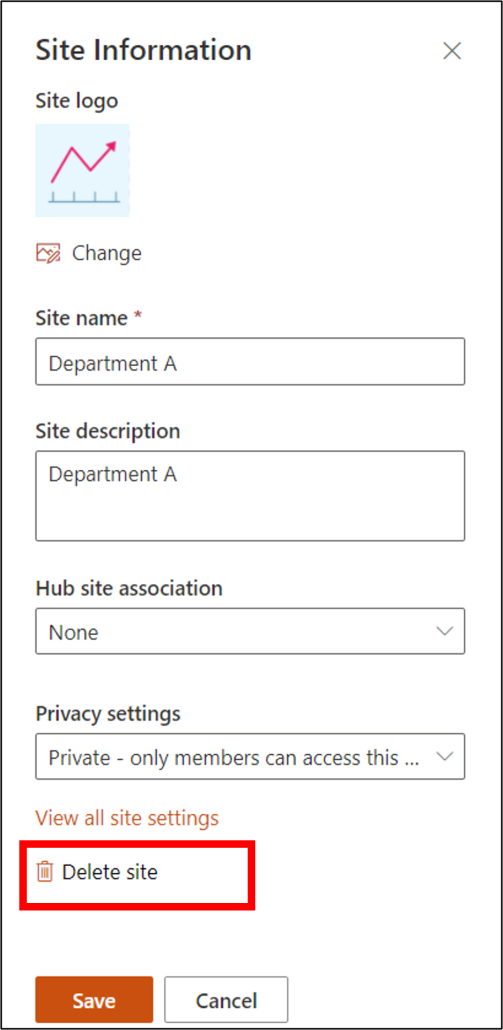
- A security box appears warning that you are about to delete a SharePoint page. Check the box under “Yes, delete this group and all associated resources” and than click Delete.
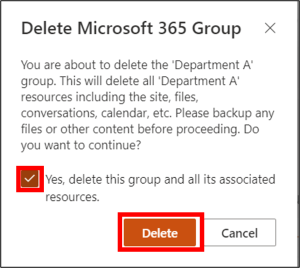
- The SharePoint team site has now been deleted.
