Import files to Microsoft Forms
Microsoft Forms is a tool that can be used if you want to create a form or a test. In this guide we describe how to import files with already completed question to Forms.
-
- To open Forms, use this link: office.com, or go to the office portal (o365.umu.se). If you choose the latter option, go to All my forms further down on the page.
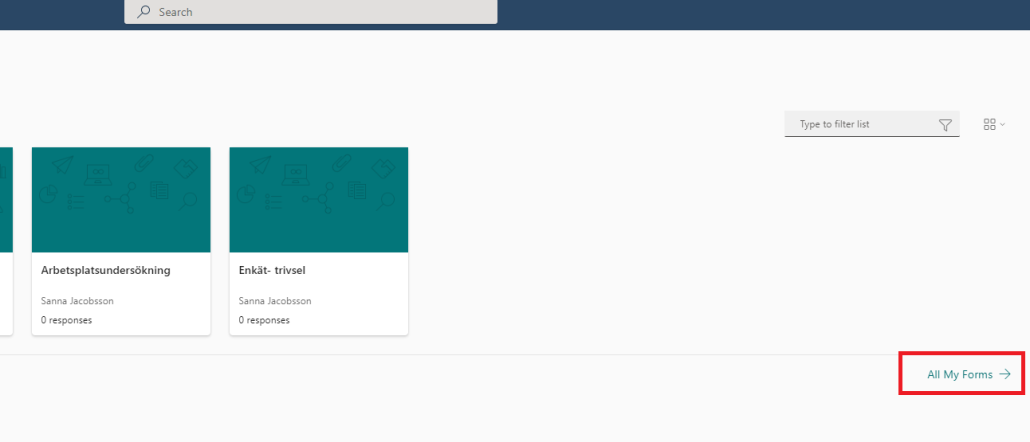
- Choose Quick import to import your file.
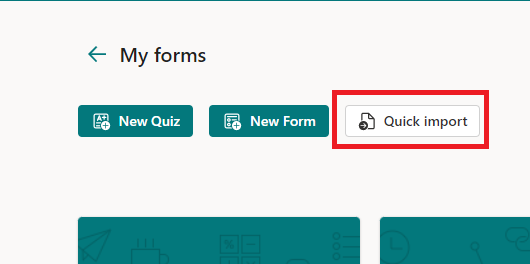
- To import the file, choose Upload from this device. Observe that the limit for the file size is 10MB. Now yoy can also click See import guidance to see how to structure your Word-document, or PDF before you upload it.
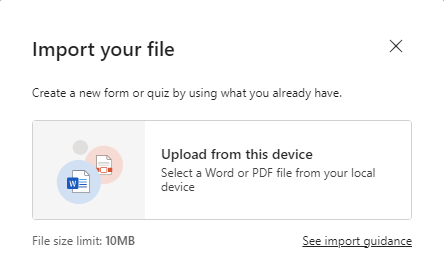
- Then pick the file you want to import.
- Choose whether you want to create a Test or a Form.
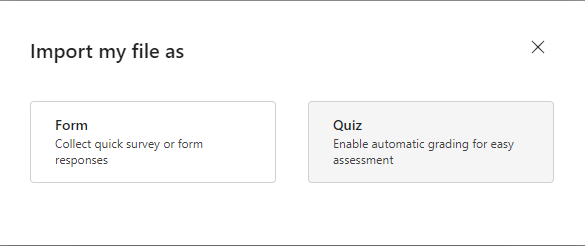
- When the file has converted, you choose if you want to Import another file, or Start reviewing the form/test.
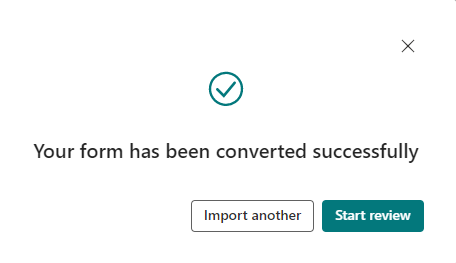
- Now you can edit your imported questions, to make sure they have the correct layout. You can also delete or add questions.
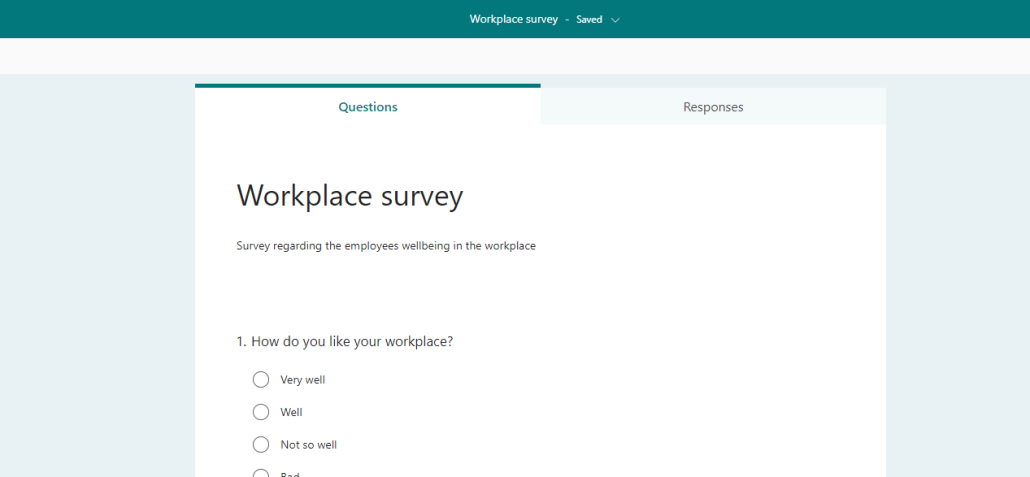
- To open Forms, use this link: office.com, or go to the office portal (o365.umu.se). If you choose the latter option, go to All my forms further down on the page.
Observe
With this function you can only create question with multiple alternatives, and questions with open text (for example fill in an empty space). For more advanced types of questions you must add them directly in Forms.
