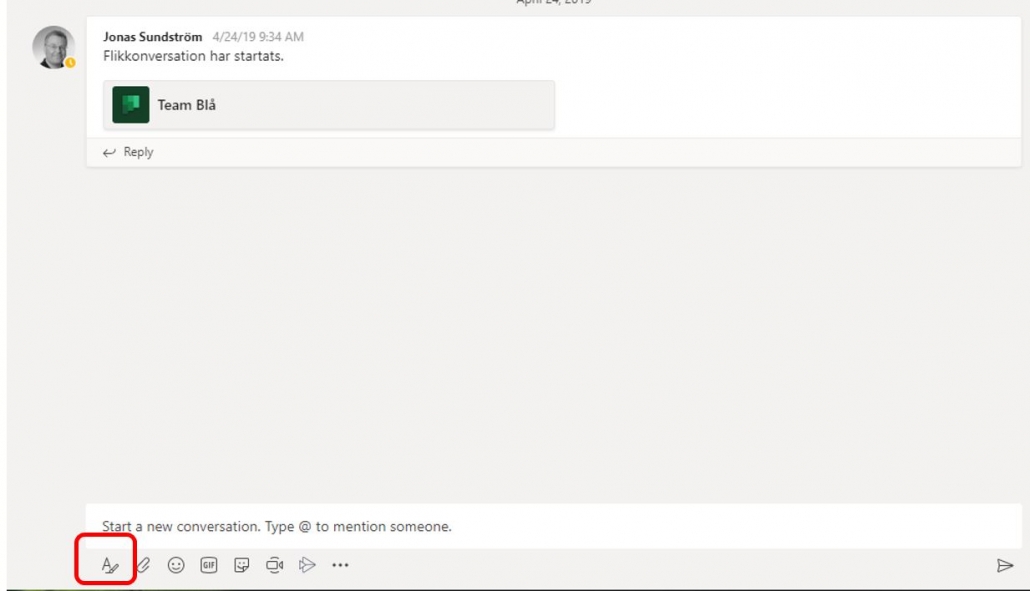Create a good base structure
- What is the main reason for the team?
- What does the group need?
- Which channels will you have? ….to start with and why?
Choosing the correct rights and permissions
- Decide which rights and permissions each member will have with regards to channels, messages and tabs.
- Always create at least two (2) “owners” of a team.
Understanding channels
- Discuss the proposed channels with members of your team.
- Create a clear and meaningful name.
- Describe the channel and what it shall be used for.
Communicate clearly within the team
- Use titles that have a clear meaning to make it easier to understand what they are about
- Use the @ to to notify a specific person. Otherwise the whole team will get the notification of your post.
- To answer a post click on “Answer” so that you do not start a whole new conversation. This way all the threads hang together as well.
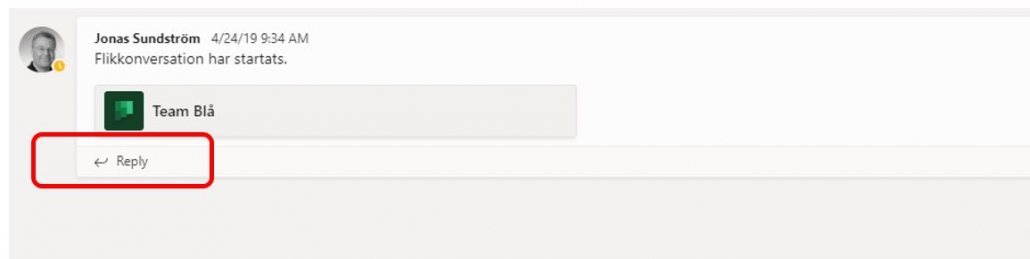 Click on the A at the bottom of the screen if you wish to change formatting of your post.
Click on the A at the bottom of the screen if you wish to change formatting of your post.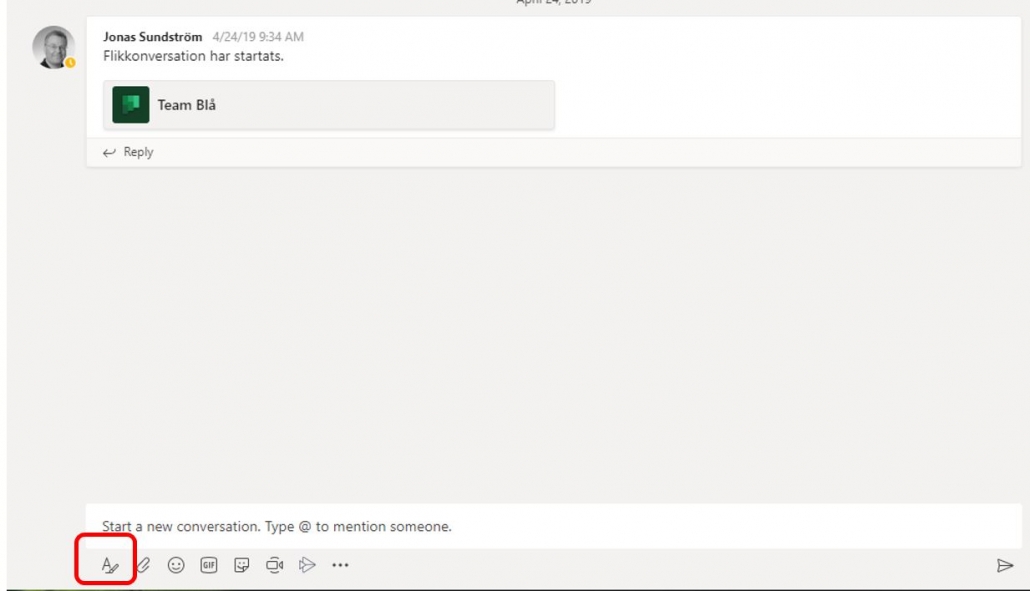
Moving Common Files
- Create a folder for respective files
- Upload shared files to the team and remove them from your existing folders so you don’t have multiple documents in multiple places
- Decide together that from a certain date ALL files will be put into Teams and nowhere else (to prevent multiple copies of documents)
- If you work a lot with specific files, synchronize your teams files in explorer. That way you can directly access them from your computer.
Notifications in Teams
- Set up your personal notifications for the entire application, how you want to be notified when someone sends a message to you, etc.
- Set up channel notifications for the teams/channels you are active in and want to know when someone has updated.
Digital meetings
- Just as for physical meetings, it is a good idea to prepare an agenda for the meeting.
- If there are many participants in the meeting, a recommendation is to mute the microphone when you are not speaking. That way, you will avoid any disturbing background noise. When you need to speak, unmute your microphone. If there are only a few participants in the meeting, it will usually be a more active meeting if everyone has their microphones turned on the whole meeting.
- The meeting will also be more active if all participants have their cameras on. However, if someone has a slow internet connection it may be a good idea to only use the microphone.
- All participants can use the chat to share documents and links with each other during the meeting. When the meeting is over, the chat is saved, and you can go back to see what was written there.
- You can share an entire screen, a window, a PowerPoint file, or a Whiteboard with the meeting participants.
Scroll to top
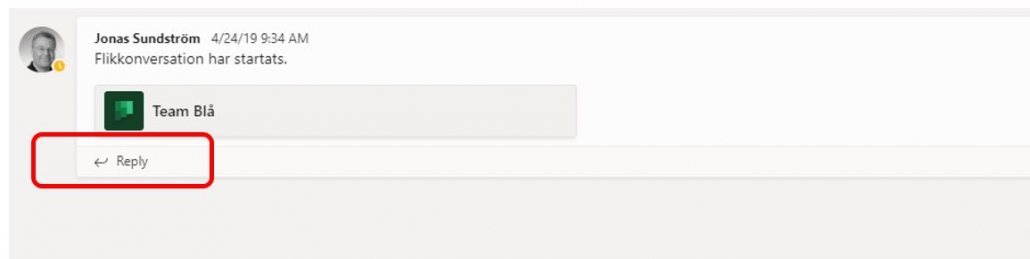 Click on the A at the bottom of the screen if you wish to change formatting of your post.
Click on the A at the bottom of the screen if you wish to change formatting of your post.