Version history for files in Microsoft 365
In this manual, we’ll go through where to find version history of your documents in OneDrive, Teams, and SharePoint. Version history can save up to 500 versions of a document, and a new version is created each time you make a change to the document. Below is a description of how to do this and where to find the feature.
Open a file that you’ve saved in Microsoft 365. It can be a Word-document, PowerPoint, or Excel.
- Click at the top of the document where the title of the file appears.
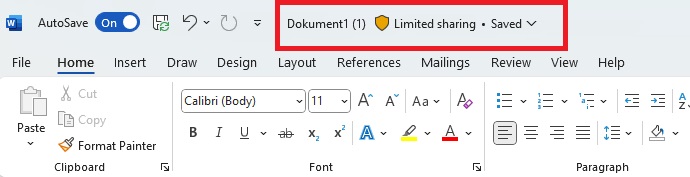
- In the box that appears, click at the bottom on Version history.
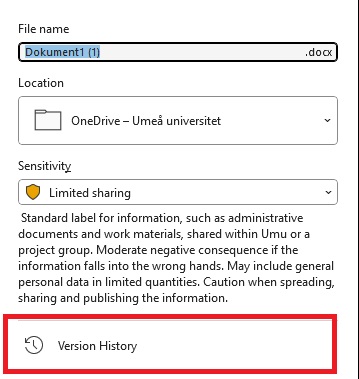
- You will now see a box on the right with a list of previous versions of a document. Click on Open version to see a previous version.
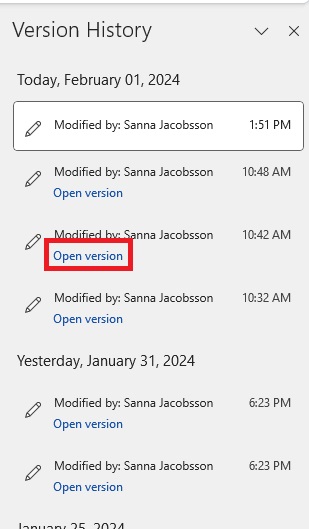
- Now you will get a new window where you can see what the document looked like before. Here you can choose to Compare with the current version or to Restore the documents to this previous version. If you do, a new version of the document will be created. If you don’t want to restore or compare, close the document.

