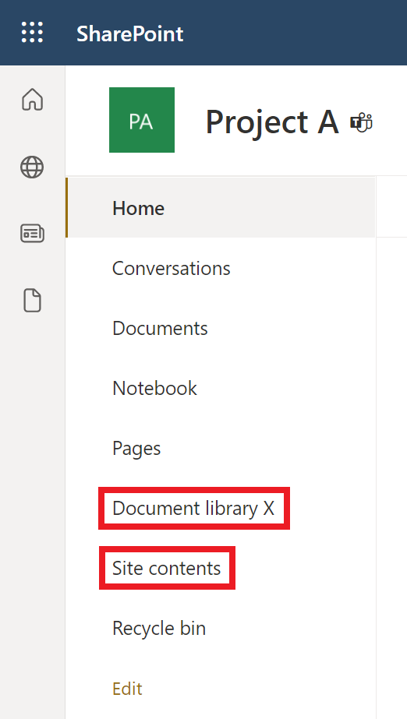Create a document library in SharePoint
In this manual, we show how to create a document library in an existing SharePoint groupwebsite.
- Go to www.m365.umu.se and sign in with your Umu-ID.
- Select SharePoint in the left menu, if you cannot find it, select All applications and then SharePoint.
- Select the globe in the left menu to see your websites.
- Select the site where you want to create a document library.
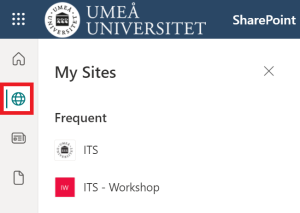
- Select New in the upper menu, and then select Document library.
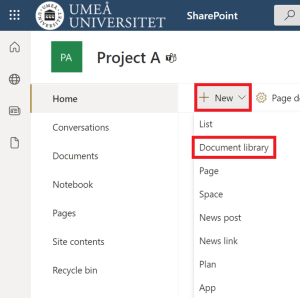
- A menu to the left of the screen will open.
- Enter a name and a description.
- Select Show in site navigation if you want the document library in the left menu of the site.
- When you are done, select Create.
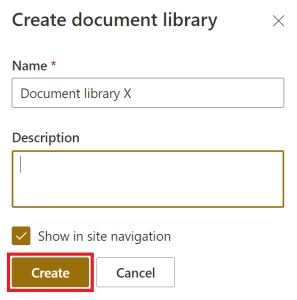
- If you chose to show the document library in the site navigation, you will see it in the left menu. Otherwise, you will find it by selecting Site content.