Create a team in Teams
In this manual we describe how to create a team in Microsoft Teams.
- Open Teams. You will find Teams as an app in your computer, or via att log in to Microsoft 365 in your web browser. Log in with your UMU-id.
Log in to Microsoft 365 - From the menu on the left hand side choose Teams
- In the menu in the top to the left you clikc on the plus-symbol, and choose Create team

- There are five different types of templates. Choose the template that i called “UMU”.
More information on the types of Teams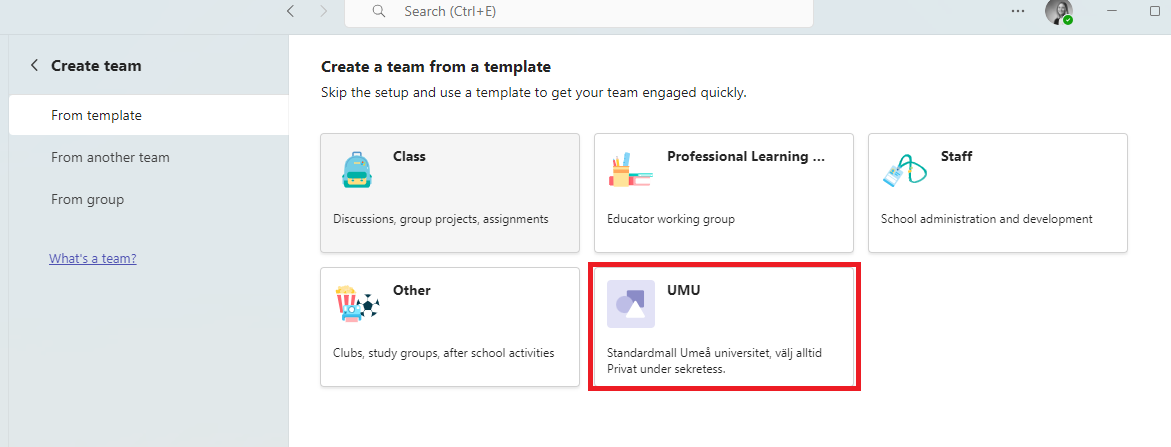
Once you have chosen your team type it is time to give your team a Name and a Description (you can change either or both afterwards). You can also choose if your new Team will be a Private team or a Public team. We always recommend that ypu create a Private team. This team will be the center for your collaboration. In every team you can later create different channels for more detailed work.
Creating a channel in Teams (swedish)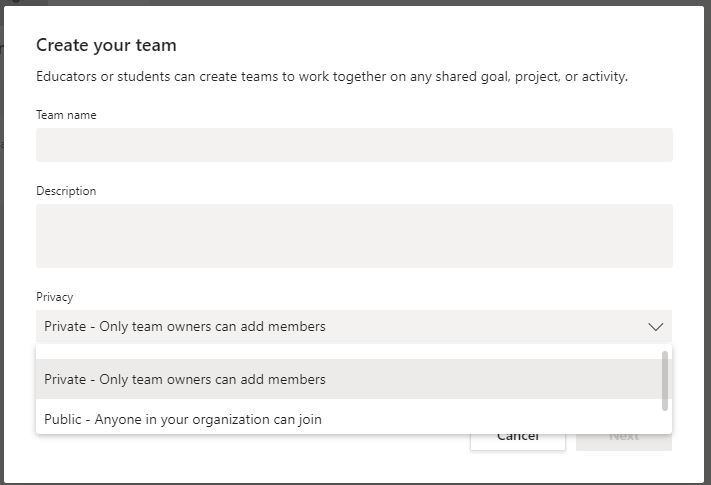
- The last step in creating your team is to invite members. In the box you can write in the name of the person or people from within your organisation (one at a time). Once you have your list click on “Add”. You can then decide the rights and permissions for each member. Owner or Member. The recommendation is always to have at least two owners for a team, to decreas the risk that a team is without an owner.
More on rights and permissions If you choose to invite external members to your team you must type in their email address. They will then receive an invitation with which they can join as a guest.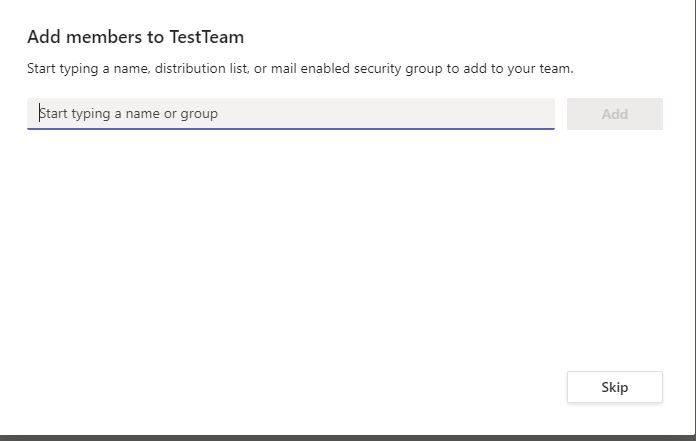
- Your team is now ready for you to work in.
