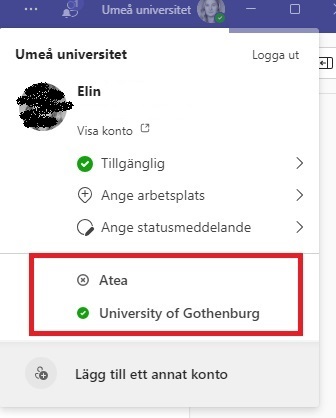Inviting members to a team or channel in Teams
In this manual we describe how to invite members to your team using different methods. Please note that it is possible to invite both internal and external members at the same time. We also describe how an external can join a team.
Inviting an internal member
- Find the team that members will be invited to.
- Choose the 3 dots to the right of the Team name.
- Click Add member.
- Search for and choose the persons name from the list and then click on Add. If you wish to add more than one member at the same time, just keep typing in the names.
- When you have chosen your members you must give them rights and permissions. Click on them individually and choose: Owner or Member.
Remember that all students are also in our system. To be sure that you invite the right person, use the Umu-id or email address.
Inviting external members
There are two ways in which to invite external members. Alternative 1 is preferable.
Alternative 1:
- Choose the 3 dots to the right of the Team name and then choose Add member.
- Choose Add member. Write in the persons email address in the window and then choose Add. The person will automatically be added as a Guest.
Alternative 2:
- Choose the 3 dots to the right of the Team name.
- Choose ”Get link to team” > Send to the external person.
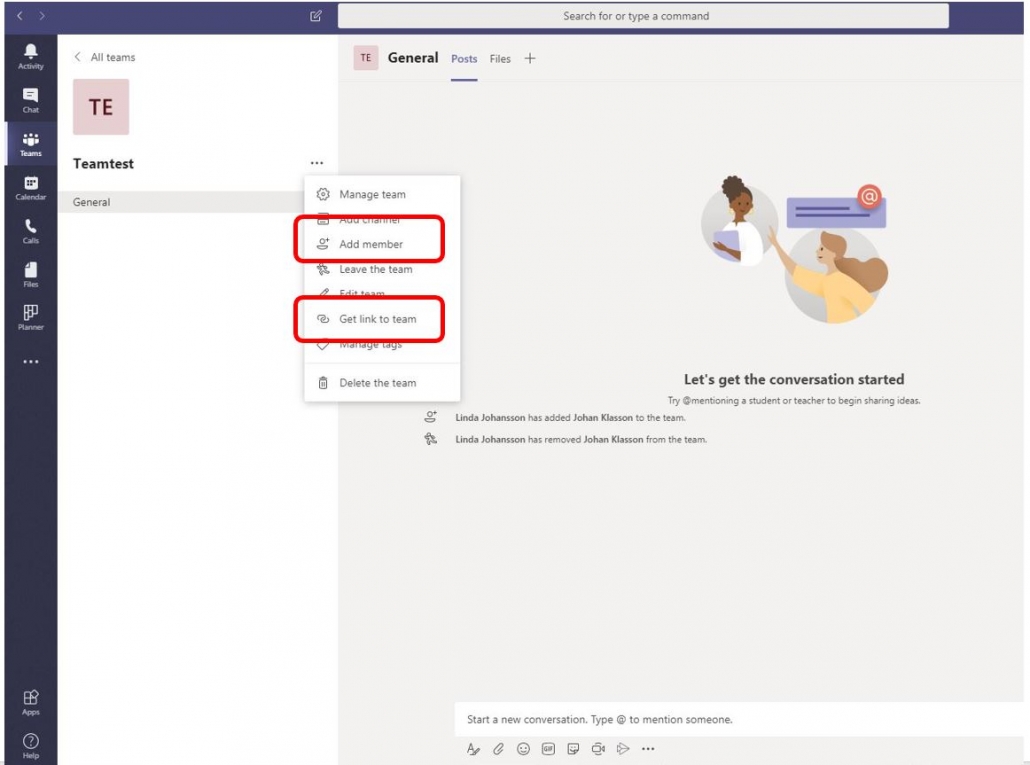
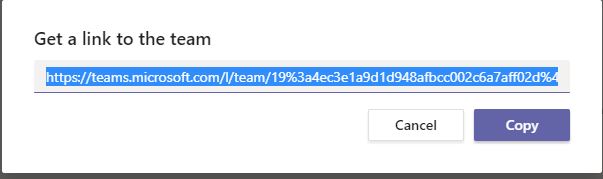
Read more on the different types of permissions in Teams
Connect as an external
If you, as an external person are invited to a team in an UMU environment, it is easiest to open an incognnito window and open the invitation link from there. This is to avoid conflicts if you already work with Teams in your own organization.
When you’re asked to sign in, you can do so using your UMU-email address or you UMU-id (umu-id@ad.umu.se).
You wont see the team among your other teams in your organization’s environment. You will find the team in your profile i Teams, and will then need to log into UMU’s environment.