Settings for Teams telephony
This is what you will see when you click on the “Calls” tab in Teams.
Observe that this view is only visible if your telephony is moved from Skype to Teams.
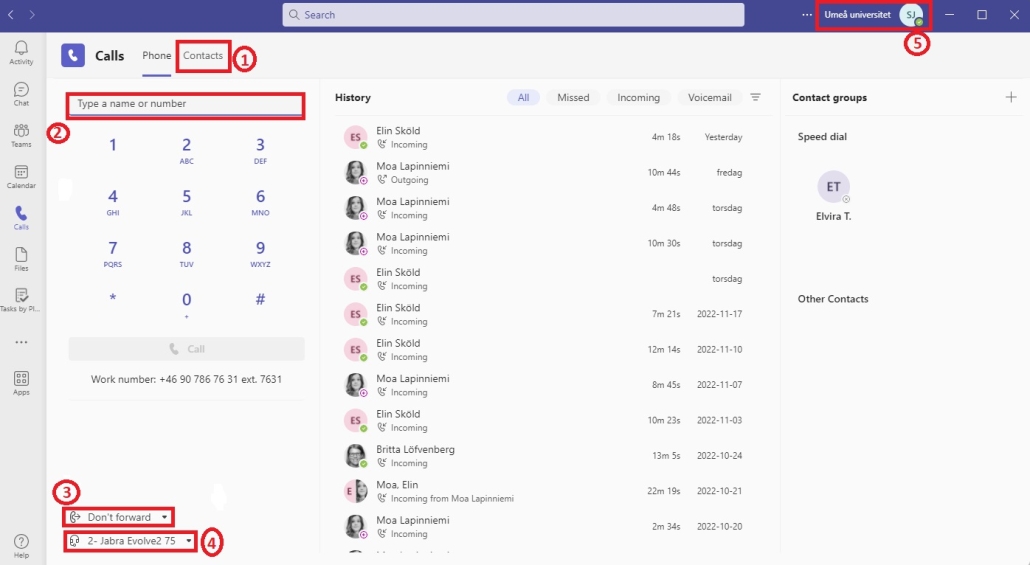
- View and add new contacts.
- Write the number you want to call or search for a name and call directly.
- Choose if you want to forward your calls and find other settings for calls.
- Settings for your sound device. Choose which sound device you want to use.
- Click on your profile to change your status and set a status message. You can also schedule your absence.
You reach your settings by going to your profile in the top right corner, then choose “Manage account”, and then “Calls”.
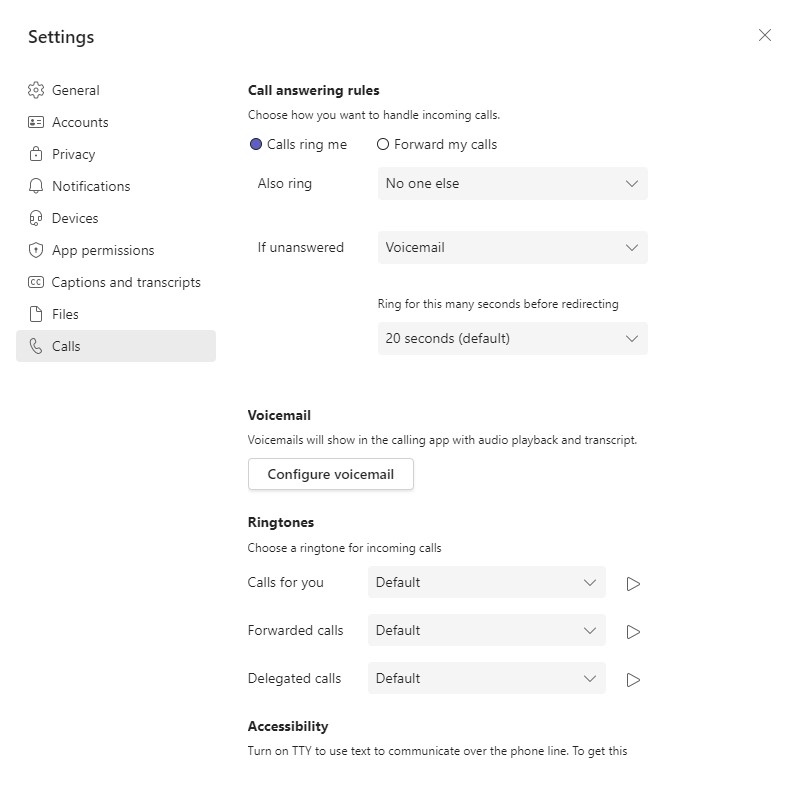
Under Call answering rules you can set up rules for what you want to happen when you don’t answer calls, and rules for forwarding calls. Through Also ring you can choose whether you, for example, want it to call your mobile phone as well, when receiving a call through Teams.
Under Voicemail you can adjust your settings for your voicemail. You can Configure your voicemail and choose how you want calls to be handled when being forward to voicemail. The recommendation is to forward your calls after 20 seconds,
Under Ringtones you can listen to and choose between different ringtones for your calls.
