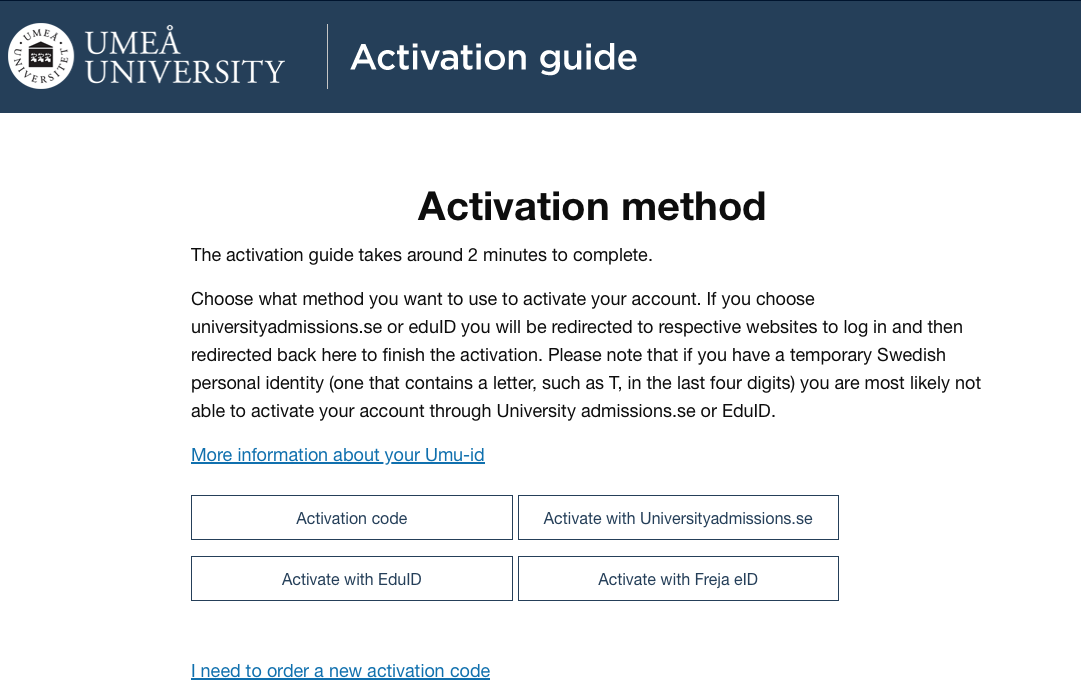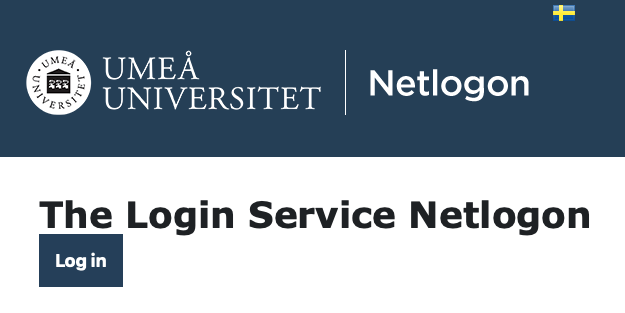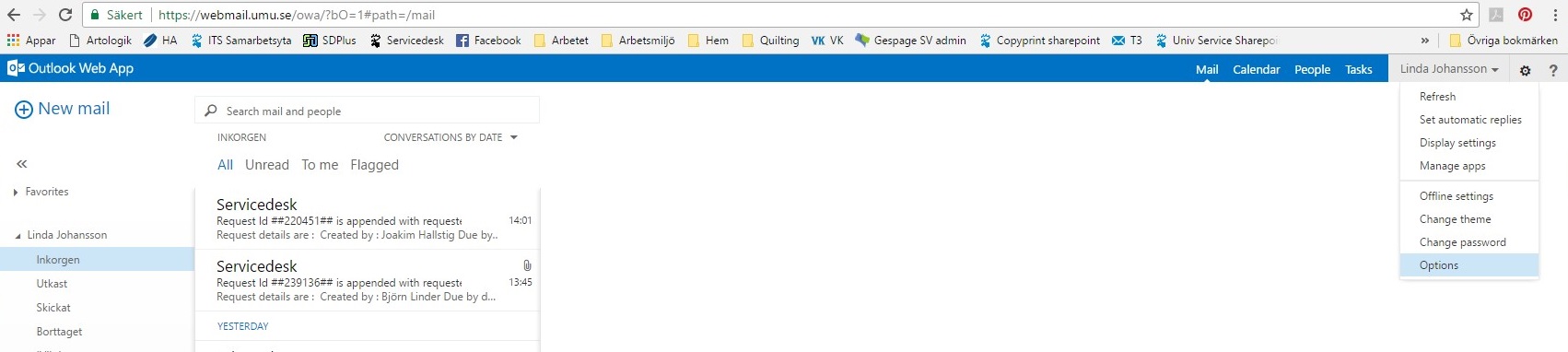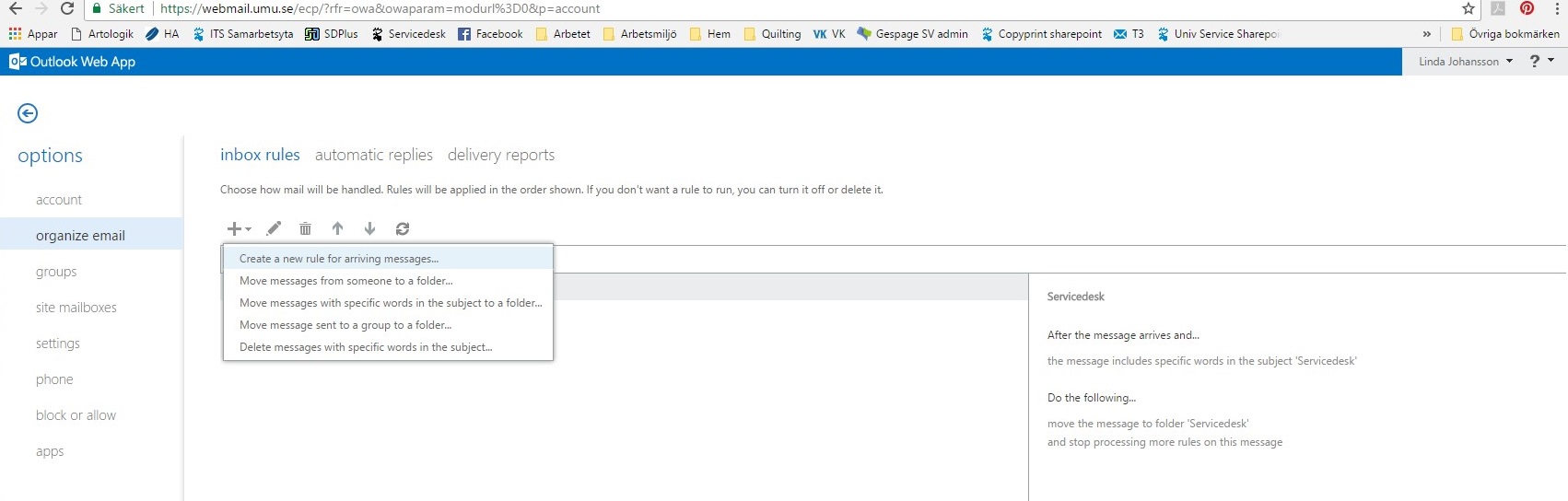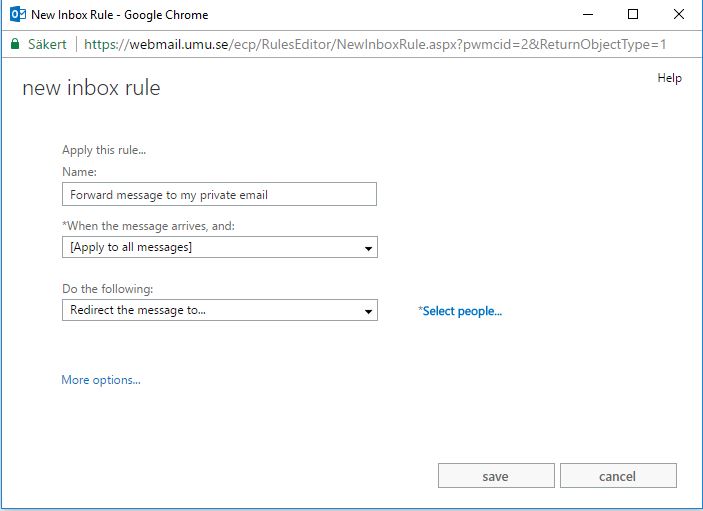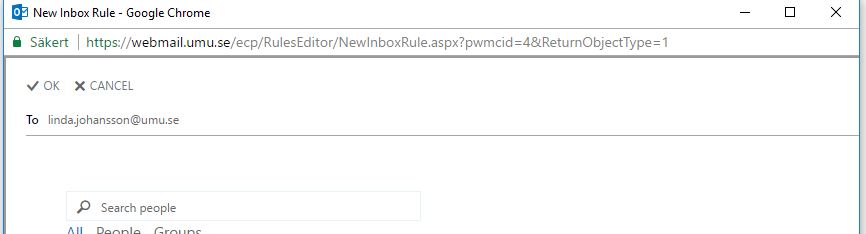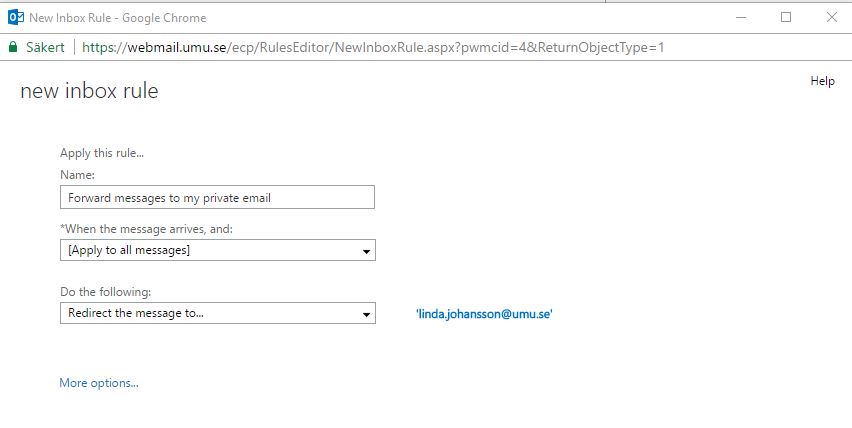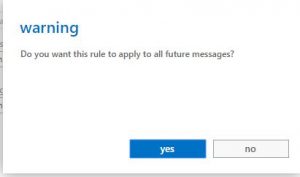How do I activate my UmU-id?
https://administrationsverktyg.umu.se/Kontoaktivering/
Activation guide
You can, as employee, student or associate to Umeå University activate your Umu-id. The activation guide has instructions and helps you activate your account (and thereafter print out your newly created account information).
You can activate with help of a temporary identity that you should have received, or, as a student, with help of your https://www.universityadmissions.se/intl/start account.
Employees/Associates
With activation of your Umu-id, your AD-account is automatically activated with the same password as your Umu-id and your email address is created – normally in the syntax {firstname}.{lastname}@umu.se
Students
It is slightly different for students than for staff/associates. First of all, a student AD-account is activated automatically together with their Umu-id and password is intially set as the same for both accounts.