Move files between channels or teams in Teams/Sharepoint
This manual will show you how you move individual files in Teams, how to move multiple files or folders and how to move files from a private channel.
Move individual file directly in teams:
- Find the file you want to move.
- Click on the three dots and select Move.
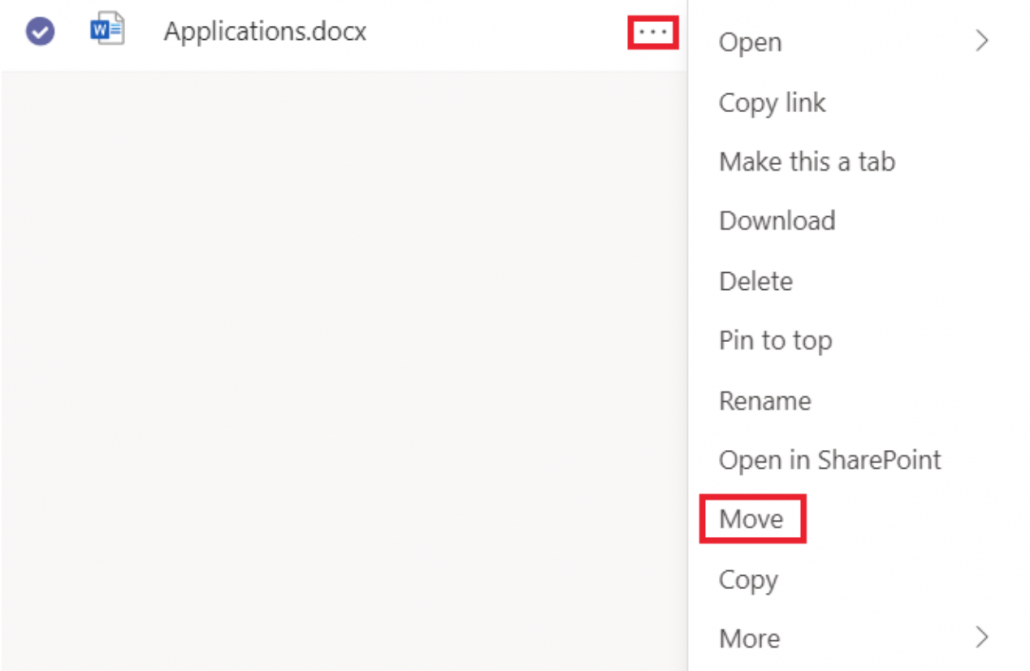
- A new window will appear where you can choose where you want to move your file. By clicking on the arrow you can browse folders, channels or select another team that you have access to.
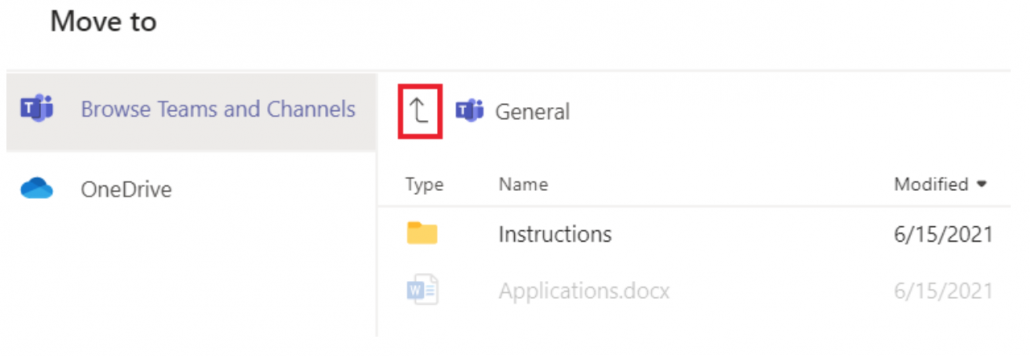
- Select Move. Done!
Move multiple files or folders:
You need to use SharePoint when you move multiple files och folders.
- Go to the team where the files you want to move are located. Select Files.
- At the top right, click Open in SharePoint.
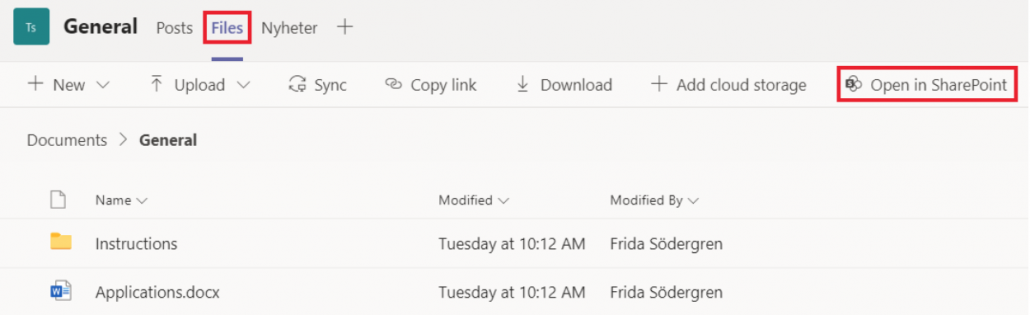
- Select the files of folders you want to move.
- Select Move to.
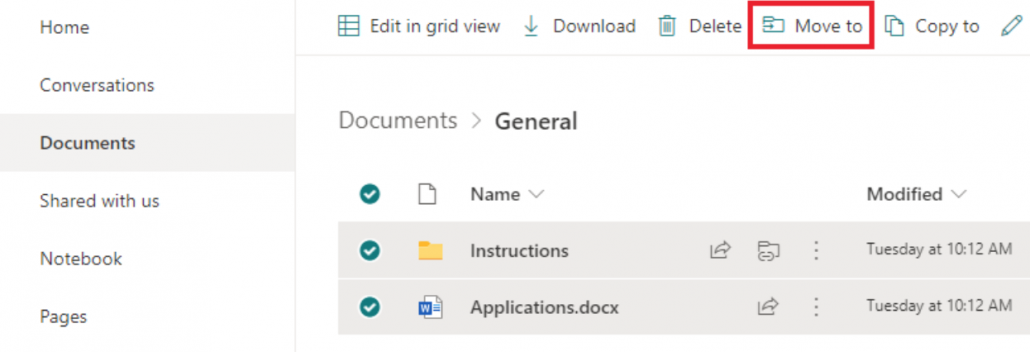
- Now a new window will appear to the right. There you can choose where you want to move your files or folders. If you want to move the folders to another channel in the team – click on Current library and select the folder you want to move them to. If you want to move the folders to another team – choose the team you want to move them to.
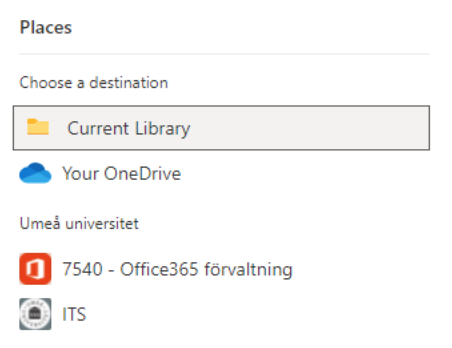
- Done!
Move files from a private channel:
You need to use SharePoint when you move from a private channel.
- Go to the private channel where the files you want to move are located. Select Files.
- At the top right, click Open in SharePoint.
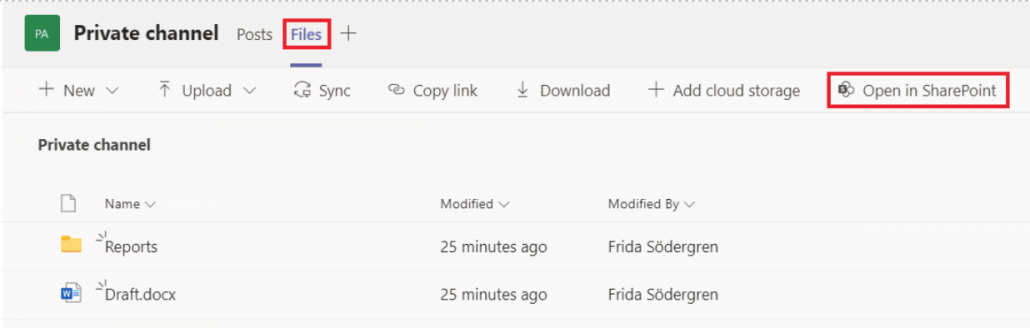
- Select the files you want to move, click on the three dots and select Move to.
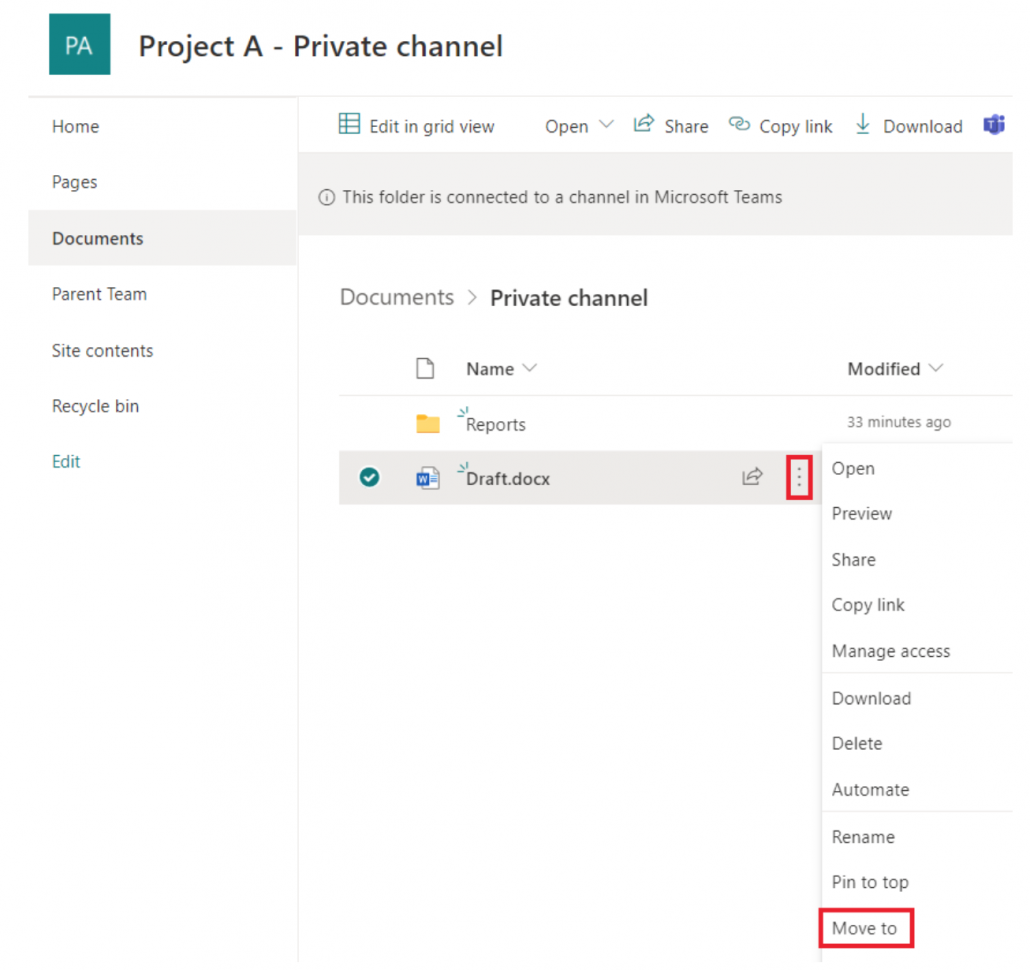
- If you want to move the files to another team, then select that team. If you want to move the files to another channel in the current team, then select the current team (in this case Project A) and click on the channel you want to move the files to. Note that you should not select “Current library” as it means the private channel.
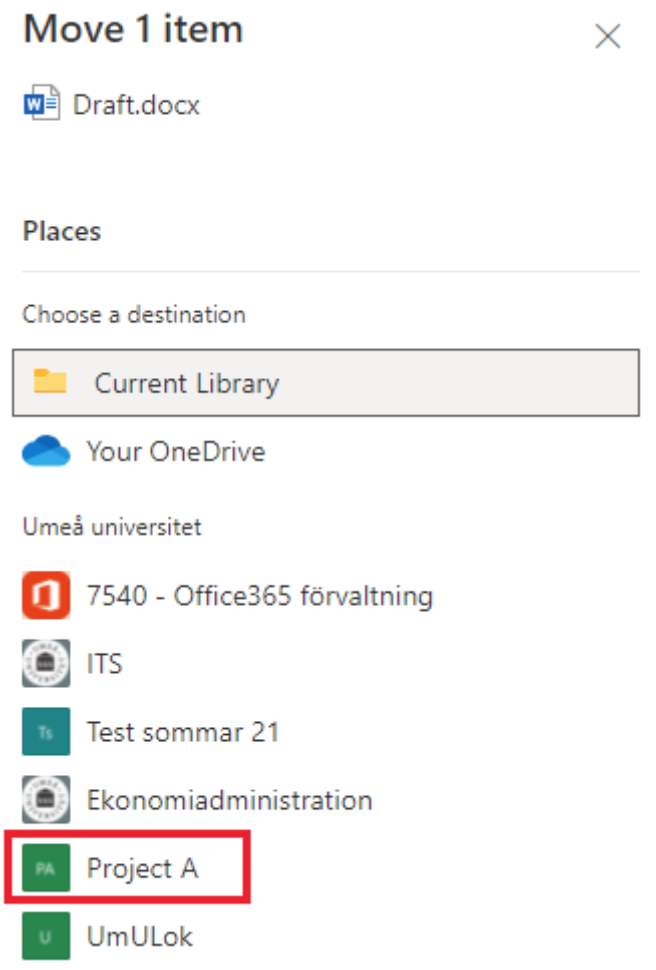
- Select Move here. And you’re done!
