Share files from one team to another
Link file as a tab
- Go to the team and channel where the files you want to share with people outside of the team are located.
- Select Files and Open in SharePoint.
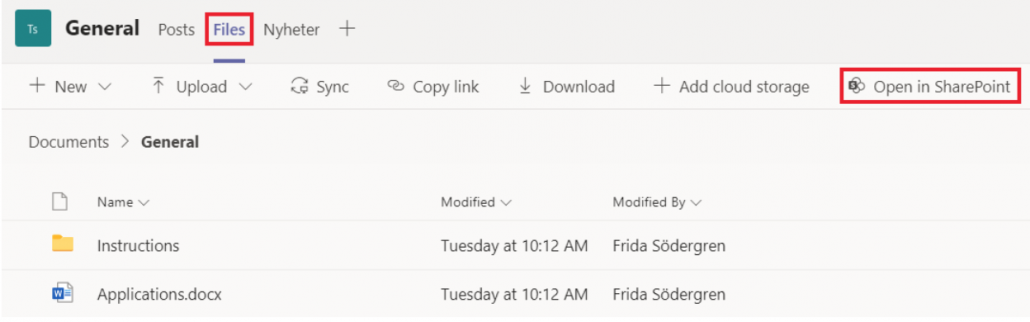
- Find the file/folder you want to share in SharePoint. Select the share icon or the three dots and then Share.
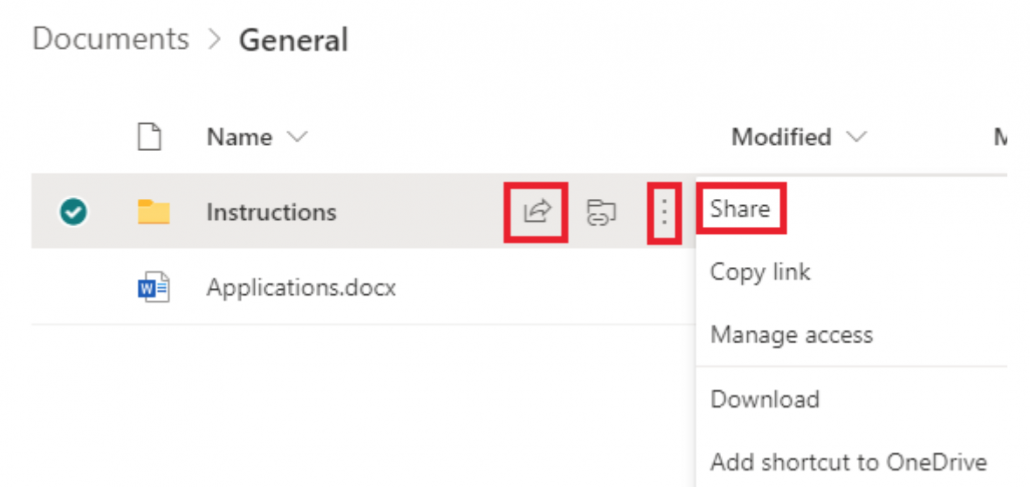
- You can now review the permission before sharing the file. Click on Umeå University…. to adjust the settings. Then copy the link.
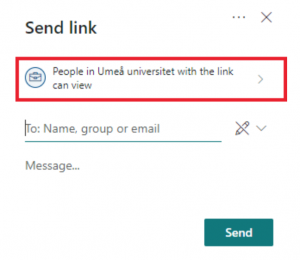
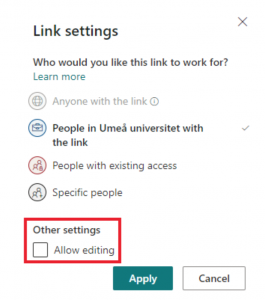
- Go back to the team and channel where you want to share the link. Select the +.
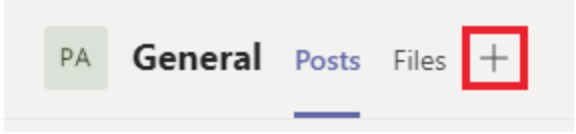
- Select Website. Enter a name for the tab and paste the link. Members of the team can now view the files you gave them permission to view from the first team.
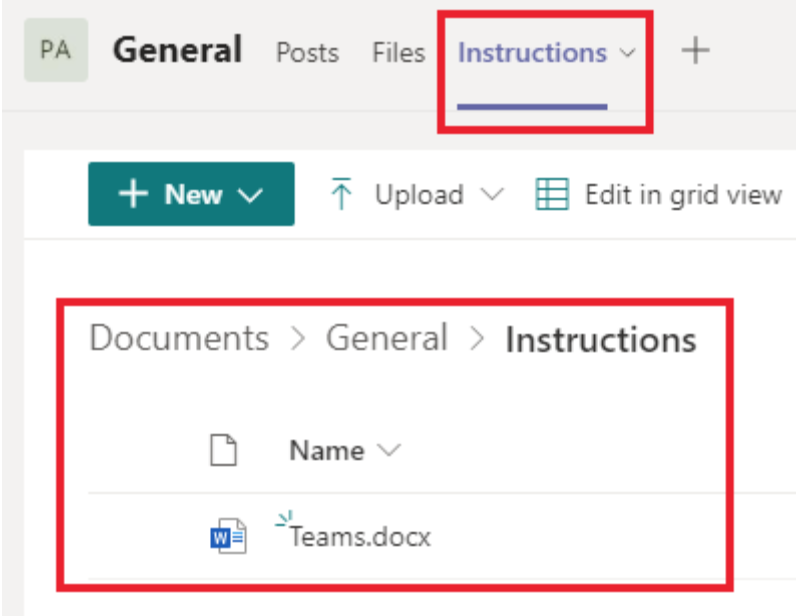
Other ways to link a file
This method works well when you for example want to link a file in a post in Teams, in an e-mail, OneNote, Word etc.
- Follow step 1 to 4 above.
- Write a text that describes the content of the link, for example “Meeting times for project A”. Right-click when you’re done.
- Select Insert link or Link.
- Paste the link in the field and select Save. Done!
Remove permissions to a link
If you want to revoke the access to a link you previously shared, return to the original team.
- Select Files and then Open in SharePoint.
- Instead of selecting the share icon, this time select the three dots and then Manage access.
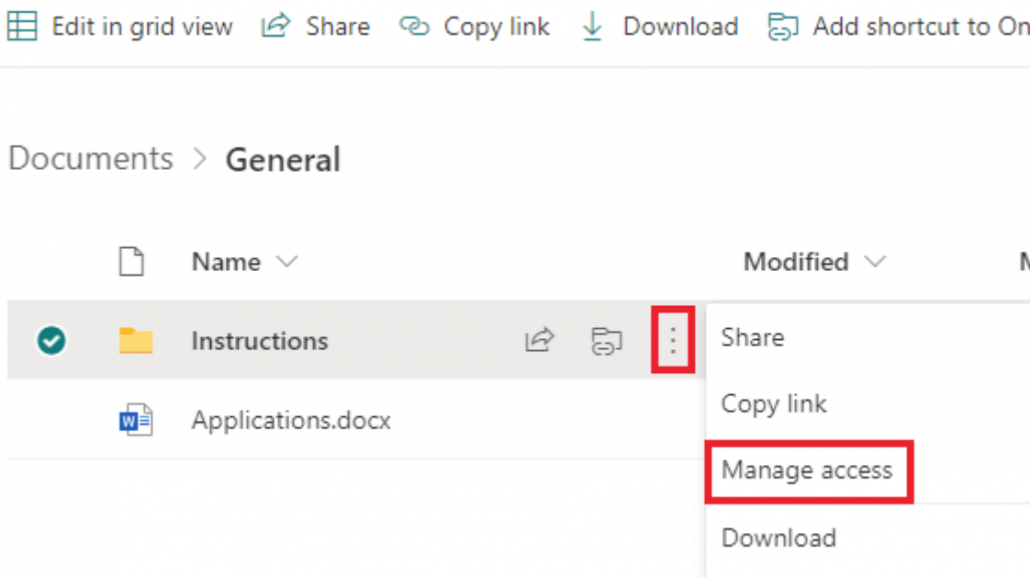
- To remove the link, select the X to the right.
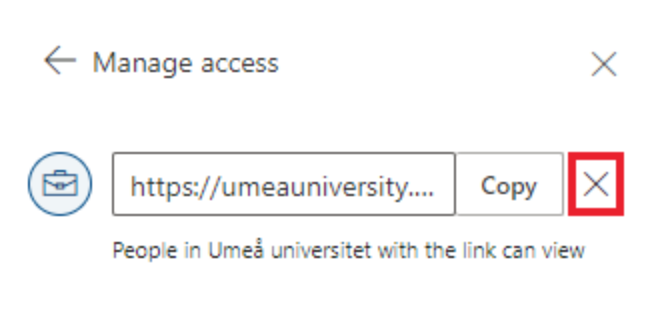
- The link is no longer available to anyone other than the original team.
