These instructions are for those who wish to forward their email to a private email address.
Login to http://o365.umu.se
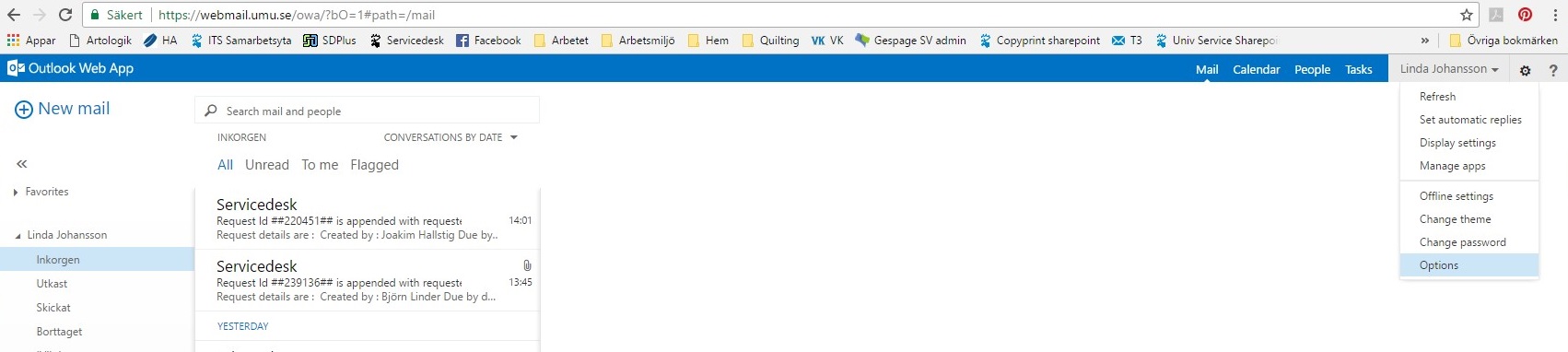
Klick on the ‘gear‘ icon in the top right hand corner.
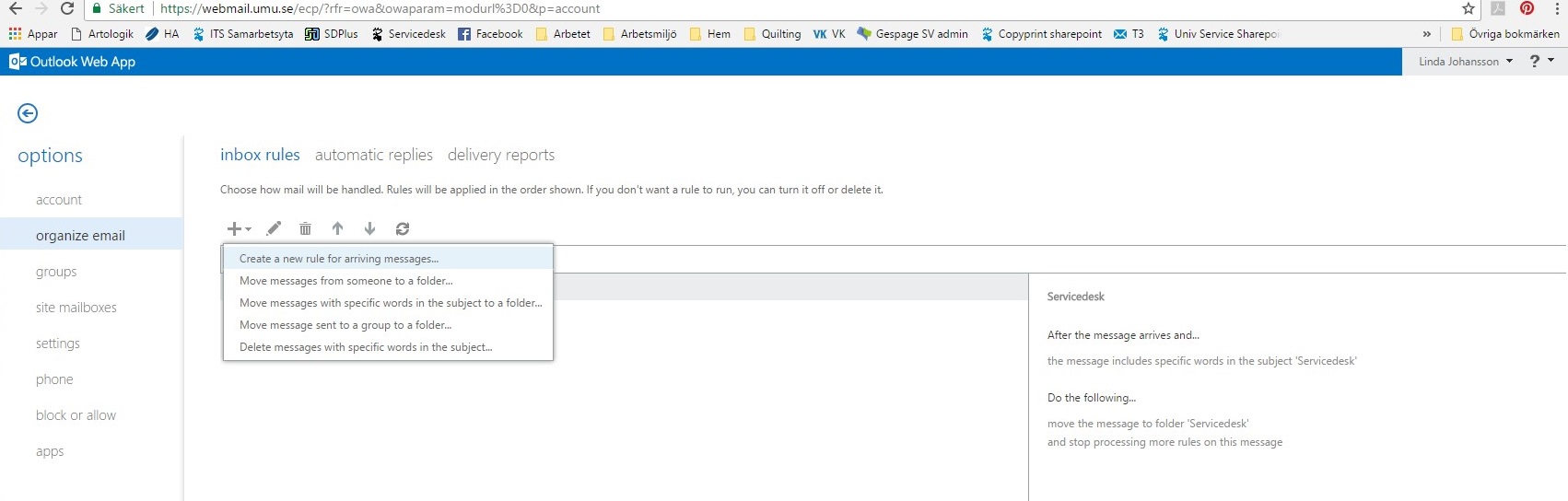
On the left menu system choose ‘organize email’ then Create a new rule for arriving messages.
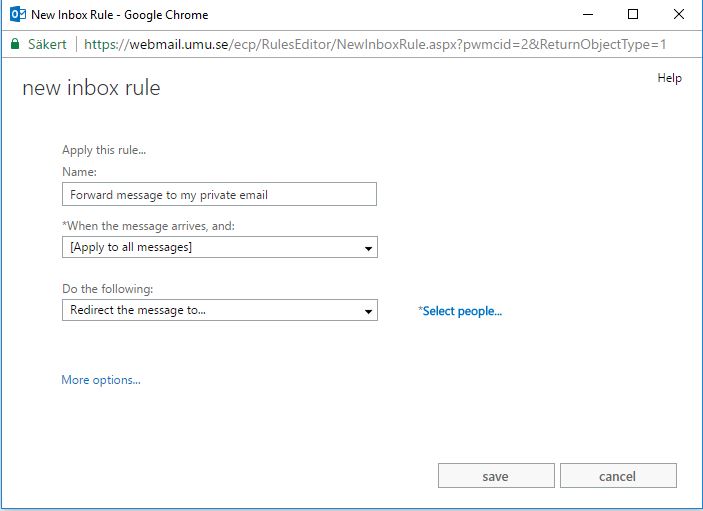
Here you choose the name for your rule, which message(s) it should apply to and the conditions it applies to (for example, forward message to…)
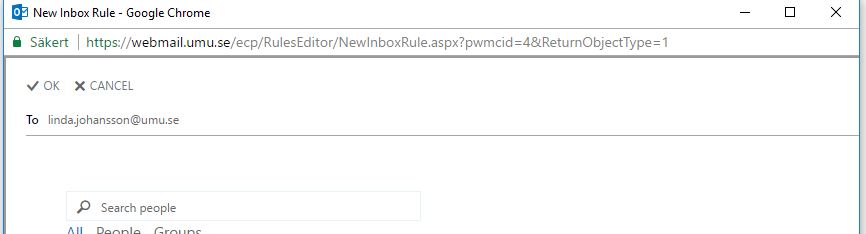
In the box that opens, write in the email address or search after a person or email address you wish the message(s) to be sent to.
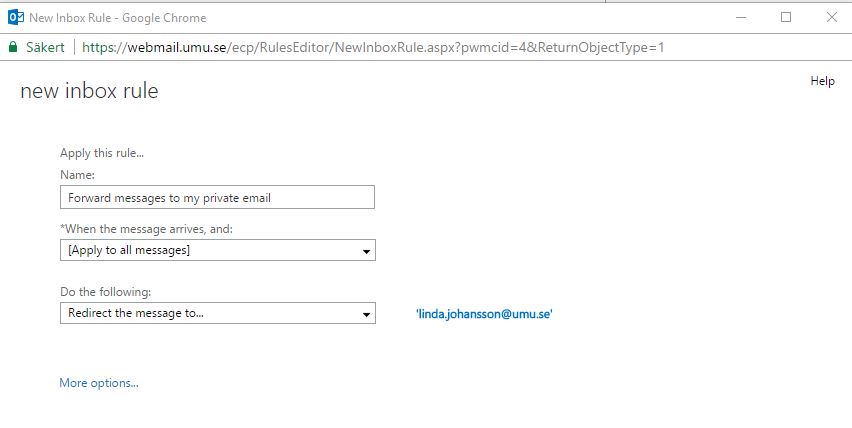
Click on Save. Choose YES, then OK
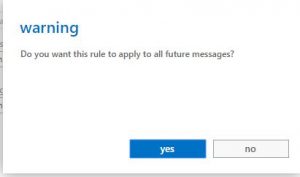
You have now created a rule that forwards all email to another address. This rule appears in your list with a check mark beside it stating that the rule is now enforced.
Delete a lost or stolen mobile device
/in Employee, English /by Jonas SundströmImportant!
All programs and all information is removed from the device and features disappear, except the ability to make emergency calls (112). You can also use this procedure to delete a drive before you dispose of it or submit it to a new user.
To delete a mobile device remotely
1. Log on to Outlook Web App on https://m365.umu.se with the user account that the mobile device synchronizes with.
2. Click Options (Inställningar) in the title bar, Contact settings (Kontaktinställningar) and Devices (Enheter).
3. Click Phone in the Navigation pane.
4. First, click the ID of the drive you want to erase the distance, then Wipe all data from the device and then click OK.
5. Click Remove Device from List.
The deletion is usually performed within a few minutes. If the mobile device is switched off or outside the service area when the deletion begins, performed deletion as soon as the device reconnects to
the network.
What is Umu-id and why do I need it?
/in Employee, English, Student, Umu-id /by Erik ÖhmanAs a student or employee, you need an Umu-id to be able to log into most of the university’s systems and services, such as Canvas, Intranet and administrative systems.
Your Umu-id consists of a username and a password. The username consists of 8 characters in a combination of letters and numbers. The letters are based on your first and last name while the numbers are a serial number.
Password to your UmU-id is something you set yourself. A password must be between 16-50 characters long and must contain 3 of the following 4 parameters: Capital letters, small letters, numbers, special characters (like * # ! & )
You use Umu-id to log in to most of the university’s central IT systems.
Access to wireless guest network at Umeå University
/in Employee, English, Student, Wireless network /by Jonas SundströmThis guide is intended for guest who have received a guest account for the wireless network at Umeå University.
NOTE!
Forward student email to my private address
/in Employee, English, Student /by Jonas SundströmThese instructions are for those who wish to forward their email to a private email address.
Login to http://o365.umu.se
Klick on the ‘gear‘ icon in the top right hand corner.
On the left menu system choose ‘organize email’ then Create a new rule for arriving messages.
Here you choose the name for your rule, which message(s) it should apply to and the conditions it applies to (for example, forward message to…)
In the box that opens, write in the email address or search after a person or email address you wish the message(s) to be sent to.
Click on Save. Choose YES, then OK
You have now created a rule that forwards all email to another address. This rule appears in your list with a check mark beside it stating that the rule is now enforced.
M365 for iPhone/iPad
/in Employee, English, Microsoft 365, Student /by Maja WikAs a student/employee you have access to the Office-package. That package includes, amongst other things, Word, Excel and PowerPoint.
1. The package is available via App Store
2. Download and install the package from App Store (each program must be downloaded separately)
3. When the installation is finished you can start one of the programs (ex Word) by clicking on Login
4. Use your Umu-id@ad.umu.se as a login.
Microsoft 365 for Android telephones/tablets
/in Employee, English, Microsoft 365, Student /by Maja WikAs a student you have access to the Office-package during your study time. That package includes, amongst other things, Word, Excel and PowerPoint. The package is available via your apps download program (ex. App Store, Google Play, Windows Store).
The wireless network at Umeå University
/in Employee, English, Student, Wireless network /by Erik ÖhmanInformation about the wireless network at the Umeå University campus.