Stop share files in Microsoft 365
To share files or folders, change settings for sharing or to stop share files you use o365.umu.se. There you can choose if you want to stop sharing files or folders from SharePoint (i.e., Teams) or OneDrive. This manual shows you how to stop share files/folders in SharePoint, but the same settings works for OneDrive as well.
- Open m365.umu.se and sign in using your Umu-id.
- Click on the icon for SharePoint in the left menu.
- Select the SharePoint team where the files/folders you want to stop share are located.
- Select Documents in the left menu to view all existing folders and documents in the Sharepoint team. A channel in Teams is viewed as a folder in SharePoint.
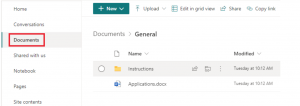
- Go to the folder or file that you want to stop share.
- Place the pointer on the file/folder to view a hidden menu.
- Click on the three dots and then Manage access.
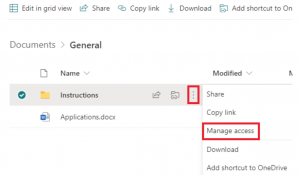
- Below Manage access you can see a list of the people you have shared the file with. Click somewhere in the area shown in the picture below.
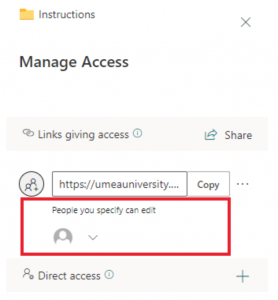
- To stop share with one or several people, click on the X next to the name.
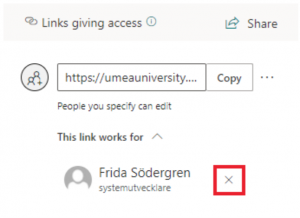
- When you click on X you will receive a control question. If you’re certain that you want to remove the access from the ones you’ve chosen, click Remove, otherwise select Cancel.
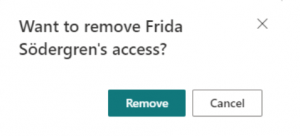
- The access is now removed, and you have stopped sharing your files/folders.
